This tutorial explains how to clear Windows Explorer browsing history in Windows 10. Out of the countless tasks that modern day’s advanced Operating Systems help us accomplish, one of the most basic is viewing and organizing our digital files. From music and video collection, to academic projects and vacation photos, an OS (and does) handle every thing. That’s the reason browsing (and hence, managing) files remains one of the most common tasks performed on any computer.
This is obviously true for the latest Windows 10 as well, whose powerful Windows Explorer makes browsing easy, intuitive and even fun. However, Windows Explorer also keeps a local record of the folders and locations you browse. While that’s required to make general browsing faster and more effective, but what if it irks you, given the privacy conscious person that you are?
Not a problem, folks. That’s because it’s ridiculously easy to clear the file and folder browsing record in Windows 10. Can’t wait to know more? Let’s see how you can clear Windows Explorer browsing history in Windows 10.

How To Clear Windows Explorer Browsing History In Windows 10?
Purging the local record of the files and folders that you browse/access through Windows Explorer is, as I said in the beginning of the article, incredibly uncomplicated. In addition to the list of recently accessed folders, this also deletes the history of accessed locations kept as a drop down list in Windows Explorer’s address bar. Here’s a stepwise tutorial, complete with screenshots, explaining how this is done:
Step 1: Launch a new instance of Windows Explorer, if it’s not already open. However, there’s no need to open a new Explorer window if one is already open. That’s because it doesn’t really matter which folder/location is currently active in Windows Explorer.
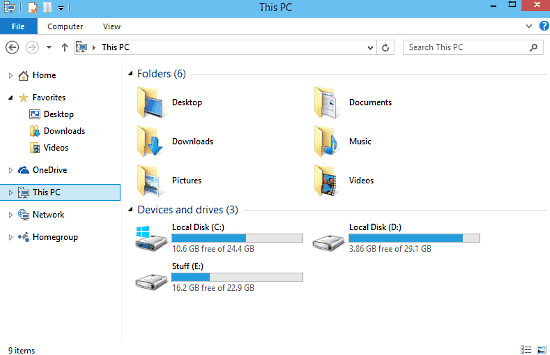
Step 2: Head over to the Menu Bar, and click on File. Click on the Delete History option in the drop down menu, and you should see two options, namely Recent folders list, and Address bar history. Simply click on each of them once. Here’s a screenie:
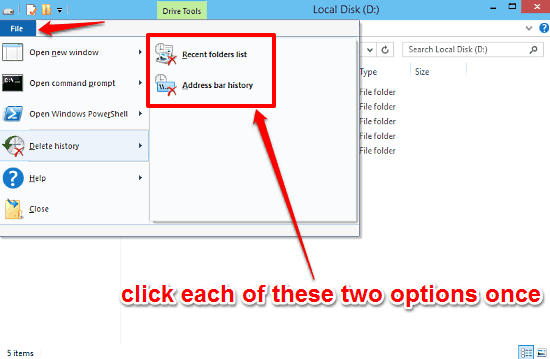
Voila! You’ve just deleted all of your Windows Explorer file and folder browsing history. You can even go to the address bar and check the drop down menu, but you won’t find anything. Simple, right?
Do Check Out: How To Turn Off Window Animations In Windows 10?
Conclusion
Being the super advanced modern Operating System that it is, it’s only obvious that Windows 10 keeps a local record of all the files, folders and locations that you browse during normal computer usage. And though this is required for a faster and more efficient browsing experience, some users might find it a tad unsettling. Good thing is, getting rid of the Windows Explorer browsing history takes no more than a few seconds. Give it a try, and let me know what you think in the comments.