This tutorial explains how to disable folder thumbnails in Windows 11. WinSetView is a free and open-source tool that lets you tweak the Windows Explorer by enabling and disabling certain features or options. One of the options that it has is the ability to disable thumbnails in the explorer if there are any.
If for some reason, you want to turn off thumbnails in file explorer this simple tool is all you need. All you have to is select a feature (thumbnails in this case) and apply the changes. This is as simple as that. And not just disable, but if you want to enable it later then you can do that with ease as well.
We have covered a way to restore or generate thumbnails on demand but now, here, you will see how to disable folder thumbnails on will. The software WinSetView is very simple to use even though it has tons of other options that might discuss in the future posts of mine. For now, let’s just see how to use it to disable folder thumbnails.
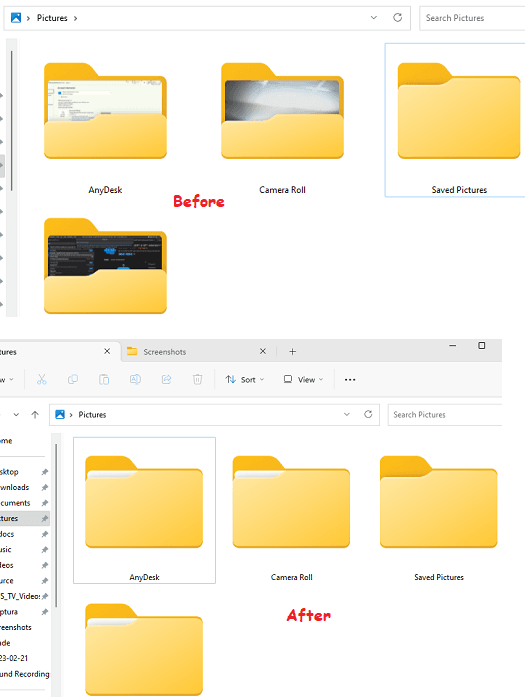
How to Disable Folder Thumbnails in Windows 11?
It is very easy to get started with WinSetView software. You can download it from here and then run it directly. It comes as a portable tool, and you don’t have to install anything extra. Launch it directly and then the main interface of this tool will show up which looks like this.
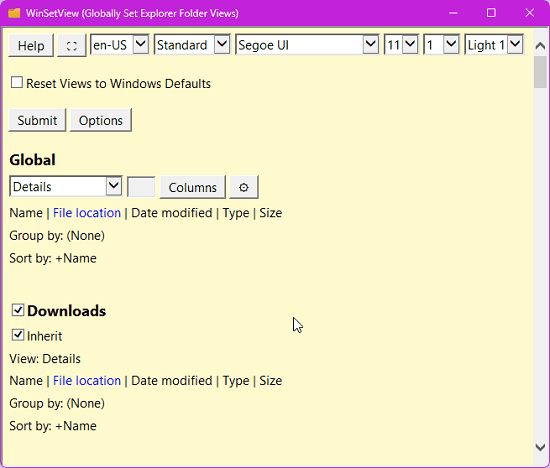
Now, you click on the Options button and then a new screen will show up. From here, find the “Disable folder thumbnails” option and then check it.
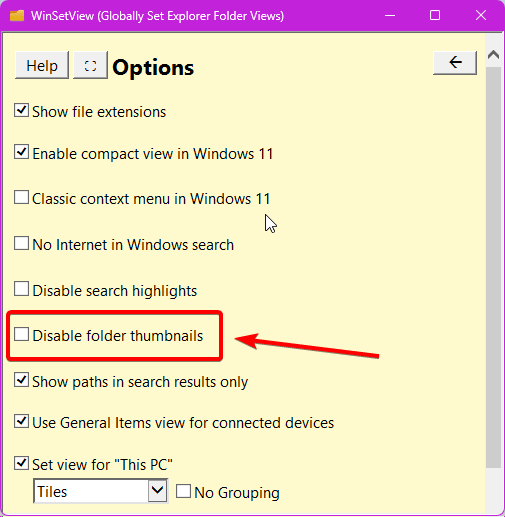
Come back to the main UI and then click on the “Submit” button to save the changes. Now, it will take some time to do that and will restart the Windows explorer. Now, when you open File Manager then you will see no folder will be showing the thumbnails or thumbnail preview.
This is the way how this simple tool works. You Can disable folder thumbnails on other version of windows as well. For example, if you are on Windows 10 then you can still use this software and disable folder thumbnails in just a couple of clicks. In case you are interested in knowing the source code of the software, then you can head to its GitHub page from here directly and take a deeper dive in its source code.
Closing thoughts:
If you are looking for a way to disable folder thumbnails on Windows 10 or Windows 11 then you are at the right place. Just use the software I have mentioned here by directly launching it and then quickly disable thumbnails in a click. I liked the simple and straightforward way in which this software works. And the good thing is that if you want folder thumbnails back then you can again run this software and uncheck the disabled thumbnails option.