This tutorial covers how to set RSS photos as desktop wallpaper on your Windows PC. You can configure any RSS photo feed and set photos from that as desktop wallpaper. You will also have the choice if you want to show only one photo or play slideshow of all the RSS photos. What’s more interesting is that you can set the picture mode: wallpaper in center, full screen, stretch, collage, postcard, etc.
If you are playing image slideshow of RSS photos, then you can also set wallpaper change frequency (10 seconds, 30 seconds, 1 minute, 5 minutes, 30 minutes, 1 hour, 2 hours, 1 day, 2 days, etc.). So you will have the choice how you want to change or show RSS photo as desktop wallpaper. All this can be done using a useful software, called “John’s Background Switcher“. This software lets you add RSS photo feed URL of a photo website (like Tumblr, DeviantArt, etc.) and set output settings. After that, it will work silently in background and show RSS images as desktop wallpaper on PC. Do note that this trick works only for photo sharing websites and communities and not others (say a tech blog).

In the screenshot above, RSS photo is visible on my Windows 10 PC in center mode. Here one more interesting thing is that if you have selected center mode for desktop wallpaper, then the rest of the desktop background is automatically filled with a color that matches the wallpaper.
How To Set RSS Photos As Desktop Wallpaper?
Step 1: Use this link to get John’s Background Switcher setup. Install the software and open its interface. Now click that Add button (highlighted in screenshot below) and a menu will open. That menu contains many services, such as Dropbox, Flickr, Facebook, Instagram, etc. That simply means that you can use it to show Dropbox photos as desktop wallpaper, Instagram photos, Flickr photos as desktop wallpaper, etc. However, we have to show RSS photos as desktop wallpaper. So we need to click on RSS photo feed option.
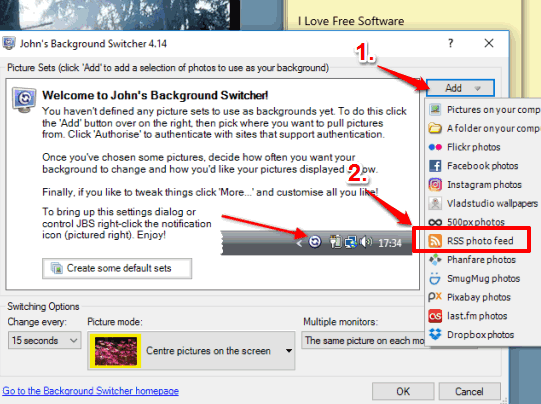
Step 2: Add/Edit RSS Feed box will open. In that box, enter the RSS photo feed URL, and press Test button. It is helpful to check if you have entered a valid URL. If validation is successful, press OK button. You will be able to check how many photos are there in that RSS photo feed.
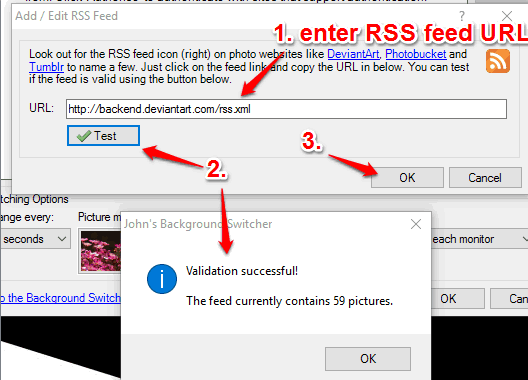
Step 3: In the main interface, RSS photo feed will visible. That means it is added successfully. This is the last step. Set wallpaper update time and picture mode. Both of these options are present on the bottom part of its UI.
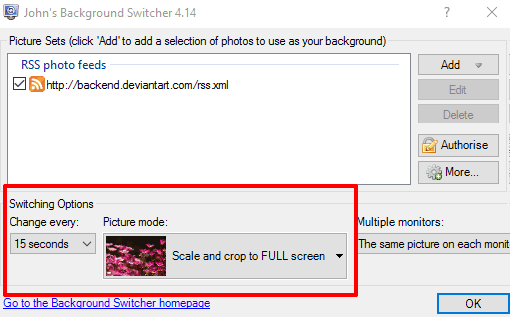
Adjust the switching options and click OK.
Now, this software will minimize to the system tray. After that, photo slideshow of RSS photos on your desktop will be visible. If you like a particular photo and don’t want to change it, then you can simply pause photo slideshow by right-clicking its tray icon and then clicking on the pause button.
The Verdict:
There are many image hosting websites and communities, like DeviantArt, that contain high-quality beautiful images. And watching those beautiful photos on desktop wallpaper is a whole new experience and very interesting. So if you also want to show RSS photo feed as desktop wallpaper in Windows, then this software and tutorial will surely be helpful to you.