AppLock Zilla is a free Android app locker to set different lock for different apps. It means that you can secure all your apps by setting up unique lock for each of the app. Moreover, the app gives you the freedom to choose from 7 lock types. Yes, you read it right. This app has 7 different lock types: PIN Lock, Pattern Lock, Time Lock, Calculator Lock, Rhythm Lock, Tap Lock, and Gesture Lock.
Now you can imagine the number of lock patterns you can have for securing even a single app, and then for all the apps of your Android phone. The other cool feature of the app is it lets you lock/unlock apps on your device by merely sending a text message from any other phone. The app doesn’t stop here as it gives you one more feature of capturing the photo of intruder trying to unlock your apps. You can choose the number of wrong attempts after which the photo will be clicked by the app.
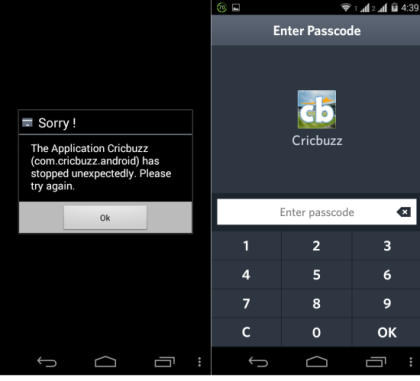
The other features of app include: Password lock for enabling WiFi/Bluetooth/Mobile Data, 4 cool themes, Fake Lock, Random Keypad, and much more.
Note: These were the features of Free version. The PRO feature includes more advanced features like App Groups, Lock on basis of time and location, etc..
Using This Android App Locker to Set Different Lock for Different Apps:
When you launch this app locker for the first time, the app asks you to set up a PIN. After setting the PIN, you can choose to set a password reset option. On completion of this step, you can start using the app.
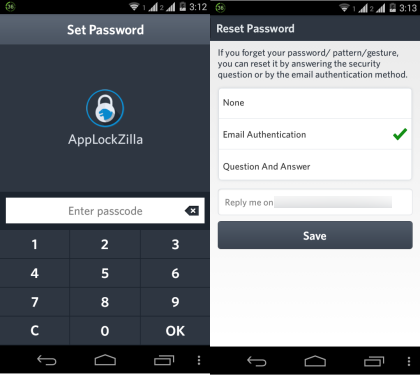
The interface is displayed in the screenshot below. You can see that it has a list of all apps on your device. The option to start/stop the app lock is at top right corner. For choosing apps tobe locked, you can see that there are two icons in front of each app: Fake Message and Lock. The Fake Message is for displaying a fake app crash message whenever anyone tries to open the app selected under it while the Lock is for asking for the PIN to unlock the app. It is the same PIN which you will set during the first launch of the app.
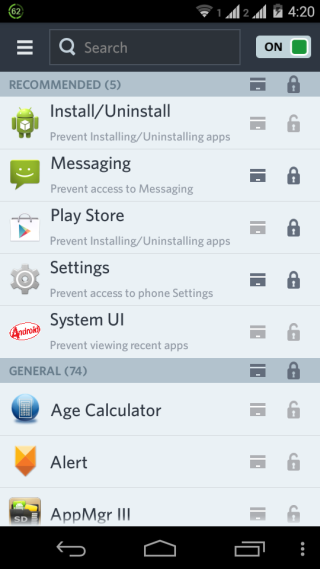
The other advanced options which I explained in beginning of the article can be accessed using the three bar icon at top left corner. Here you will see different options but I will explain only those which are available for use in the free version.
These options are: Individual Locks, Toggle Protection, Remote Protection, Third Eye, Themes, and Settings.
Individual Locks:
This is the option which lets you set individual locks for individual apps. Tap on plus icon at top right corner to get option Lock Type. From here, choose the lock type which you want to use. You can choose from 7 lock types: Password, Pattern, Gesture, Time PIN, Tap, Rhythm, and Calculator.
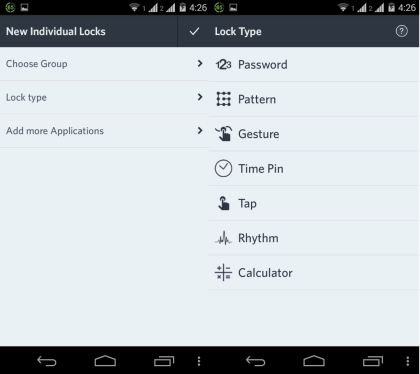
After choosing the method, go back to previous screen and choose Add More Applications. Select the app(s) you want to add for that selected lock style. Now, save the settings by giving it name to save the lock. This way, you can set individual locks for individual apps.
Toggle Protection:
This option lets you PIN protect enabling of WiFi, Bluetooth, and Mobile Data of your device. The PIN required to enable any of the three tools is the one set by you during the first launch of the app.
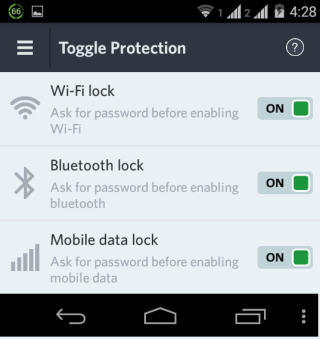
Remote Protection:
It lets you enable/disable remote protection. If enabled, you can lock/unlock apps on your Android device by sending a keyword via text from any other phone. You can set the keyword as per your preference, but it has to be different for locking and unlocking apps. You can also choose whether the selected keyword will lock/unlock all the apps or only the ones unlocked/locked by you.
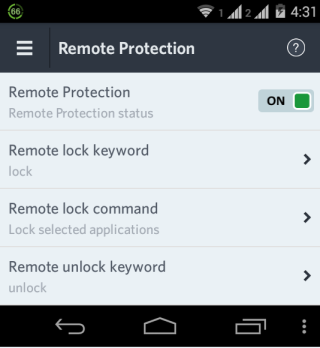
Third Eye:
If enabled, this feature captures the photo of the person trying to unlock your phone. The app clicks photo using the front and back cam of your phone after wrong password attempts. You can specify the number of wrong attempts as per your choice. If your phone don’t have front cam, then it clicks photo of the background via rear camera.

Themes:
Choose from 4 cool themes to personalize the app user experience. Available 4 themes are: iOS 8, iOS 7, Windows Phone, and Android L. You have to download these themes separately which are available for free.
Settings:
Adjust settings of this Android app locker app as per your preference and need to enhance app’s efficiency and your privacy.
You may also like: Android App Locker to Lock Apps, Hide Photos, Videos.
Final Verdict:
AppLock Zilla is an amazing Android app locker to set different lock for different apps. I am really impressed with each and every feature of the app. The app also includes some of the new features which are not available in others app lockers. This app is definitely worth a try, do give it a shot.