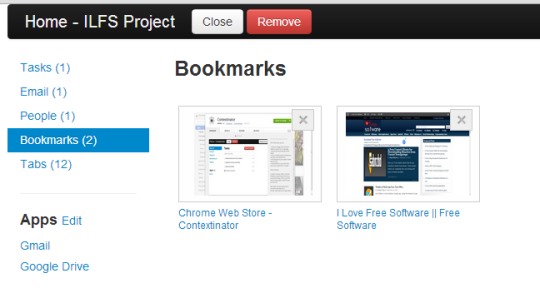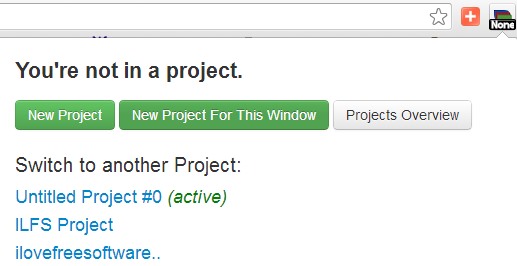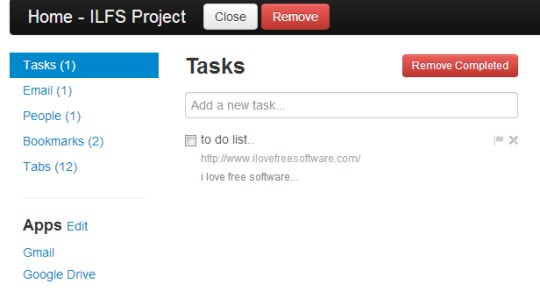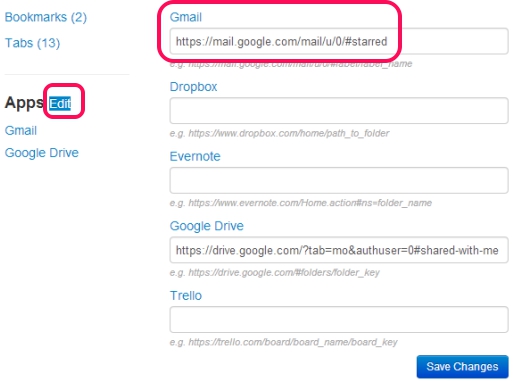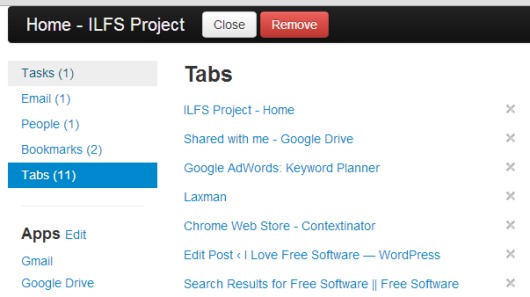Contextinator is a Chrome extension that is used to divide browsing sessions into projects so that you can access only work related tabs, saved bookmarks, tasks, and applications with specific filters. You can create any kind of project, say office project, for which you can add tasks to complete, can open specific tabs, bookmark them, and can add people’s email id to view unread emails sent by only those people. Thus, Contextinator can set up a work environment for you and you can create multiple projects accordingly.
More in this, as mentioned above, you can add filters for apps, like Gmail, Dropbox, Evernote, Google Drive etc. In simple means, if you want to access Inbox of your Gmail account for a particular project, then you can set Inbox label for that project, and you will be redirected to Inbox only.
In above screenshot, you can see example of a project created using Contextinator. You can also create multiple projects and can switch to any project using extension icon of Contextinator.
How To Work With Contextinator To Create Projects?
For using this Chrome extension, you need to add it to Google Chrome. Link for its homepage is present below in this article. Add it and you will find its extension icon at the top right corner of Chrome browser. Clicking on its extension icon will give you options to create a new project. To create a project, you just need to give a name to your project. You can create projects for each opened window of Google Chrome and list of all projects will be available for you.
Once you have created a project, access homepage of that project to add tasks (or to do lists), people’s email ids whose new messages you want to view with current project, and tabs opened with that project. Here, good thing is that any new tab that you will open will be added automatically to tabs list. Next time whenever you will access your project, all tabs will be restored automatically for you.
Add Tasks, View Tabs List, Set Filters For Apps, More For a Project:
Each project contains information, like tasks, email, people, apps etc. As you could see in the below screenshot, all of the information related to a project will be available at homepage of that project. Use any information according to your requirement. For example, if you want to add tasks for current project, you can access Tasks option for that.
In the same way, to view unread emails of a particular person, access Email option. But first, you need to add that person in people list by providing email id of that person.
Apart from these information, there is Apps option available which will help you to add filters for available applications and shortcuts for those apps. Hit on Edit option and you will find all of the apps for which you can add filters by providing a specific URL. For example, to view Starred items of your Gmail account, provide address and hit Save button. Now the next time when you will click on shortcut of that app, you will be redirected immediately with associated URL. You can also change or update URL of any app anytime.
 Some Key Features of Contextinator Chrome Extension are:
Some Key Features of Contextinator Chrome Extension are:
- It helps you ease your work by dividing browsing sessions into projects.
- You can create a separate project for each new window opened in Google Chrome.
- Add tasks for a project and mark them completed when done. Thus, you won’t need other to do list extensions to install to Google Chrome.
- You can mark tabs opened in a project as bookmarks. Use extension icon to add a task to bookmark list.
- Filters can be added for available apps.
- List view of tabs will help you to view each opened tab without navigating to each tab. You can even remove any opened tab from list.
- It is free to use for Google Chrome.
Conclusion:
Contextinator is a useful extension for Chrome users as they can easily manage their work by dividing browsing session into a project. You can create tasks, can add filter lists, etc., so that only work related information will be available for you. If you want to use it yourself, click on link present below to add it to Google Chrome.
Get Contextinator free for Chrome.
Also look at these 5 free note making extensions for Chrome.