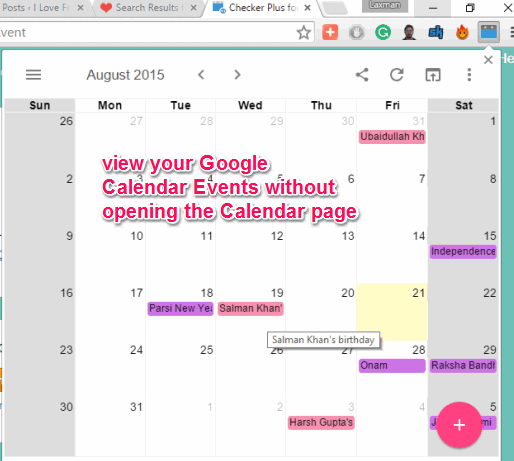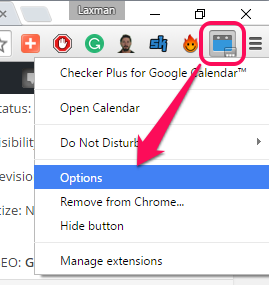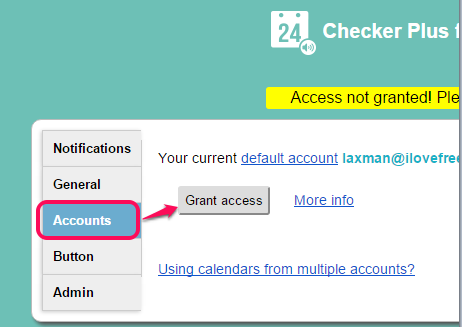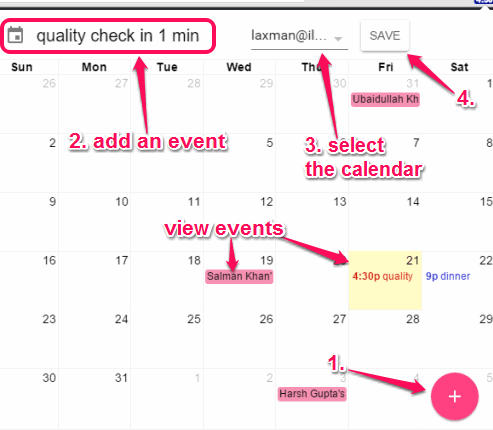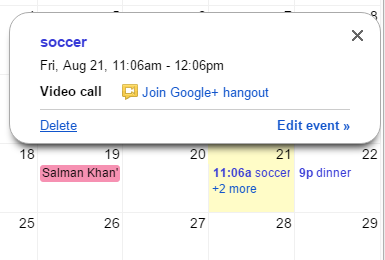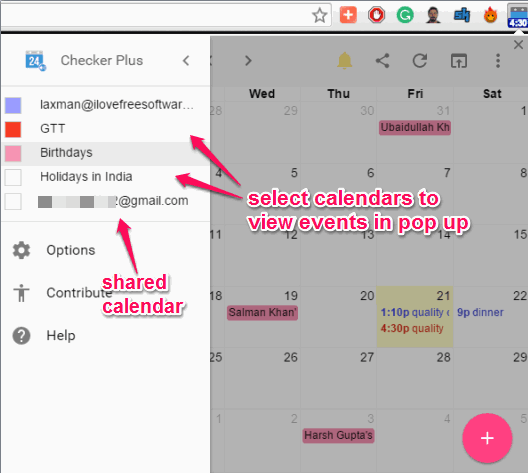Checker Plus for Google Calendar is a fantastic Chrome extension to manage Google Calendar events without opening the calendar page. Everything can be done using the pop up of this extension from the active tab. Whether you have to create a new event, delete an event, view upcoming events, or view events of a particular calendar, you can activate its pop-up in a single click. It also shows desktop notifications along with sound when an event occurs, but unfortunately, this feature worked only once for me, after connecting my Google account. There must be some bug that needs to be fixed.
Another good feature of this extension is that you will also be able to view events of calendars shared with you. You might also be wondering if you can manage Google Calendar events of multiple accounts or not, but the answer is no. This Chrome extension is good to manage events of multiple calendars of only one account including the events of shared calendars and is developed by the same developer who made Checker Plus for Gmail.
Above you can see the pop-up window of this extension that shows my Google Calendar’s events.
Earlier we have also covered many desktop clients for Google Calendar and new tab event extensions for Google Calendar, but this extension has the best way to view and manage Google Calendar events.
Some other Key Features of Checker Plus for Google Calendar Chrome extension are:
- You can add an event for a day and time using the Omnibox (or address bar). You need to write ‘Cal‘ on the address bar and press Tab key to activate this feature. After this, you can write your event including the time and day and press Enter to add the event to your calendar.

- You can also add a webpage text as an event to your Google Calendar. It can be done using the right-click context menu option of this extension. Simply select a text and use its context menu option to add the text as an event for today or a particular day of the week.

- Its extension icon also shows the number of days or time left for the next event. You can also place mouse cursor on its extension icon to see the list of coming events.

- When you are on Facebook event page, then its pop-up also gives you choice to add a particular Facebook event to your calendar.
How to Manage Google Calendar Events without Opening the Google Calendar Page?
First you need to install this extension and this link will take you to the page of this extension. After installation, you need to right-click its extension icon and access Options to connect your Google account with this extension.
Although left clicking on its icon opens the pop-up window and gives you the option to sign in to your Google account, but it didn’t work for me. So the only choice left is to access Options page, jump to Accounts section, sign in to your Google account and Grant access to this extension to your account.
You can also configure other options of this extension, like enable desktop notifications, sound, and voice notifications, etc.
When you are done with the configuration, left click on the icon of this plugin to activate the pop-up window. That window will show you the upcoming events for the current month of all calendars and gives you “+” button to add an event for a particular day and time. You also have the options to change the view mode to see events for current day and week.
Clicking on an event name opens a pop-up to clearly view the event. It also gives you an option to Delete the event and if you have to Edit an event, then it can direct you to your Google Calendar.
You can also use Hamburger icon (three lines stack) available on top left corner in pop-up to show you calendars that you can disable or enable according to your requirement.
Conclusion:
Checker Plus for Google Calendar is simply great to check upcoming meetings and manage events of your Google Calendar. Yes, its option to receive desktop and sound notifications didn’t work for me, but overall it exceeds my expectations. Isn’t it good to have an extension that can let you manage your Google Calendar events without leaving the active tab? I believe its worth to try.