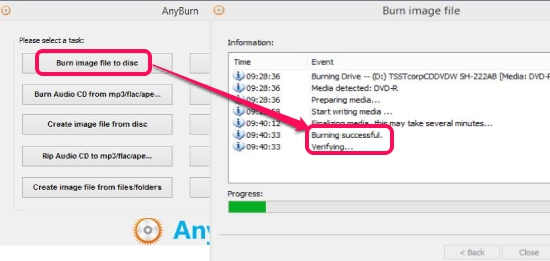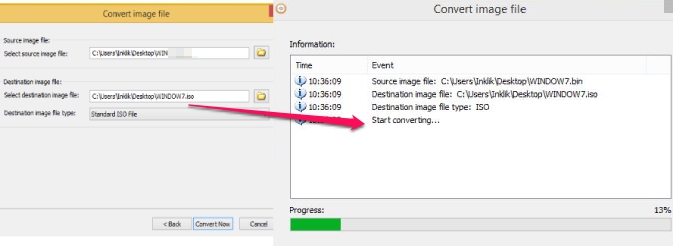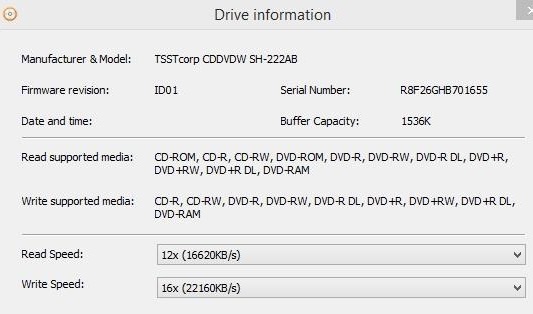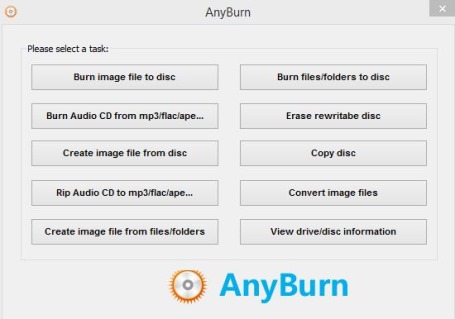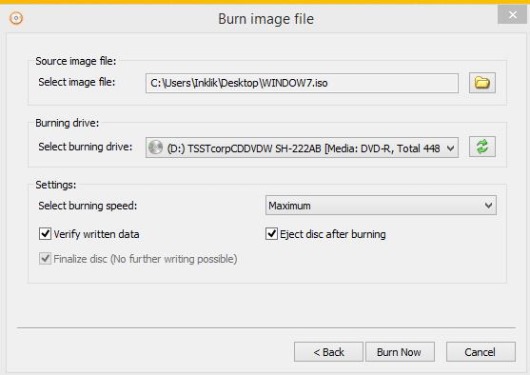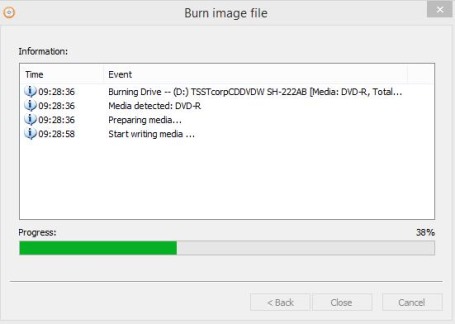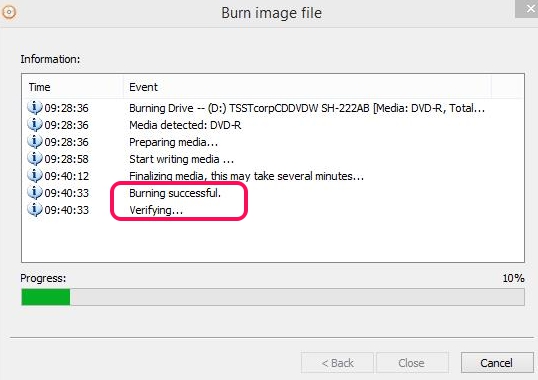AnyBurn is a free CD, Blue-ray, DVD burner software that allows to create bootable Windows disc in an easy manner. As it is a portable software so you don’t need to install it and can take it with you to office or anywhere else. It provides multiple features such as to burn image file to disc, create image file from disc, burn files/folders to disc, and more.
Not only it can burn or create image to/from disc, it can even convert image files. Any iso, bin, daa, ashdisc, b5i, lcd, cdi, img, bwi, mdf, p01, pdi, cue type image files can be converted into a Standard ISO file or bin/cue file type.
It is completely free and very lightweight cd, dvd burner as compared to similar CD DVD burners. In above screenshot, you can see a Windows image file is burned successfully to inserted disc (dvd). In the similar way, you can use any of its feature according to your requirement.
Key Features Present In This CD, Blue-ray, DVD Burner Software are:
- A handy software that can burn image to a disc and can create an image file from a disc.
- It can even convert any supported image file into a Standard ISO file or in Bin/Cue file. Many image files are supported in AnyBurn, as mentioned earlier.
- You also have the facility to create an image file from files/folders and burn files/folders to a disc.
- You can also rip an audio cd to ape, flac, mp3, or to wma files.
- It lets you view inserted disc information as well as whole drive’s detailed information including read-write supported media.
- Very lightweight and portable software. It comes in 1 MB zip file.
- Absolutely free.
How To Use This Free Portable CD, Blue-ray, DVD Burner Software?
Download it to PC using the link present at the end of this article. After this, extract its zip file with any zip archiver software and execute AnyBurn.exe application file. This will open main interface of AnyBurn where you will find all of its features.
Use any one of its features according to your requirement. For example, if you need to create bootable disc from an image available on PC, then you can use Burn image file to disc button. Insert a blank cd or dvd (to create bootable Windows) and click Burn image file to disc button. After this, ‘Burn Image file’ window will be in front of you. Here, you need to add some details, like:
- provide source path of image file that you want to burn with inserted dvd.
- provide burning drive path.
- select burning speed: maximum, 16x (22160KB/s), 12x, 8x, 6x, or 4x.
- enable/disable verify written data option. This option is useful to check that all the written data is proper and all files added during burning process are fully functional.
After providing the details, hit the ‘Burn Now‘ button and it will start burning media on the dvd.
Burning process will take some time. Once the burning process will be completed, it will start verifying the media (if option was enabled) that was burned. After this, a bootable disc will be prepared for you.
In the similar way, you can use other features and can use AnyBurn.
Similar software: Nero, Burn4Free, and 7burn.
Conclusion:
AnyBurn is really a nice cd, dvd burner software. It is portable so you can keep it with you in your flash drive, and can burn CD, DVDs, and Blue-ray disc. Its feature of converting an image file and providing details for disc is also useful.
You might like to check these 4 free software to make USB bootable.