This tutorial here explains how to paste as plain text using Clipboard history in Windows 10. In the latest insider build in dev Chanel, there has been a new option added to clipboard history to paste as plain text. With this option, the entry will be pasted without its original formatting. The paste as plain text option will remove all the font styles and properties when you select this option. This can be useful many times and in order to convert the rich text to plain text, you will not have to paste it first on Notepad or do something like that.
Paste as plan text option is generally available in browser but if you are working on Windows and want to paste some selection from clipboard history, then you can’t really do that. To deal with this, Microsoft has now added a built option in the latest update. I don’t know when it will be available to the public but you can try this now in the insider build, 21318.
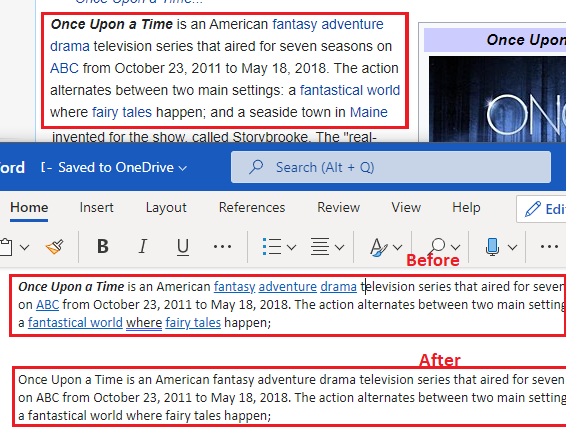
How to Paste as Plain Text using Clipboard History in Windows 10?
If you are a regular Windows insider user then you only have to update to the latest build in dev channel. Or, if you are not an insider user then you will have to enroll yourself to the insider program. However, it is not guaranteed that you will start getting the latest features instantly.
To use the new paste as text option in clipboard history, you first copy some rich text to clipboard. Next, you find the copied content in clipboard history by pressing Win + H keyboard shortcut. Click on the 3 dots icon in front of it and then you will find options like pinning, deleting, etc., and there is an extra option now; that is copying the current entry in plan text mode. Click on “Paste as Text” button to copy the current entry in plain text mode without formatting.
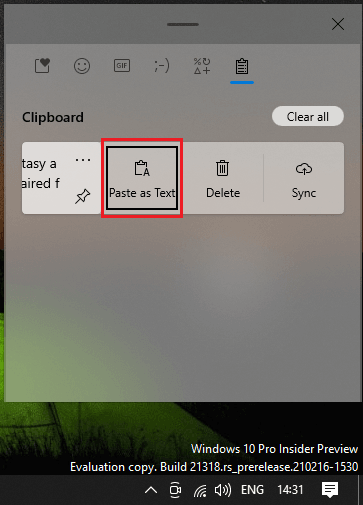
This is as simple as that. This way you can copy text in Windows 10. The feature is now built in clipboard history and you can now use it whenever you want.
Final thoughts:
If you use clipboard history a lot then this new update might be really exciting for you. I liked that Microsoft is giving users what they want and this paste as plain text is a really useful feature. You just find it in the latest insider build and start using it right now. It works flawlessly and I hope they add little improvements to other built apps as well in the coming days.