This tutorial explains how to pin, delete, and sync individual entries in new Windows 10 Clipboard. Microsoft Clipboard is going to be redesigned as you can see in the insider builds. They are adding new features in it along with some previous ones. And then the latest push in the insider build has added the option to pin, unpin, delete, and sync individual entries. Now, you can selectively sync clipboard item across devices and have access to GIFs and emojis in one place. The new update in which you can find these features is Insider 21296.
If you are a regular Windows 10 user and have used a built-in clipboard before then you will like the new design. The new design has added some new features and also bringing back all the previous features of clipboard slowly. If you are in Windows Insider program then you can see the look of the new clipboard manager and other options added to it. The keyboard shortcut however remains the same and you use it in the same way. And here in this tutorial I will show you how you can use the new features.
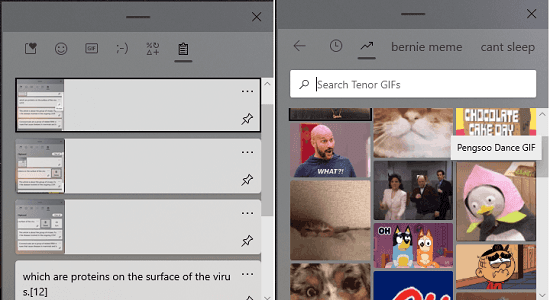
How to Pin, Delete, Sync Individual entries in new Windows 10 Clipboard?
You just keep copying the content on the clipboard and then it will keep saving on it. Next, when you need to find the earlier data you copied just activate the clipboard with Win+V shortcut and then you can simply click on any entry to copy it. The main UI of the new clipboard looks like as shown below. Here you will also have access to emojis, GIF, and special symbols.
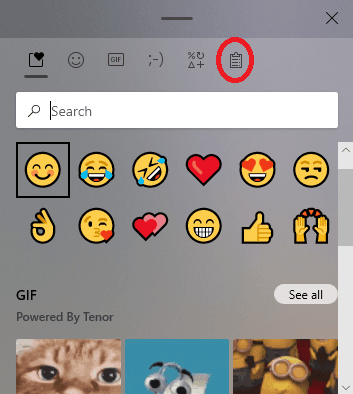
Now, with the new updates, you can pin a specific entry in the clipboard items. By default, the Clipboard data is reset after every 12 hours but if you want to keep a certain item then you can pin it. By pinning an entry, it will not get lost after periodic reset or system restart. There is a pin icon that you can use to pin any entry and then unpin in the same way.
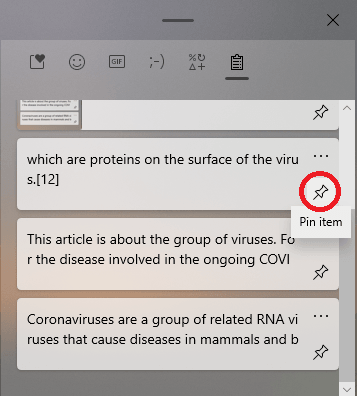
Apart from pinning items, you can even selectively delete them. In the new redesigned clipboard, this was one of the most requested feature and Windows developers have now delivered it. Now, you can selectively delete any specific entry from the clipboard in a single click. Just click on the 3 dot icon and then simply click on “Delete” option to remove it from the history.
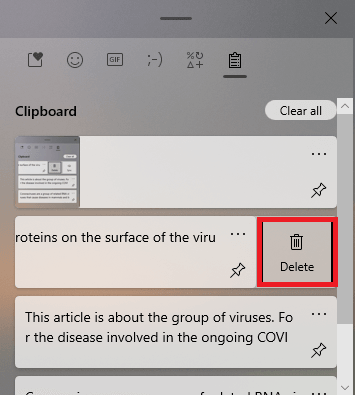
If you have the cloud sync feature of Clipboard turned on then you can now individually sync a specific entry. But for this, it is essential that you have to make sure that automatic sync is disabled. To configure this, you go to clipboard settings and then simply turned it off. After that, you will be able to easily sync specif entry from the list. The sync option is added to each entry in the same 3 dot menu as you can see in the screenshot below.

In this way, you now use the new Microsoft Clipboard in its full glory. I don’t know how long it will take for developers to push this change in the public update but it is pretty exciting. If you are a Windows Insider user then you can try it by installing the latest update. Also, with the Insider build, you will be always up to date with what Microsoft is planning to do next.
Conclusion:
The new redesigned clipboard of Windows 10 is one of the most contrasting features of Windows 10. You can try it now in the early builds and it works very smoothly. The clipboard in the current public version of Windows 10 is not that appelaing nor it has extra features such as emoji and GIF support. But with this new clipboard redesign, you will have easy access to all the data you have copied so far.