Wibki is a free visual bookmarking website that lets you easily access, and manage all of your favorite web services from a unified interface. It’s free and cross platform. Apart from having the standard bookmark management features, Wibki also lets you add your interests, and then uses them to automatically recommend new and exciting websites that match your taste, to you. You can discover a lot of great stuff on Wibki, from Art and Finance, to Lifestyle and Pets. The bookmarked websites can be arranged into groups, where they appear as a Grid. The websites can be rearranged by simple drag and drop actions, and you can also share them with others over Facebook and Twitter. You can even set your website groups as private. Sounds exciting? Let’s see what it’s all about.
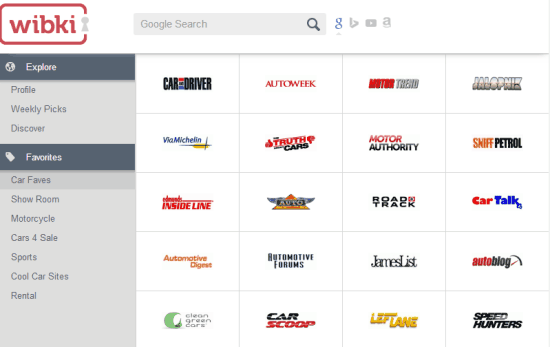
Wibki Visual Bookmarking Service: Interface
Like majority of web based services, Wibki also requires you to create a free account before getting started. Creating an account is a standard affair, and can be done right on the service’s homepage. You can either sign up using email, or your Facebook account credentials. Once the sign up is done, you are immediately logged in. A start-up wizard lets you add your favorite websites (e.g. Gmail, Outlook, YouTube, Fox News, CNN), and interest categories (Art, Cars, Education, Music, Tech etc.). At this step, you can also (optionally) install the Wibki Chrome extension that allows one click bookmarking of your favorite websites. Once that’s done, you’re directed to your profile. Here’s how the primary web UI looks like:
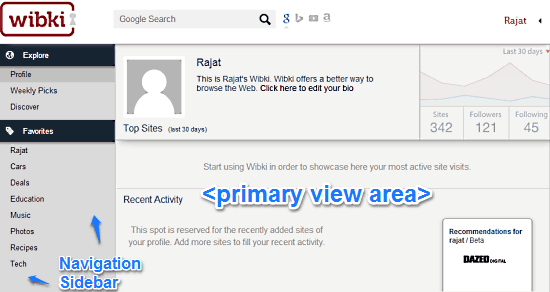
As illustrated by the above screenshot, Wibki’s web user interface is pretty simple and straightforward. It’s basically divided into two panes: The left pane is essentially the navigation sidebar, having a couple of options, under the Explore and Favorites sections. These are briefly mentioned below:
- The Explore section consists of links to your profile (the default landing page), weekly picks (interesting websites suggested by Wibki staff per week) and discover (that lets you find out new and exciting websites based on your interests).
- The Favorites section consists of all the individual categories, that you’ve marked as favorites. You can click on each category to see the suggested websites related to it.
Apart from this, the UI just consists of the wider right pane, where all of your added favorite websites, automatic suggestions etc., appear. Pretty standard stuff.
How To Visually Bookmark A Website In Wibki?
You can add as many favorite websites as you want to Wibki to bookmark them. Though there’s a limit of a maximum of 54 websites per group, but you can create as many groups as you want. Adding a website (to an existing group, or a newly created one) is fairly simple. Check out the following animated graphic: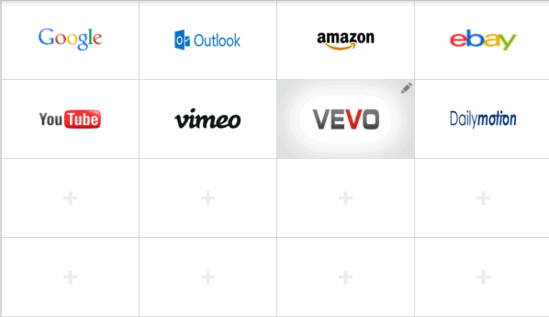
As illustrated above, each favorite website in Wibki occupies a cell. To add a website, simply click on an empty cell. Once you do that, a pop-up box comes up, asking you to enter the website’s URL and a descriptive name. It also fetches the logo of the website automatically as you type it (Hence the name, visual bookmarks). Click Submit, and you’re done.
Websites added to a group can also be re-ordered. It’s as easy as dragging and dropping a cell from one position to another. You can also use the cell specific context menu to edit/delete a cell (and its associated visual bookmark), as well as share it on Facebook and Twitter.
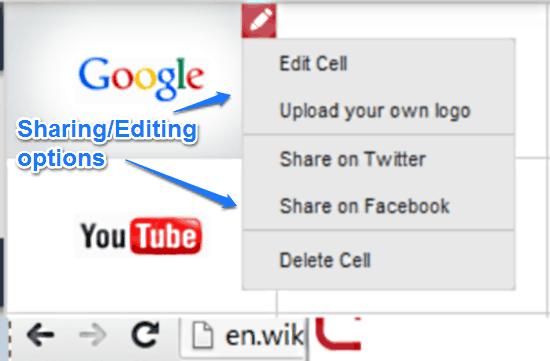
How To Discover New Websites Based On Your Interests through Wibki?
As mentioned in this article before, Wibki allows you to discover new and exciting websites based on your interests, in addition to performing the regular website bookmarking duties. To discover new content, simply click Discover on the left navigation sidebar.
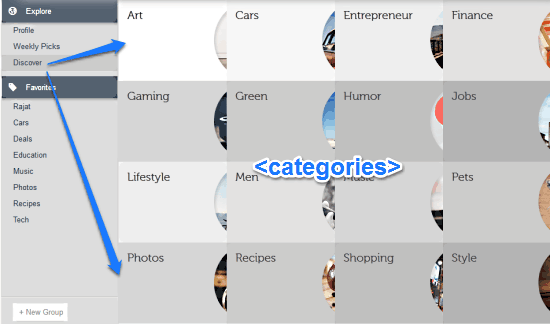
As illustrated by the above screenshot, Wibki has a handful of categories based upon which it can serve up automatic website suggestions to you. To see all the recommended websites under a category, simply click on it. Once you do that, the list of all the interesting websites related to that categories show up as a grid (the suggested websites show up in a separate browser window/tab). From here, you can directly add them to any of your groups.
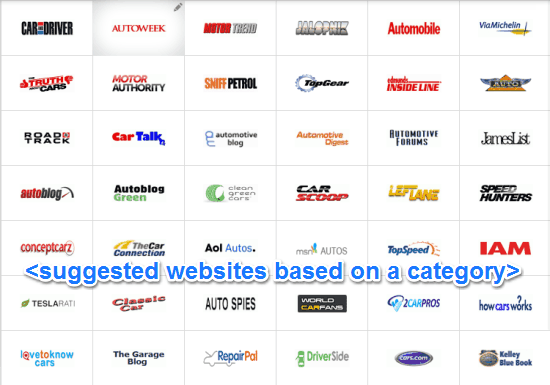
How To Set A Group Of Favorite Websites As Private?
By default, all of your groups (and thus the websites added to them) are public, and thus can be accessed by everyone via your Wibki profile’s unique URL (www.wibki.com/<your Wibki username>). However, you can easily set a group as private. To do so, simply hover over a group’s name in the navigation bar, and click the lock icon. That’s all. To make it visible again, simply click the lock icon again. It’s really that simple.
Conclusion
Wibki is a pretty amazing service when it comes to bookmarking and managing your favorite websites. Granted, there are already a bunch of similar services out there, but Wibki’s quite simple and straightforward. And of course, it also lets you discover new and exciting web services while managing the ones you already know about. Its unified interface is also great, and works same across your computer, and smartphones. I suggest you give Wibki a try, you’ll love it.