This tutorial explains how to view EXIF data of an image by just hovering mouse cursor on it. I have done this with the help of a software, known as “EXIF Viewer“. When you hover or place the mouse cursor on the file name of the image, a pop-up opens automatically which shows the information related to the EXIF data. All you need to do is select the folder which contains your image files and then the list of all those images will visible on its interface. After that, you can view EXIF data of any image by mouse hover.
You can see the sharpness level, flash used or not, focal distance, ISO number, Exposure, File Size, File Name, and various other information.
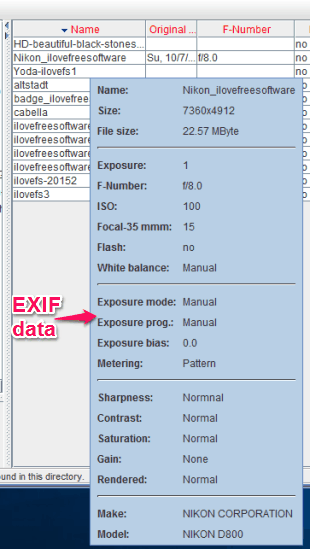
The screenshot above shows the pop-up where you can easily see the EXIF data of an image.
How To View EXIF Data of An Image By Mouse Hover?
There are only three steps that you need to follow:
Step 1: Download the setup of this software and install it. You may find the link at the end of this tutorial.
Step 2: Open the software interface and you will see a navigation pane. Use that pane to select the image folder and then the list of all the images will visible on its interface.
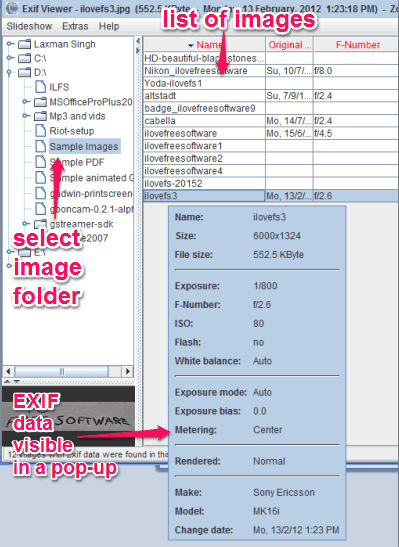
Step 3: Place the cursor on an image. A pop-up will open immediately. That pop-up will show all the information related to the EXIF data of that image.
Select EXIF Data To Show or Hide:
By default, only some important fields related to EXIF data are visible in the pop-up. However, you can add or remove fields to show in the EXIF data. For this, access Tooltips tab available in Settings.
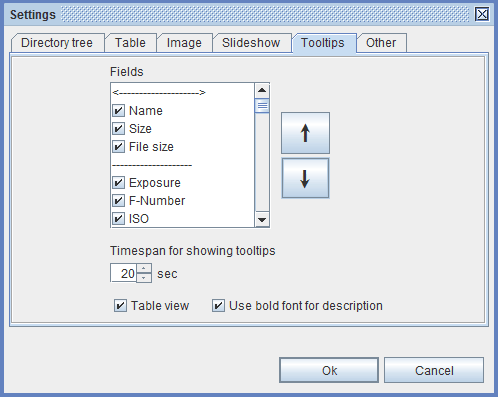
Available EXIF data fields are:
- Exposure.
- ISO.
- F-Number.
- File size.
- Name.
- White Balance.
- Flash.
- Exposure mode.
- Metering.
- Saturation.
- Contrast.
- Sharpness.
- Rendered.
- Model.
- Orientation.
- Change date.
- EXIF Version.
- Original Date.
- Shutter Speed.
- Light.
- Sensing.
- Color space.
- Focal plane resolution.
- Digital zoom.
- Distance.
- GPS Longitude.
- GPS Altitude.
- GPS Latitude.
- Description, etc.
The Verdict:
I wasn’t able to find any tool that can show image EXIF data within File Explorer. Maybe, I will be able to find some tool in future. However, this EXIF Viewer software is also a good option as it actually shows EXIF data on hovering the mouse cursor over an image. Where other similar software show EXIF data on the interface only, this helps to see EXIF data in a pop-up. Just use the navigation pane visible on its interface to find the image folder and hover mouse cursor on any image to get the EXIF data.