This tutorial is all about how to upload files from Facebook Messenger to Dropbox. You can now upload all your important files like photos, videos, documents, and more to Dropbox without even leaving Facebook Messenger. There are also many ways to upload files to Dropbox like, you can use the official desktop client or even use some of the third-party Dropbox uploaders. But, if you’re using Facebook Messenger and want to quickly upload a file to Dropbox, then this tutorial will help you with that.
By default, Facebook Messenger doesn’t have any native option to directly upload files to Dropbox. But today, I have found a simple method using which you can now easily upload files from Facebook Messenger to Dropbox. Actually, there is a free Facebook Messenger bot called “Alfredo” which can assist you to upload files to Dropbox. The best part of this bot is that it works on both the mobile app and web app of Facebook Messenger.
Update: The “Alfredo” bot seems to have stopped working.
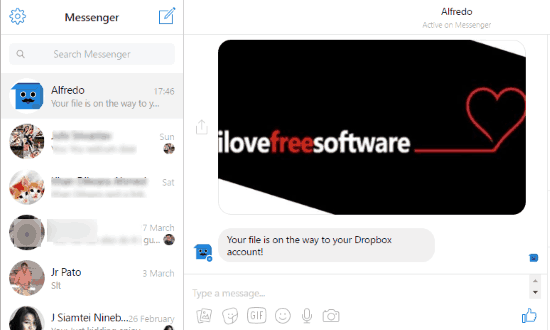
How to Upload Files from Facebook Messenger to Dropbox:
Step 1: The first thing you need to do is click on this link to integrate the “Alfredo” bot with Facebook Messenger. After the bot is integrated, you will see a new username “Alfredo” on the chat list that will help you upload files to Dropbox.
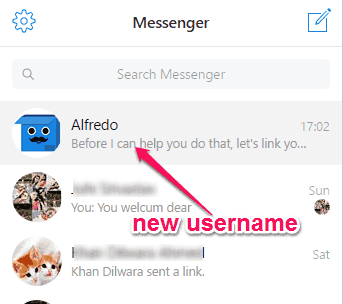
Step 2: Now, simply click on “Alfredo” on the chat list to start a chat session. When the chat screen appears, it will ask you to link your Dropbox account first. To do this, you need to click on the “Link my Dropbox” option, as shown below.
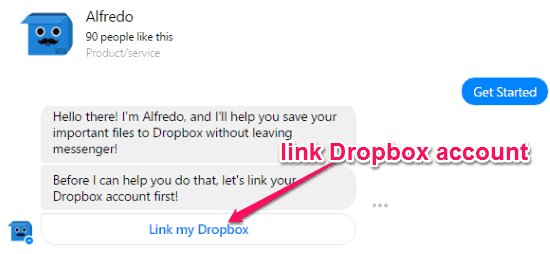
Step 3: When you’re done linking your Dropbox account, you can now start using this Facebook Messenger bot to directly upload files like photos, videos, documents, and more to Dropbox. To upload a file from Facebook Messenger to Dropbox, you can either send a file to Alfredo or forward anything from the existing conversations. To send a file, simply click on the “Photos” icon at the top of the message input field and then choose the files which you want to upload to Dropbox.
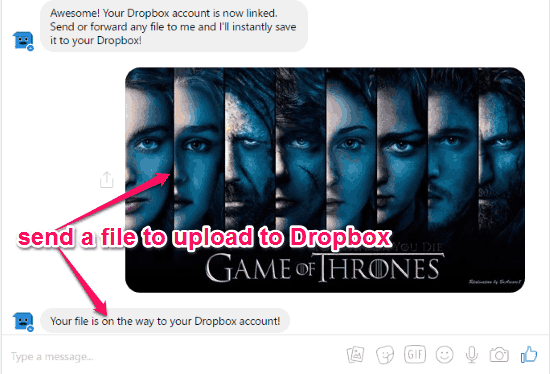
As soon as you do that, it will automatically upload the files to Dropbox. All the uploaded files will be stored in the “Apps → Alfredo” folder in your Dropbox account. The destination folder is automatically created after you link this chat bot with Dropbox.
Closing Words:
The “Alfredo” chat bot makes it very simple and easy to directly upload files from Facebook Messenger to Dropbox. You can also use this bot either on the web application or mobile version of Facebook Messenger. Ultimately, this bot can come handy if you want to quickly upload something to Dropbox while you’re chatting in Facebook Messenger.