Twitter Engage is a free iPhone app by Twitter to help popular celebrities, influential handles, political figures, etc. interact with their followers and see posts engagements (likes, retweets, replies, etc) in a better and distraction-free way. I’ve used the word “distraction-free” because it omits the native Twitter timeline and makes you free from all the global tweets in which you’re not likely to be interested. That means it focuses more only on your tweets, mentions, engagements, and followers who are more influential (verified) or engaged with you on Twitter.
There are several apps for Twitter to track engagements like Introduce, Finch, and Klear, but Twitter Engage comes with a unique feature that allows you to see your tweet engagement analytics in real-time. Basically, the app comes with 3 major tabs named, Engage (track tweet engagement by influential and verified followers), Understand (see your tweets analytics), and Posts (all your posts with engagement details).
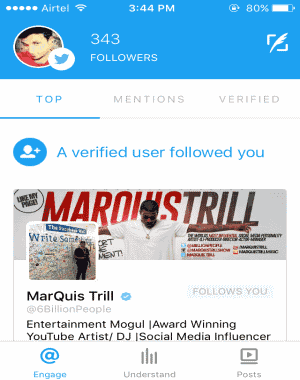
Note: Currently Twitter Engage is only available for iOS and limited to the United States iPhone users.
In this post, I am going to explain all the 3 major tabs of Twitter Engage and how they can help you explore Twitter without distraction and in a much better way.
Engage:
When you launch this app and connect your Twitter account, all the tabs will be visible at the bottom of the screen. The first tab will be the “Engage” tab which comes with 3 different sections, named: Top, Mentions, and Verified.
The “Top” section displays all your important Twitter interactions. For example, if a verified user or influencer follows you, then you’ll be able to see the user information in the “Top” section saying “A verified user/influencer followed you”, as shown in the above screenshot. You can also follow or unfollow that particular user right from the Top section.
The next section is “Mentions” where you can see all your mentions from verified Twitter users, users who are followed by the majority of your followers, and users with whom you interact more.

The last section of Engage tab is “Verified” where activities like retweets, likes, follows, mentions, etc. from only the verified Twitter users will be displayed. For example, let’s say a verified user has retweeted a tweet which relates to your Twitter account, then you’ll be able to see the activity in the “Verified” section.
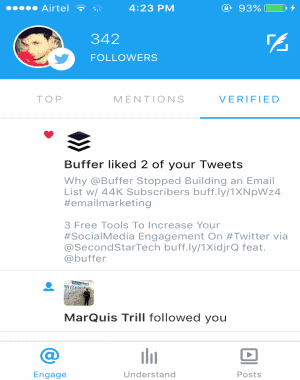
Understand:
The next and important tab of Twitter Engage is “Understand” that shows analytics for your tweets by generating the impression results in order to make you understand how your tweets are performing. The best part of this tab is that it has a section where it shows the live engagements of your posts in real-time. However, I couldn’t make it work for my account, maybe I am missing something but you can try your luck with that.
Below the live engagement section, you’ll be able to filter the overall analytics by 24 hours, 7 days, 30 days, and 90 days. The overall analytics displays a graphical representation of your likes, mentions, retweets, follows, and video views along with the total number of impressions.
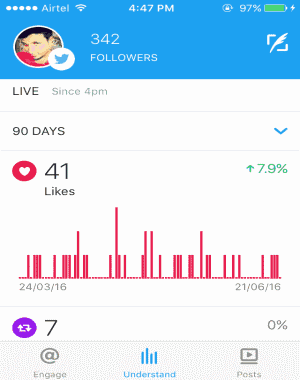
Each line in the graph represents the impression of your tweets for that particular date. That means you can tap on any line shown in the graph to view how many likes, retweets, mentions, follows, video views you have for the selected day. All you got to do is tap on a line and the numbers will pop up at the top of the line.
Posts:
The last tab of this app is “Posts” where all your tweets will be visible and divided into 3 different sections named, Video, Photo + GIF, and Other. The best part of this tab is that it shows detailed performance statistics of your individual tweets. Let us start with the “Video” section of the “Posts” tab.
Whatever video clips you’ve posted on Twitter will be listed in the Video section. Below each video post, you’ll be able to see the number of views and engagements.
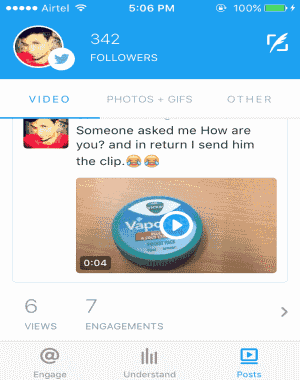
If you want to view the detailed information of views and engagement for any particular video post, then simply tap the “Greater than” icon to proceed. As soon as you do that, you’ll be able to see the scattered engagements such as likes, retweets, replies, and videos views, as shown below. Apart from that for the past 24 hours, it also shows audience retention graph and engagements report according to the time.
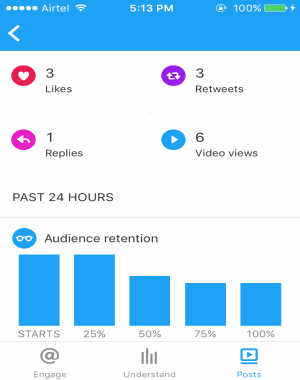
In the same manner, you’ll be able to view the performance of your photos and GIFs in the “Photos + GIFs” section. The only difference between your video and photo posts which you will notice is that instead of views there will be impressions at the bottom of each post along with engagements.
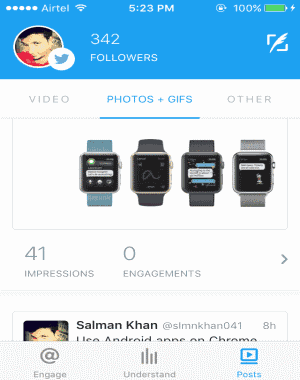
The “Other” section will show all your tweets that include only text and URLs. Similar to the photos and GIFs, you’ll be able to see the impressions and engagements of the posts listed in the “Other” section.
Additionally, you can also tweet anything (photos, videos, URLs, GIFs, etc) directly from this app using the “Tweet” icon at the top.
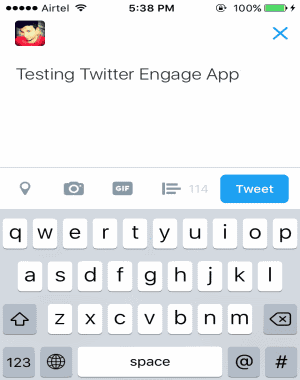
My Final Verdict:
Twitter Engage is for all the Twitter users who are more interested in tweeting and interacting with followers instead of getting irritated by all the bogus or useless tweets from people all around the world. You can use this app to view engagement reports of individual posts, see real-time engagement, view the detailed performance of tweets, and much more.