Here is a list of 5 best free iPhone apps to schedule Facebook posts. Using these apps, you will be able to easily schedule Facebook posts and publish them at any time you want. These apps can come handy, in case you have some Facebook posts which you would like to post later by scheduling them at any specific time. Apart from scheduling a single post, you can also schedule multiple Facebook posts with different publish time of your choice. Once you schedule posts using these apps, you won’t need to worry about them anymore as they will be posted automatically at the respective scheduled time.
There are various apps like Buffer, Hootsuite, Smart Post, etc. which can be used to schedule Facebook posts. So, to ease up things for you, I have compiled this list of 5 best free iPhone apps to schedule Facebook posts. However, if you own an Android phone, then no worries as we have also reviewed 4 Free Android Apps To Schedule Facebook Posts.

So, let’s get started with the apps and see how to use them for scheduling Facebook posts.
Buffer:
Buffer is definitely one of the best iPhone apps for scheduling Facebook posts. It is actually a simple app which allows you to schedule and update posts on various social networks like Twitter, Instagram, Google+, etc. It also supports Facebook and can help you schedule your Facebook posts at any custom time you want. Let us see how to use Buffer for scheduling Facebook posts on iPhone.
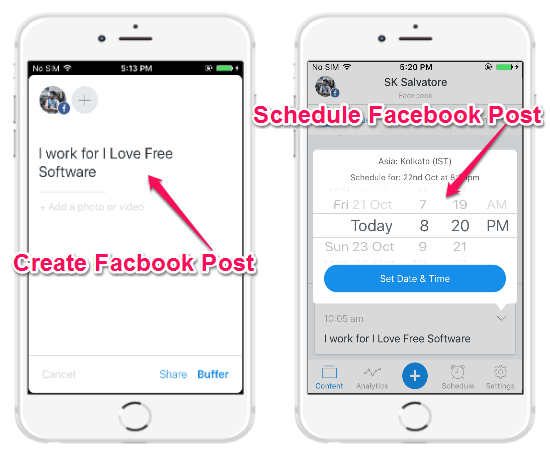
Step 1: First, install the app on your iPhone and then use the “Sign-in with Facebook” option to register for Buffer. As soon as you do that, your Facebook account will be linked to Buffer and the main screen will open up with a “+” button at the bottom.
Step 2: Simply click on this button and it will ask you to create a new Facebook post. You can type anything you want and also attach a photo or video to the post. After that, click on the “Buffer” option at the bottom to put it under “Buffer Schedule”. Buffer Schedule is actually a built-in feature which will ask you how many times you want a Facebook post to be published in a single day.
Step 3: Once you put the Facebook post to “Buffer Schedule”, it will be visible on the “Content” tab. Now, you need to press the “Arrow” icon associated with the scheduled post and then select the option “Switch to Custom Time”.
Step 4: After that, you can set the date and time of your choice when you want the Facebook post to be published. Now, the post will be scheduled and when the time comes Buffer will automatically publish the Facebook post on your timeline.
Hootsuite:
Hootsuite is another amazing app which lets you easily schedule posts for Facebook, Twitter, Instagram, and more at any time of your choice. You can use this app to create new Facebook posts and then put them on a schedule for posting them later automatically. Now, let me tell you about how to use Hootsuite to schedule Facebook posts with ease.
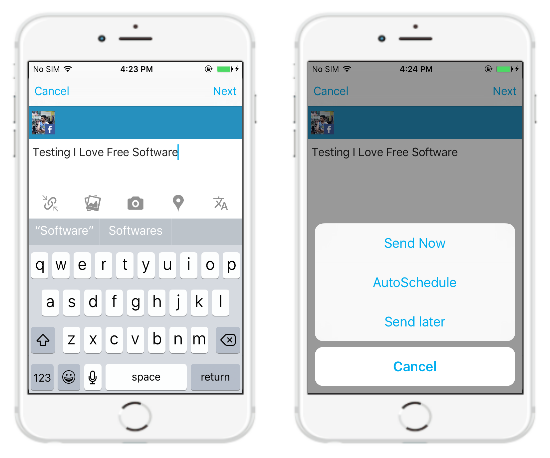
Step 1: First, launch the app and then sign in with your Email, Twitter, Google, or Facebook credentials. After that, you’ll see an option named, “Connect to Facebook”. Simply, click on this option and then enter your Facebook details to connect your account.
Step 2: As soon as your account gets connected, you’ll see the dashboard screen with a “Pencil” icon at the bottom. Now, click on the icon to create a new Facebook post. You can enter text, add photos, videos, location, and URLs to the post and then hit the “Next” button to proceed.
Step 3: Once you do that, a popup dialog will appear with three different options named, Send Now, Auto-Schedule, and Send Later. Here, you need to select the option “Send Later” to schedule the post. You can choose a specific time and date for the post to be published automatically on Facebook, as simple as that.
Smart Post:
Smart Post is a free iPhone app which allows you to manage and update posts on multiple Facebook and Twitter accounts from one single location. Apart from that, it also lets you create new Facebook posts and schedule them for later. The best part about this app is that it lets you connect multiple Facebook accounts and also schedule as many posts as you want. Follow the steps below to use Smart Post and schedule Facebook posts.
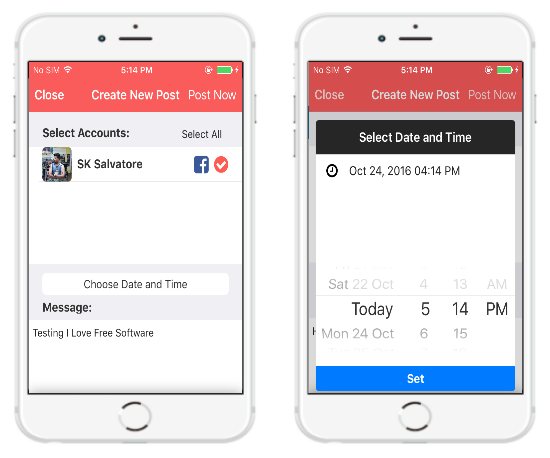
Step 1: To get started, install the app and follow the registration process to sign in. On the main screen, you’ll see various icons including Facebook, Twitter, etc. Click on the “Facebook” icon and it will ask you to enter your details to connect your Facebook account.
Step 2: After connecting your account, simply go to the “Posts” tab and then hit the “+” button at the top to create a new Facebook post. On the compose screen, you need to select the account to which you would like to schedule posts and then type your post in the “Message” field. You can also add photos to the post if you want.
Step 3: At the top of the “Message” field, there will be an option named, “Choose Date and Time” which you can use to schedule the post. Tap on the option and then choose any custom date and time. Now, the post will be scheduled and will be updated automatically at the specified time.
Everypost:
Everypost offers one of the simplest ways of creating, customizing, and posting contents on various social networks like Facebook, Twitter, Flickr, Google+, LinkedIn, etc. from one platform. But, the feature which makes this app more interesting is that it also lets you schedule posts by specifying any time of your choice. Apart from simple text posts, it lets you add photos and videos to the posts. So, let us see how to use this app to schedule Facebook posts.
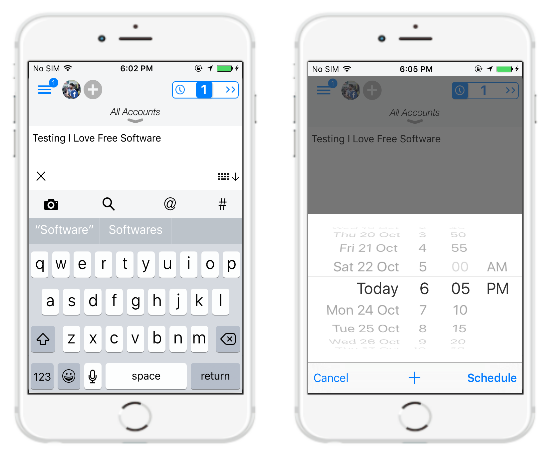
Step 1: Before you get started with scheduling Facebook posts, simply open up the app and register for a free account. After that, the dashboard screen will appear with a “+” button at the top which you can use for connecting your Facebook account (or multiple accounts).
Step 2: After your account is connected, simply tap on the blank canvas to start typing your post. You can use the “Camera” button to upload photos and videos as well. Then at the top-right corner, you’ll see a slider button which you need to slide to the left for scheduling the post.
Step 3: As soon as you do that, you’ll be able to pick a date and time for scheduling the posts and then hit the “Schedule” button to save the changes. In the same manner, you can schedule as many Facebook posts as you want for a different time on iPhone.
Pagemodo:
Pagemodo is another interesting iPhone app which allows you to easily explore trending topics, update new posts, and also schedule posts for Facebook, Twitter, and LinkedIn. It lets you create new posts with text, images, and URLs and posts them instantly or schedule for later. You can schedule multiple Facebook posts and add them to the queue such that they will be published automatically at the specified time. Let us take a look on how to use this app for scheduling posts.
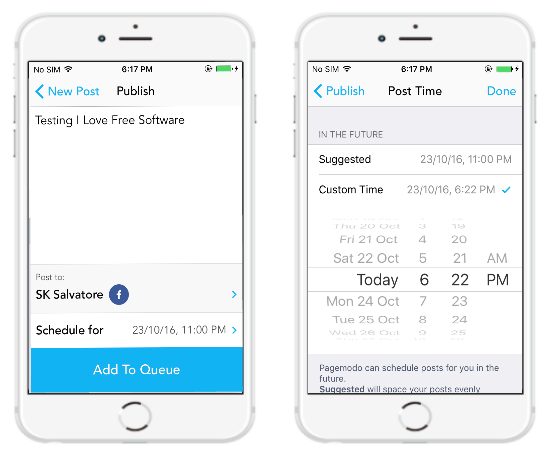
Step 1: As soon as you open up the app and register for your account using the Facebook credentials, the account will be connected instantly. At the top of the main screen, you’ll see a “+” button which you need to tap for creating a new Facebook post.
Step 2: After that, you’ll be able to type anything, add a photo and insert a URL to the posts. Once you’re done with creating the posts, simply hit the “Next” button at the top. Then the “Publish” screen will appear where you need to tap on the option “Schedule for” at the bottom to proceed.
Step 3: Now, the “Post Time” screen will open up where you can tap on the “Custom Time” option to schedule the post for any specific time. When you’re scheduling the post, simply click “Done” and it will be added to the queue to be automatically published later.
My Final Verdict:
If you’re looking for iPhone apps which can help you schedule Facebook posts at any specific time, then try any of these apps explained in this post to do the same. After using all these apps, I was able to easily schedule Facebook posts on iPhone which get automatically published at the specified time. So, go ahead and automate your Facebook posts by scheduling them for later using these apps.