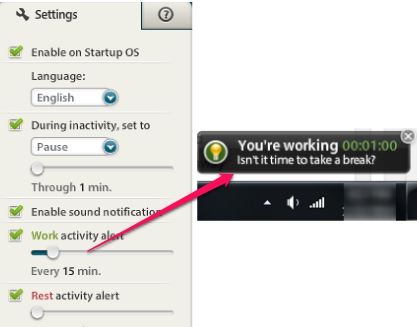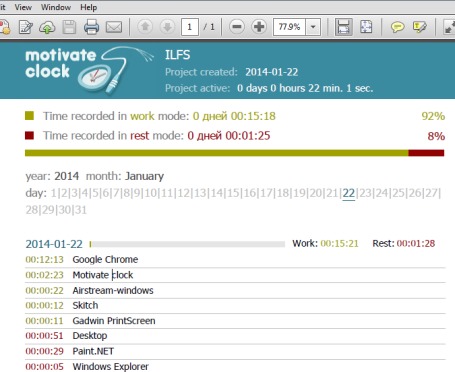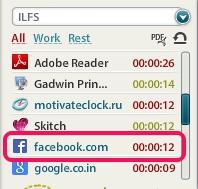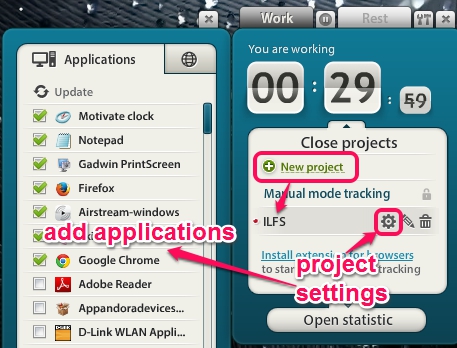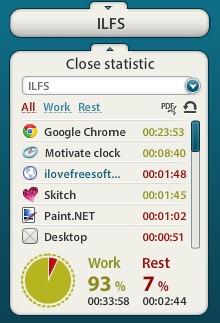Motivate Clock is a free time tracking software that is used to monitor time spent on various PC applications. It also calculates your rest time (when you didn’t use any application) and shows work time and rest time percentage automatically. You can even enable manual mode tracking to track work time and spend time manually. It helps to add applications or programs, like image editing software, web browsers etc., then monitors total time. It can be useful to improve productivity.
As visible in screenshot below, it shows total time duration you spent on different applications and shows your working & rest time percentage.
Note: You can also monitor time spent on web applications. But for this, you have to install Motivate Clock to your web browser.
Similar software: JTimeSched, TimeSheet, and Personal Activity Monitor.
Key Features Present In This Free Time Tracking Software are:
- A useful software that allows to track total time spent by you on applications.
- It automatically monitors total work time and rest time. If you want, you can also enable manual mode to track activities time manually.
- It also provides you work activity alert and rest activity alerts. For this, you need to access settings and set time limit to enable pop up notifications.
- You can also export the whole data as a pdf file for later use.
- If its extension is installed on web browser(s), then it can even record total time you have spent on web applications. It shows result on its desktop application. It’s a good way to track time you spend on social networking site, like Facebook, Twitter, Google+, and more.
- It is just 2.44 MB in size and completely free for Windows. I have tested it on Windows 7 and it worked quite fine.
How To Track Time Spent On Applications Using This Time Tracker Software?
Download the set up file of Motivate Clock and install it on your PC. It requires Adobe Air to install and work with it successfully. Use its desktop icon to open its interface.
You can either use manual mode tracking or automatic tracking. Manual mode is used to enter work and rest time manually by clicking on available buttons. You won’t be able to add applications to track time. Statistics will be visible at the bottom part on its interface.
On the other hand, using automatic mode tracking, you will be able to create a project in which you can add those applications whose time you want to track. Click on New project option and give a name to your project. To add applications for tracking their time, use Project settings button, like visible in screenshot below:
It provides a list of applications available on your PC. You can select applications and close the window. After this, you can minimize this time tracking software to taskbar. And whenever you will work on other applications or remain idle on your Desktop, it will count that time as rest time. Anytime, you want to view statistic, restore its interface and view statistic.
Conclusion:
Motivate Clock is a good time tracking software and is really useful to monitor time spent on various applications, programs, and web browsers. You should try it yourself to monitor your working and rest time, and to improve productivity.