Being the productivity powerhouses that they are, modern day computers generally have a whole plethora of tasks and processes running at any given time. Some of these tasks are created by users, whereas others are the ones automatically created and managed by the Operating System itself. Normally known as Scheduled tasks, these can be managed (and some can be created by user as well), via the built-in Task Scheduler of Windows. But with its many options, Windows Task Scheduler can often get quite confusing to work with.
Not a problem, as TaskSchedulerView is here to help. It’s a diminutive and easy to use utility that lets you view and manage scheduled tasks. You can use it to enable/disable one or more scheduled tasks, and it also displays a wealth of information about the tasks, such as status, last run timestamp, executable, arguments, and stuff like that. Sounds like something you can use? The details await on the other side of the break.

How To Use This Free Software To View And Manage Scheduled Tasks?
Step 1: At under 100 KB in size, TaskSchedulerView is a ridiculously lightweight utility, and the fact that it’s a portable standalone application makes things even better. To get started, all you have to do is download the zipped application from its homepage, extract it and run it. Once run, TaskSchedulerView automatically gathers a list of all the configured scheduled tasks and displays the same. Here’s how it looks like:
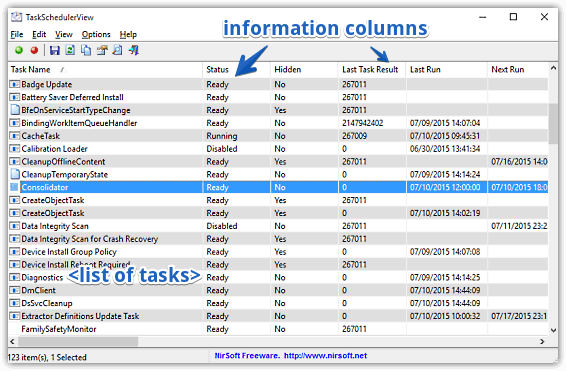
As evinced by the above image, TaskSchedulerView displays a whole bunch of details regarding the scheduled tasks, with each characteristic being displayed in a separate column. To enable/disable one or more tasks, all you have to do is select them, and choose the relevant option from the right-click context menu. This can also be done via the icons on the toolbar. If you want to view the properties of a specific task, right click on it and select Properties. Quite easy, right?
Step 2: TaskSchedulerView can also generate an HTML report of all the information it displays about the scheduled tasks. This report can be viewed in any browser and kept for further references. To create an HTML report, simply select few (or all) of the tasks whose info you’d like to be included, and select View > HTML Report option from the menu bar. Here’s how it looks like:
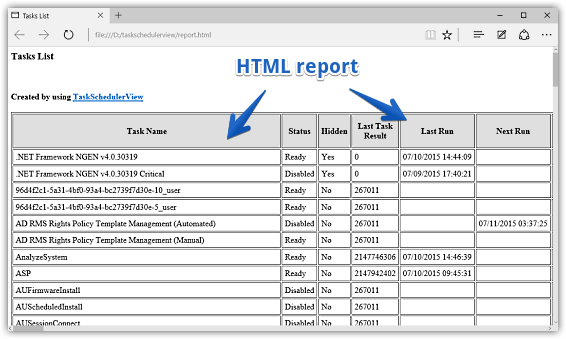
See Also: 5 Best Task Scheduler Software For Windows 10
Closing Thoughts
TaskSchedulerView provides a simple and effective way of viewing and managing all the scheduled tasks running on your computer. Take it for a spin, and shout out your thoughts in the comments below.