In this age of rapid fast connectivity, there isn’t much point in having even a super awesome PC, if you don’t have a network connection to go with it. Most of us access Internet on a near daily basis, not just on our computers, but on a variety of other devices as well. And since more often than not, a Wi-Fi connection is used for establishing network connectivity, it only makes sense that your PC can connect to Wi-Fi hotspots.
Guess what, it does, and a lot more than that. Using Wi-Fi Sense, your Windows 10 PC can not only connect to Wi-Fi hotspots, but also share network information with your contacts for secure automatic connectivity. Intrigued? Jump over to the other side of the break to find out how you can use wi-fi sense to connect to wi-fi hotspots in Windows 10.
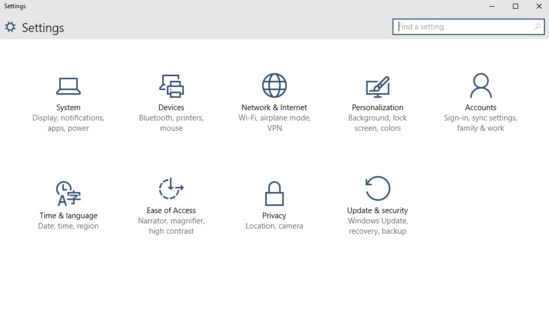
How To use Wi-Fi Sense To Connect To Wi-Fi Hotspots In Windows 10?
Before going further, I believe a few words about “Wi-Fi Sense” are in order. Essentially, Wi-Fi sense is a Windows 10 feature that lets you connect to Wi-Fi hotspots (as well as regular Wi-Fi networks) that you and your contacts have shared amongst yourselves. Obviously, for it work, a Wi-Fi network/hotspot related information has to be shared with your Windows 10 contacts. So when Wi-Fi Sense is enabled, contacts can automatically connect to a shared wireless network, but can’t view the network passwords. That being said, using Wi-Fi sense to connect to Wi-Fi hotspots is a piece of cake. Detailed below is a step by step illustrative tutorial, explaining how to get it rolling:
Step 1: Launch the modern style Settings app, and click on the Network & Internet sub-module. Next up, from the options presented on the left, click on Wi-Fi. Jump to the right pane, scroll down, and click on the Manage Wi-Fi settings option.
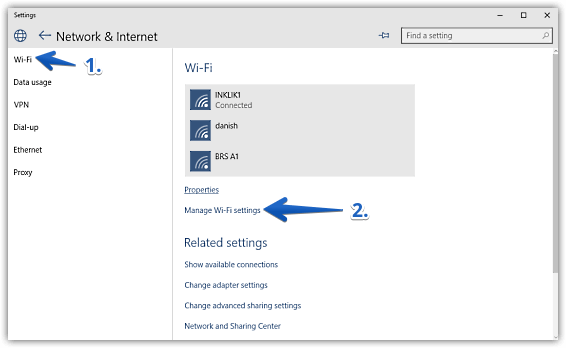
Step 2: You should be now on the Wi-Fi settings page. Under the Wi-Fi Sense sub-section, turn the virtual toggle button corresponding to the Connect to Wi-Fi hotspots option to On. If you want to share the Wi-Fi network’s information with your contacts via Wi-Fi sense, turn on the Exchange Wi-Fi network access with my contacts to On as well. Here’s a screenshot:
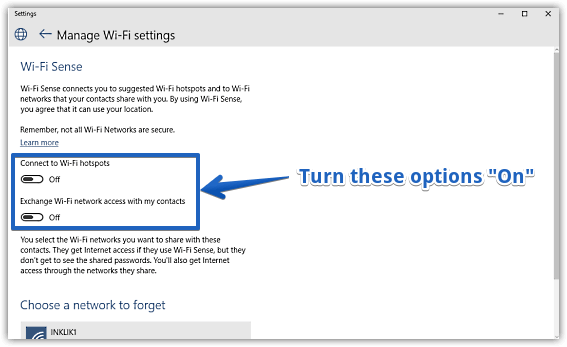
That’s it, folks. Going forward, you’ll easily be able to connect to Wi-Fi hotspots shared amongst you and your contacts. Wasn’t that hard, right?
Also See: How To View Wi-Fi Properties In Windows 10?
Closing Thoughts
Wi-Fi Sense is a simple yet thoughtful feature of Windows 10, that makes connecting to Wi-Fi hotspots not only easier, but also better. Give it a shot, and sound off your thoughts in the comments below.