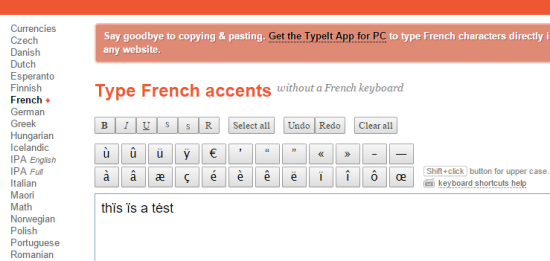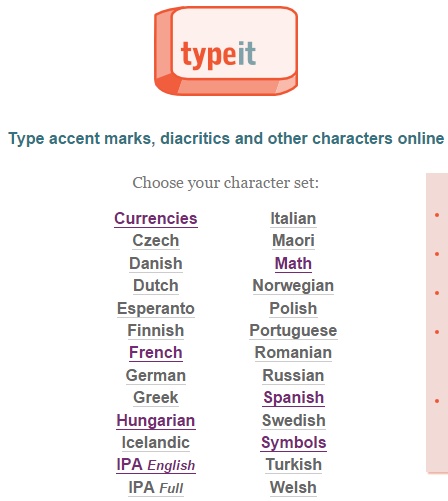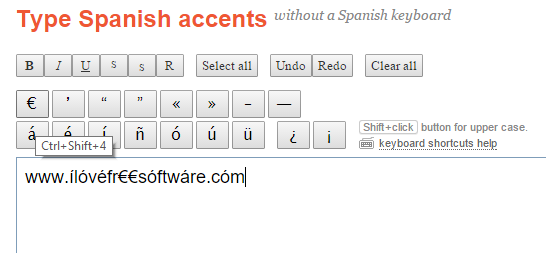This tutorial explains how to type accent marks, symbols, foreign letters, and other special characters.
Many times we have to use some diacritics or other special symbols/characters in our documents. At that time, either we need to search the web, use Character Map desktop application, or some third-party tool to use special symbols. Even Character Map application provides only few symbols. The whole process is time-consuming and includes multiple steps. In that case, you can use a free website, named TypeIt, which provides dozens of character set for different countries and Currencies.
Using the symbols of a particular Character Set is so easy in this website. You can use keyboard shortcuts (like Ctrl+E for €) or mouse cursor to enter the symbols. After this, you can copy the entered symbols and paste to your document or anywhere you want. All can be done with your regular keyboard or mouse.
In the screenshot above, you can see French accents typed by me using this handy website.
You might also be interested to check these 5 free websites to get Twitter symbols.
How to Type Accent Marks, Symbols, and Other Special Characters using This Free TypeIt Website?
Using the foreign accents and other special characters with this website is so easy. Here are the steps:
Step 1: Tap on this link to open the homepage of TypeIt.
Step 2: Select the character set you want to use. Character sets are available for: Currencies, French, Hungarian, Russian, Greek, Italian, Spanish, Turkish, Math, Maori, Czech, Esperanto, Dutch, etc.
Step 3: After selecting the desired set, it will show you all the available symbols and a box to type those symbols. For every single symbol or accent, a hotkey is available which helps you to enter the symbol using the keyboard. Hover the mouse cursor over a symbol to see the hotkey. Or else, you can simply enter a symbol by clicking with mouse cursor.
Step 4: When you have entered all the desired symbols, you can copy them, and paste to the required place.
Conclusion:
Using the foreign accents and special characters was not so simple before. But now, TypeIt website can surely help you to make it a very easy task, and type any symbol you want.