This tutorial covers how to save list of installed programs to PC. Control Panel helps to view the list of all the installed software or programs and change view mode to details, large icons, small icons, medium icons, etc. However, it doesn’t help you save the list of those programs. Still, there are some methods to create and save a list of your installed programs as a text file. The output file will contain software name (including its version if possible), installation date, publisher, etc. It will come in handy later when you have formatted your PC or removed some programs and want to know which programs were installed earlier.
To save the list of installed programs to PC, I am covering two methods here: PowerShell and a free software. Both the methods are pretty simple. See the screenshot below which shows the list of installed programs saved to PC as TXT file.
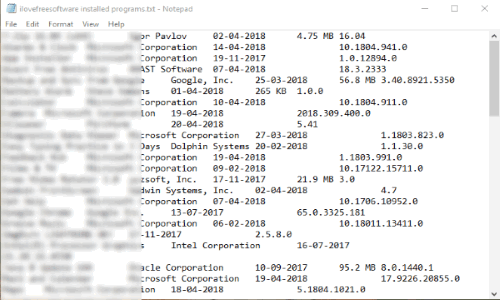
Note: I have tried these methods on Windows 10 PC and both methods worked fine for me. I guess these methods will also work on Windows 7, 8, and 8.1. So, you can try these options on other versions also.
Method 1: Save List of Installed Programs To PC Using PowerShell
Step 1: First of all, use the Search box, type powershell to access “Windows PowerShell” in search result. When Windows PowerShell is visible in search result, you can click that option.
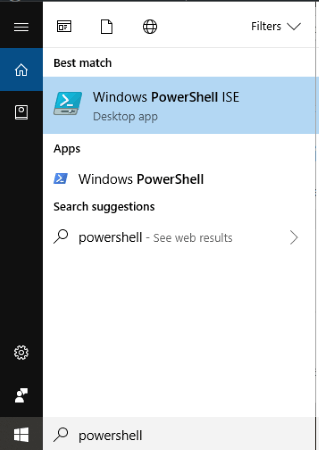
Step 2: When Windows PowerShell is opened, type this simple command and press enter:
Get-ItemProperty HKLM:\Software\Wow6432Node\Microsoft\Windows\CurrentVersion\Uninstall\* | Select-Object DisplayName, DisplayVersion, Publisher, InstallDate | Format-Table –AutoSize
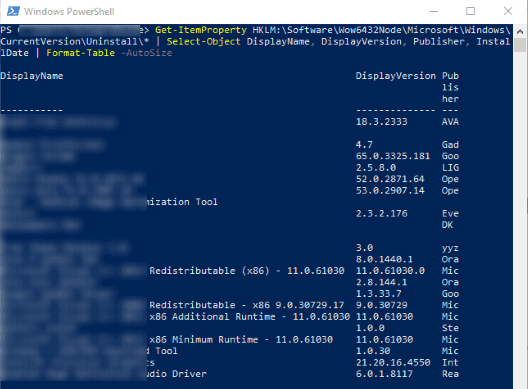
It will show the list of installed programs on your PC (including publisher name and software version) in PowerShell window.
Step 3: This is the last step in which you need to save all the information. To do this, use this command:
Get-ItemProperty HKLM:\Software\Wow6432Node\Microsoft\Windows\CurrentVersion\Uninstall\* | Select-Object DisplayName, DisplayVersion, Publisher, InstallDate | Format-Table –AutoSize > C:\Users\ILoveFreeSoftware\Documents\MyAddedPrograms.txt
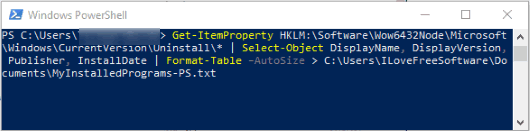
In the above command, you must replace “ILoveFreeSoftware” and/or “MyAddedPrograms” with actual name of your PC and the file name that you want for output file. When this is done, execute the command and you will get the result.
This will complete the command and give you output where you can see the list of installed programs, along with their name, publisher name, and installed date, in a TXT file.
Method 2: How To Save List of Installed Programs To PC Using Free CCleaner Software?
Step 1: Use this link and you will access the homepage of CCleaner software. Download and then install it.
Step 2: Open the software and then go to “Tools” menu visible on the left section. After that, you can select “Uninstall” option under that menu.
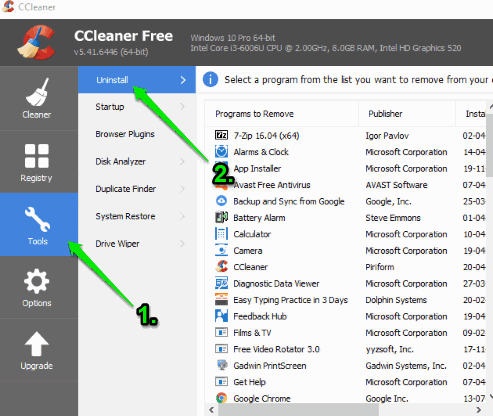
Step 3: Now the list of installed programs will be visible to you. Finally, you can click on “Save to text file…” button. See the screenshot below.
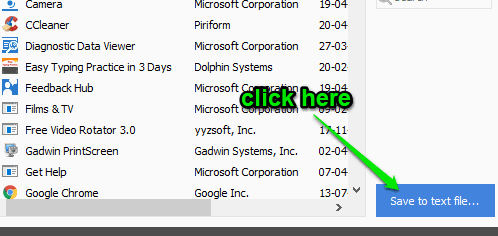
This will launch Save As window and you can get the output TXT file to any location on your PC.
We have also covered some best free software inventory tools for you.
The Conclusion:
Among both of these methods, I find “CCleaner” quite useful as I use CCleaner regularly over PowerShell. Still, as both the methods are effective to save the list of installed programs to PC, you can go with any method you like. For me, CCleaner is better but you can decide which one is most suitable for you.