In this article, I’ll explain how to remove participants from meetings in Microsoft Teams. Microsoft Teams is a team communication tool that combines Slack-type team collaboration features with Skype-like video calling services. Users can create multiple teams under their organizations and add members to their respective teams. Teams get channels where users can communicate via chat, video meetings, and group calling.
Team meetings include the whole team so if you start a team meeting, it includes all the team members. But if you want to plan a meeting without selective members, you can remove them during the meeting. Whereas, in the case of a group video call, you can do the same before placing the call. So, let’s check out how it’s done.
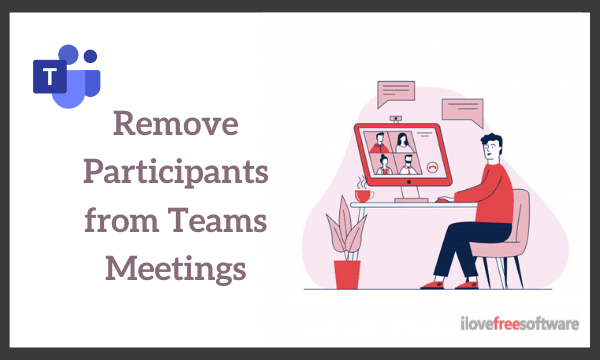
Also read: How to Turn on Live Captions in Microsoft Teams?
Remove Participants from Meetings in Microsoft Teams
For both, meetings and group calls, Microsoft Teams includes all the members in the call/meeting. In the case of the group call, you can either remove the participants before calling or during the call. But the case of video meetings, you can only remove the participants during the call. In this case, removing the participants prior to the meeting won’t be an ideal option as it will remove the participants from the team as well.
During Call (Meetings & Group Video Calls)
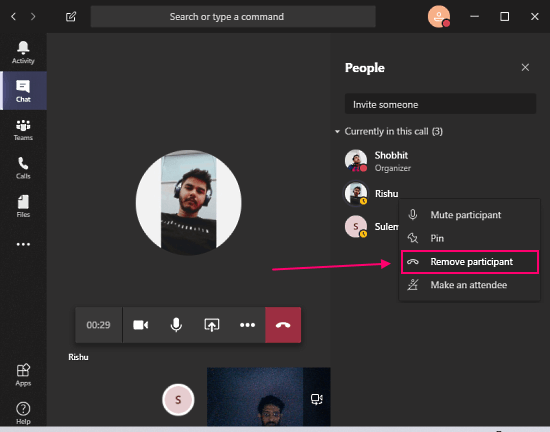
The interface in Microsoft Teams is the same for meetings or group calls. The menubar on the screen has a button to show the participants. During the call, you can access the list of participants and remove them from there. Simply right-click on the participant you want to remove and click the “Remove participant” button.
Before Calling (Group Video Calls)
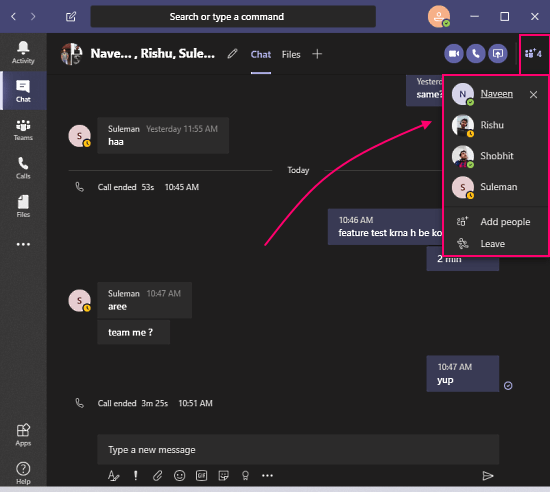
Unlike meetings, you can remove the participants before calling in group calls. In order to make a group call, you either have to create a group first or add participants one by one. Before making the call, you can access the group member and remove the participants from the group before calling. Alternatively, you can also remove participants during the call which is the same as removing participants from meetings (above method).
Closing Words
This is how you can easily remove participants from meetings in Microsoft Teams. Removing participants is the same for meetings and group calls if the participants already joined. But, for a group call, you can do that prior to the call.