In this blog post, you are going to learn about how to turn on live captions in Microsoft Teams.
Microsoft Teams has been a helping hand in this lockdown period. Those who are allotted their office duties to get work done from home must be using Teams to communicate with their office mates. Undoubtedly, Teams app offers a lot of features to improve your experience while working or communicating with your office colleagues.
One of the amazing features is to enable live captions in Microsoft Teams app. With a bunch of people on group video calls, you might not listen to everybody clearly. In that case, this feature helps you because you can read those conversations in the form of subtitles or captions below. Let’s know how to enable this feature and see the captions live on a group video call.
Also read: How to Get Notification When Someone Comes Online on Microsoft Teams?
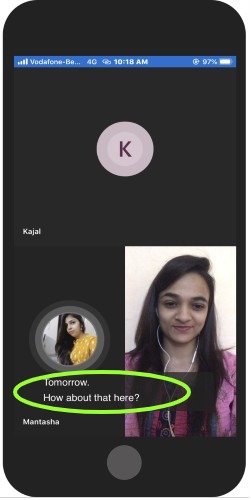
How to Turn on Live Captions in Microsoft Teams?
Turning on live captions is easy. All you need to enable this feature on your Microsoft Teams app. As is well known, you can download Teams for multiple devices. Microsoft Teams has offered their services for desktop (Windows & Mac) and mobile (iOS & Android) devices.
Before writing this article, I tested this feature on a Microsoft Teams’ iOS app. And it worked. To enable live captions feature on your mobile phone, you can follow the mentioned steps below.
- The first step is obvious; make sure you are logged in to your Microsoft Teams app.
- Make a group video call or attend the group video call on your phone on the Teams app.
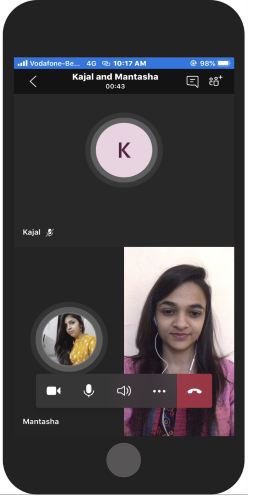
- During the call, you will see a few options below; Camera, Microphone, and Sound. Along with that, you will see three dots (…) to view more options.
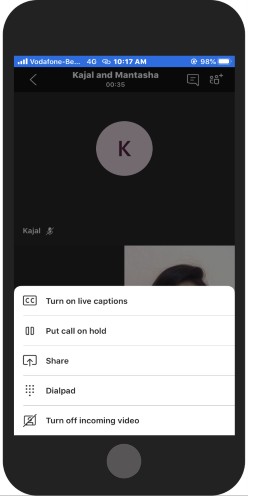
- By tapping on these three dots, you will see a few more options. One of them is Turn on live captions that you can tap on.
- In doing so, the captions on the screen will be enabled only in the English language.
And then you will be seeing the conversation right below your phone screen. If you want to turn off the live captions, you can follow the same steps. Just tap on the three dots and tap on Turn off live captions. This will remove the captions from your phone screen.
In brief
It is pretty useful to see captions while you are talking to a bunch of teams. However, this is surprising that the Live Caption feature worked on my phone only. Technically it should be working on both laptop and mobile. You can check this feature on both the devices and take advantage of live captions in Microsoft Teams.