This is a quick tutorial to explain how to find specific number of largest, oldest, newest files in Windows. For this here I will talk about a free software, FRSFileList. This software lets you search for files in specific folder by applying various permissions. It lets you search specific number of files in a directory by applying new, old or big in size like conditions. Currently, it can show you up to 75 files at max from a folder by applying a filter that it supports. And in those files, you can opt to include hidden files as well.
There are a lot of files search software available but they don’t support conditions like this software supports. It just takes the path to the destination folder to find files and take some parameters from you. It lists the files on its interface and then you can copy their paths by simply selecting them. Or, you can also opt to open those files by directly double clicking on them. Simple as that.
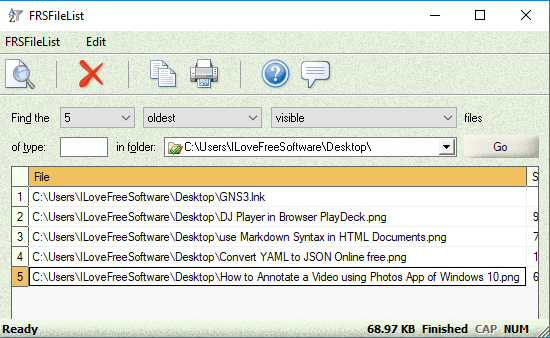
How to Find Specific Number of Largest, Oldest, Newest Files in Windows?
FRSFileList is a simple software to find specific number of largest, oldest, newest files in Windows. You just have to define the criteria for finding the files and then save the list. Or, you can open the files one by one directly from the software.
Here is how to use this software.
Step 1: Get FRSFileList from here. After that, install it and run it. Its interface will open which looks like this screenshot.
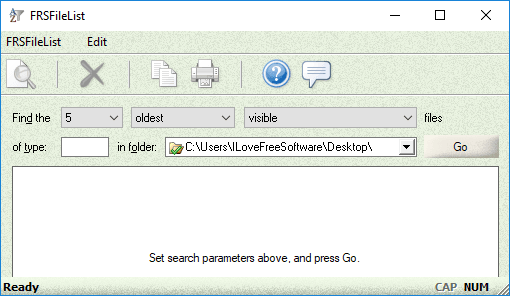
Step 2: Now, fill out the different criteria on its interface. You can specify the number of files you want to find, destination folder where to look for the files, type of the files, whether they are hidden or visible, etc.
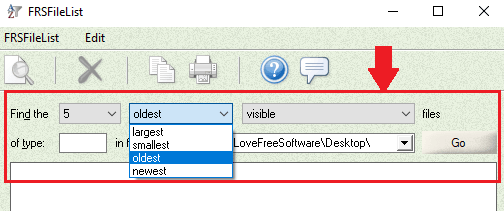
Step 3: When you have specified all the search conditions, simply start the search. It will immediately list all the files with the matching criteria. After getting the result, you can copy it or you can open the files directly from the list that it shows.
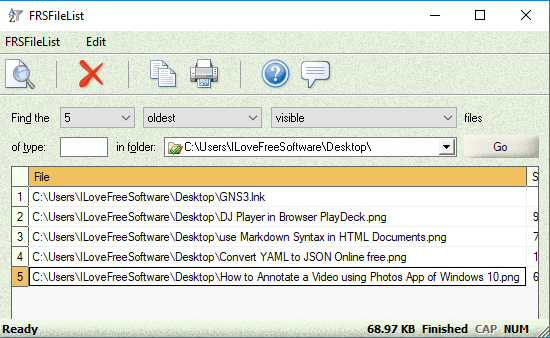
In this way, you can use this free file search software to find files by applying various conditions. In just blink of an eye, you can find specified number of oldest, newest, largest files from any directory.
Also see: Free File Search Tool with Multiple Search Terms, AND/OR Condition
Closing thoughts
FRSFileList is a very nice file search software to find specific number of largest, oldest, newest files in Windows. Use it to search files like a pro. Just specify a conditions for searching your files and get the results. Simple as that. So, if you are looking for a free file search software with conditions in it then give above tool a try.