Motor Admin is a free self-hosted database dashboard for MySQL, PostgreSQL, SQL Server. Here it connects to any of the aforementioned databases and helps you create interactive dashboards and reports. You can create dashboards by adding unlimited widgets such as charts, values tables, etc. For each dashboard widget, you can use a different SQL query and save the changes.
You can add unlimited queries as well and use them to inspect or visualize data from the database. If you want to use it for sales or visualizing other data, then you can do that easily with no code. You can self-host it on any VPS or even run it locally. It supports forms and custom actions as well to make things easier. It even supports email alerts and that you can set up after configuring SMTP settings.
When you work with large data, then many times you have to create reports from it. And if you use SQL databases as data store, then it might be difficult to create custom dashboard to show important data/statistics. But you can use Motor Admin for that as it lets you create no code dashboard. The only knowledge you need is SQL. And if you have problem learning SQL, then you can always use SQL query builder web apps.
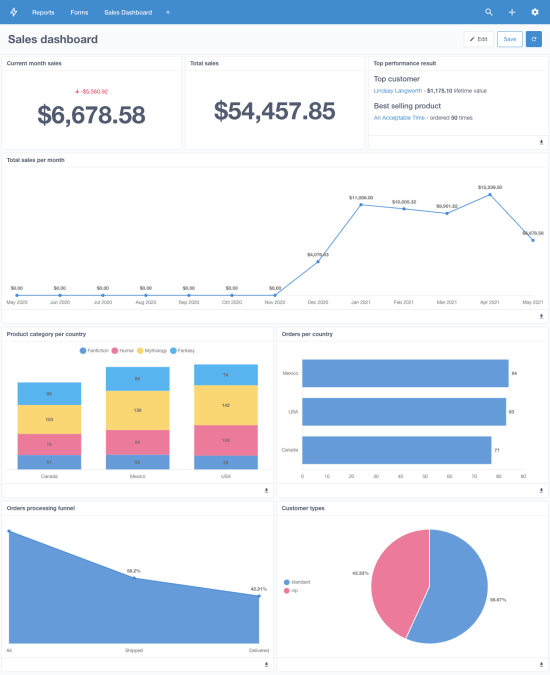
Main Features of Motor Admin:
- Custom actions: Database actions like create, edit, and delete are supported by default. But if you want to define a custom action for database rows, then you can create it. For custom actions, you will have to design an API and then use the endpoint in a function that it lets you create. After you do that, you can execute that function through the API on a group of rows that you select from the database explorer.
- Forms builder: Motor Admin lets you create forms to make updating tasks easier. Just like custom functions, you can opt to send the form data to an API or webhook. You can create unlimited forms here and use them for internal database tasks.
- SQL queries: After connecting a SQL database, you can create and save unlimited SQL queries. The best part is that when you save a query, then you can opt to save a visualized version of it. The output of a SQL query can be visualized through charts and graphs, and you can save them all. You can later import SQL queries with graphs in dashboard builder.
- Data visualization: The output of SQL queries can be visualized as I explained above. It supports line, bar, pie chart like tools to visualize the query output. You can fully customize the chart and save all the parameters in the Motor Admin.
- Dashboards: Just like SQL queries, you can create build unlimited dashboards. You can add as many components as you want. For each widget, you just have to select a SQL query. It will import the associated graph for the selected query and will import that into the dashboard. You can change the size of widgets and order.
- Email alerts: You can set email alerts for various operations. Think of it like scheduled tasks. You can opt to get alerts for a specific SQL query on a regular schedule. Just specify the SQL query and email address. After that, it will keep sending you the output of that query right on in your inbox. But for email alerts to work, you will have to do SMTP configuration in the Motor Admin settings.
- Intelligent search: The database explorer is packed with a powerful search tool. You can easily find specific value in a large database easily. The search tool is given in all the tables at the top right side.
How to Install Motor Admin on VPS or Local PC?
Installing Motor Admin is very easy. It supports Docker installation and there is a binary for Ubuntu as well. If you don’t want to bloat your machine with Docker dependencies and virtual apps, then binary is the best option.
You download the Ubuntu binary from here.
Now, in the Downloads folder where you have downloaded the Motor Admin binary, open a terminal Window. Run the following commands one after another and then wait for the setup. When it says “listening on 0.0.0.0:3000“, just open a browser.
sudo chmod +x ./motor-admin
./motor-admin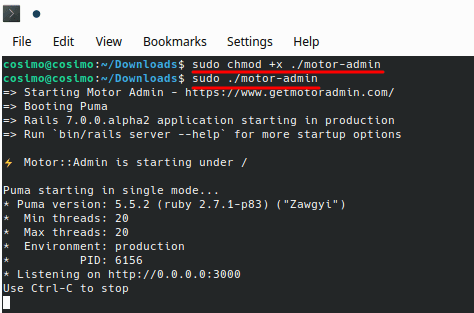
Type localhost:3000 in the address bar, and then the main setup screen will show up. Here you basically have to create your first user.
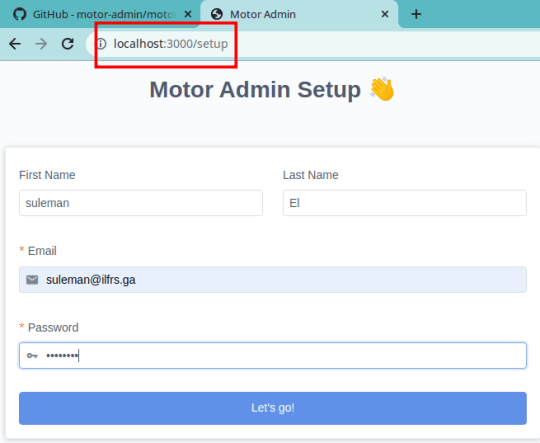
After creating a user, it will take you to the database setup. Now, you specify the database credential for the DB you want to use for the dashboard. For now, it supports MySQL, PostgreSQL, and SQL Server.
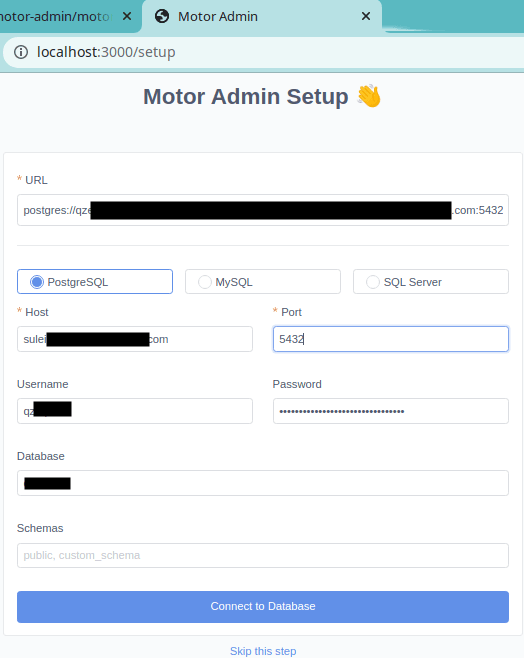
After the database is connected successfully, you can start creating and managing the dashboards. For this post, I am using a PostgreSQL database, but you are free to try MySQL and SQL Server too.
Using Motor Admin to Create Interactive Dashboards from the Database:
After you have installed it, you can start creating your first dashboard. Initially, it leaves you with a database explorer where you can explore all the databases tables. You can edit and delete rows in them and specify custom actions as well.
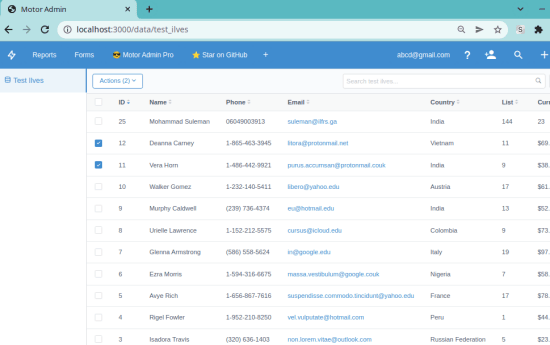
For creating a dashboard, you will have to create and save queries first. So, go to the “Add Query” section and then from there, create your first query. Execute it and the corresponding output will be displayed.
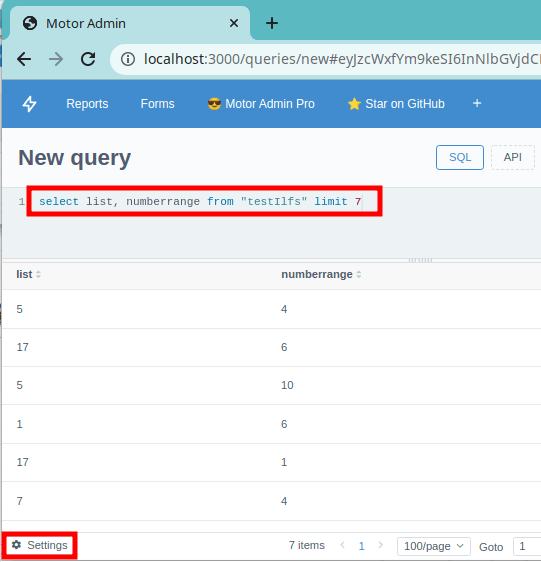
You can further polish your SQL by visualizing it. Click on the settings icon from the bottom left. After that, select the graph. It will instantly generate the graph. If you are happy with the visualization, then you can just save it.
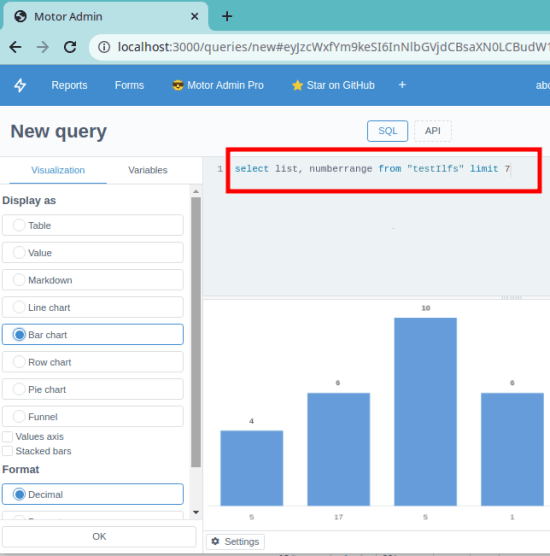
Now, you can turn to the dashboard builder. Create your first dashboard from the main UI. In the dashboard builder, you just have to select a query from the left side and then import it in the dashboard. You can import all the queries that you have created so far. And not only this, but you can also control their order in the dashboard and size. Next, save the dashboard by giving it a name.
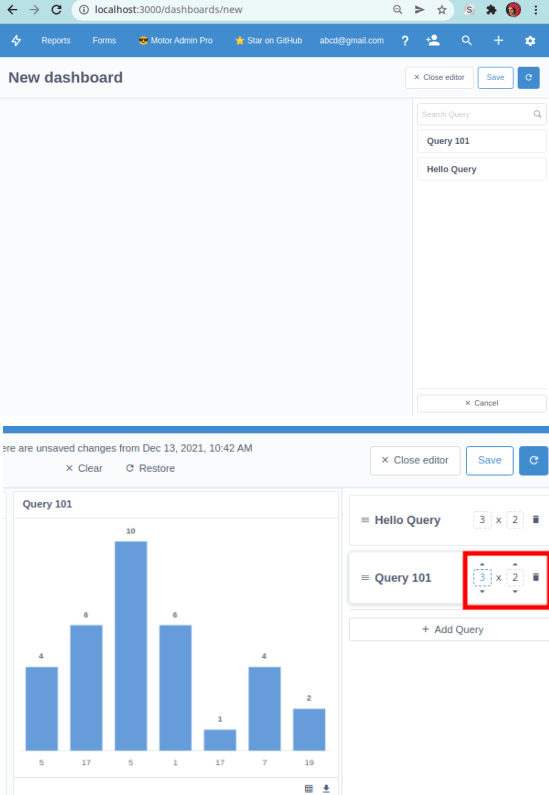
In the similar fashion, you can create and save forms in Motor Admin. Just use the “+” icon from the top and then create your first form. It supports all kinds of form fields and then you just build the form and then save it. For backend, you can enter an API URL or webhook URL to send the data. You can create and save any number of forms you want.
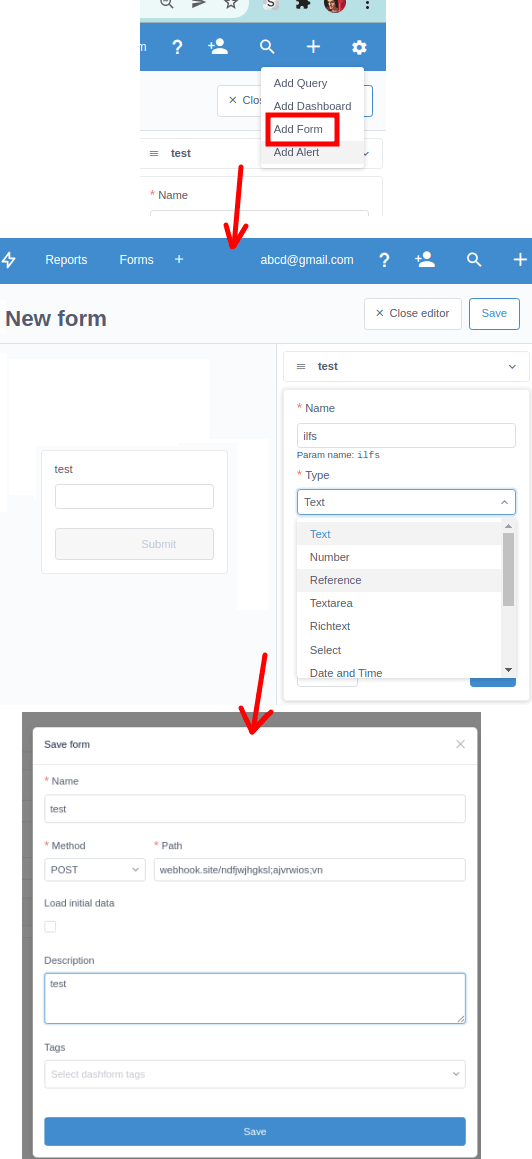
In the database explorer, you can create custom actions. You can create this from the data explore section. For custom action, you can select an existing form and then save the changes. The newly created custom action will show up when you select multiple rows in the database explorer.
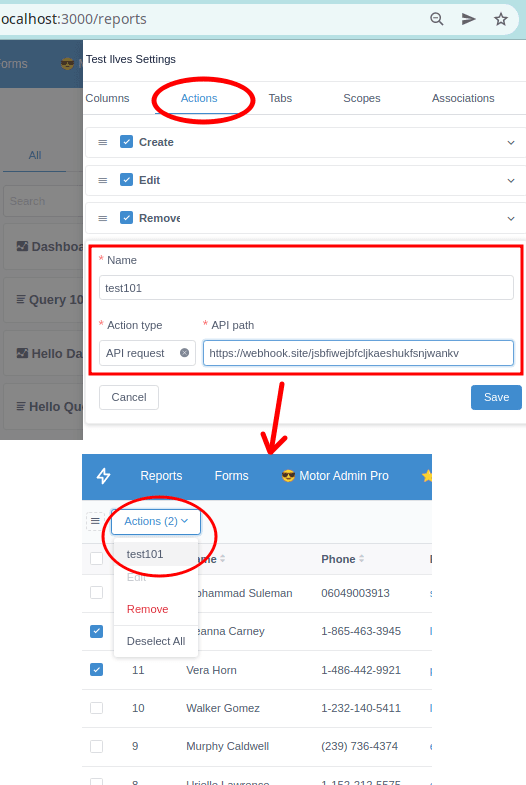
In this way, you can use this simple and powerful dashboard builder for SQL databases. It can be used for anything. You can create and download reports using it. By visualizing the database, it can be useful to keep an eye on the important DB metrics. What’s even best is that it supports custom actions with the help of an external API. So, if you are a programmer, then you can easily configure that.
Closing:
If you use SQL databases for sales like work, then you know how exhausting it can be to keep an eye on certain aspects. There are not so many free tools out there for this, so you can go with some self-hosted solution. Motor Admin is one of them and you can create unlimited dashboards with it. Keeping an eye on metrics like total number of sales, top products, total earnings is very easy through it. You just need a little knowledge of SQL and then you are all good to go. I liked the functionality and features that it offers, but if you require some other premium features, then you can consider the premium version of Motor Admin too.