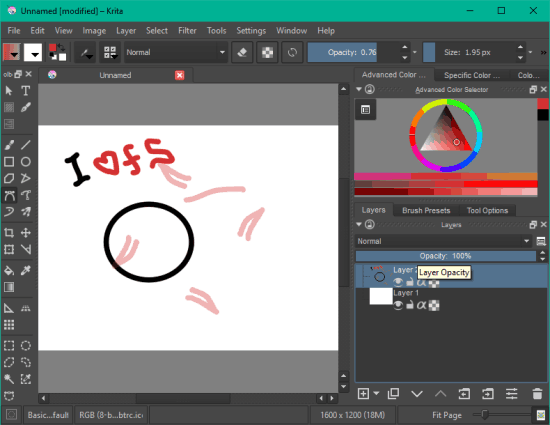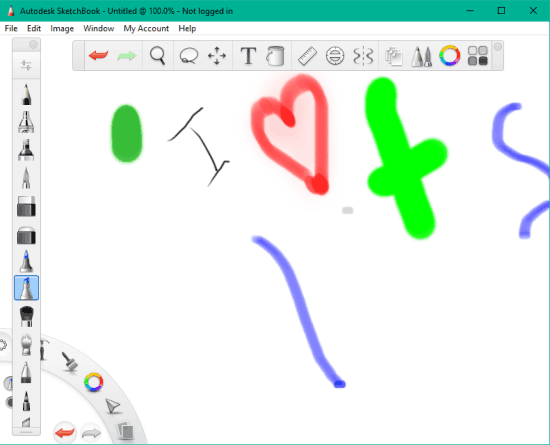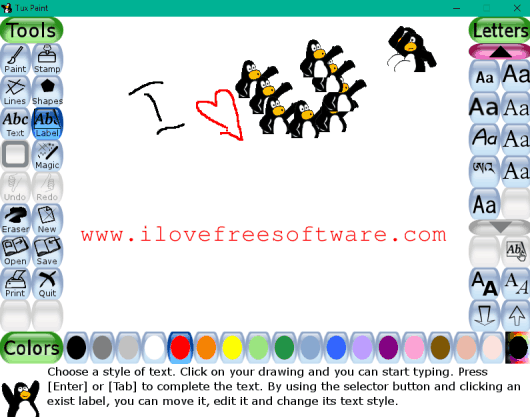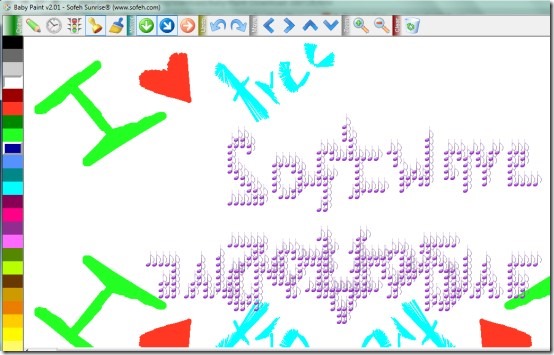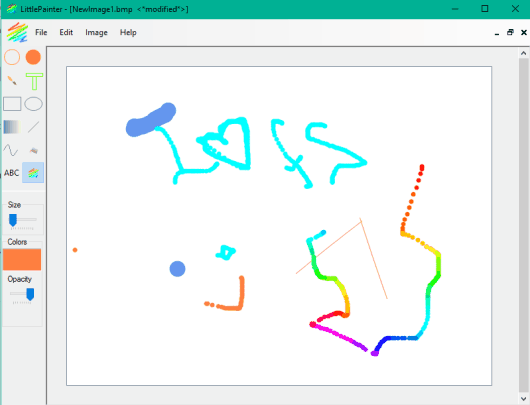Here are 5 free drawing software for Windows 10.
Those who are looking for some good tools to create drawing on Windows 10 PC, this curated list will come handy. These are some really good and free drawing software for Windows 10. All these software have features to use brushes, pencil, eraser, color palette, and other common drawing tools. Apart from this, each individual drawing software has unique features too.
You can add frames and play them, export drawing as PDF, use stamps, use Magic tool, Mirror tool, etc. So, you will definitely like these software.
Let’s start with the first free drawing software for Windows 10.
Krita
Krita is probably the advanced and best drawing software for Windows 10 in this entire list. It is more than just a drawing software. It is vast in terms of tools. Whether you need to draw in freestyle mode, use multiple brushes together, insert line, fill, Magic Wand, or any other tool that is necessary for a good drawing, you will find in this software for sure.
Some unique features are also included in this software. You can use different types of brushes, export drawing as PDF, and enable wrap-around mode (using ‘W’ as hotkey). This wrap around mode automatically adds a copy of your drawing to the X and Y axis of drawing sheet.
Rest of the features, like adjust brush opacity, size, add filters and layers, etc., are also present in this software. You can also use it to edit images. It supports a huge list of image formats. So, I will say it is an all in one image editor, sketch maker, and drawing software for Windows 10. This is perfect for artists and advanced users. Regular users might have to struggle a bit in starting, but they can also use it like a pro quickly.
Read more here.
Autodesk SketchBook
Autodesk SketchBook is one of the best free drawing software for Windows 10. It comes with Pencil, Marker, Air Brush, Hard and Soft Eraser, Ballpoint Pen, Felt Tip Pen, Synthetic Round Bristle Brush, Lasso, Layer, and other tools. You can also add images to your drawing.
Apart from this, you can also create a free account to add layers, access other tools, etc. It has an elegant interface where creating the drawing become more interesting. A color palette, bucket, and drawing rotator are also available. So the software has sufficient tools to create a beautiful drawing on Windows 10 PC.
Your drawing can also be saved as TIFF, BMP, PSD, PXD, and other supported formats.
You may read its full review here.
Tux Paint
Tux Paint is a really good and free drawing software for Windows 10. It includes mainly 7 tools located at the left side on its interface: Paint, Magic, Stamp, Text, Label, Shapes, and Lines. Under each individual tool, a couple of options are available that can be viewed and used from the right side. I personally like its Magic tool that lets you draw on its interface using Bricks, Chalk, Highlighter, and more.
Different colors are also available for each individual option selected by you. It is fantastic to use for kids as well as elders. All your drawing are saved on its interface and you can play the slideshow of all drawing pages also. All your drawing files are saved to the default location in PNG format. You can access that location (“C:\Users\PC Username\AppData\Roaming\TuxPaint\saved”) to copy and paste your drawing files to any other location. If you need a satisfactory drawing software with multiple interesting tools, then Tux Paint deserves a space in your PC.
Full review is here.
Baby Paint
Baby Paint is also a pretty useful drawing software for Windows 10. It comes with different type of stamps, Clock and Normal Pen, and Paint tools. You can add multiple frames in a drawing and start generating your masterpiece. You can also adjust the width of a selected tools using the preset options.
A special Mirror tool also comes with this software with three different modes: Corner, Slide, and Down Mirrors. You can choose any mode to play with this tool. For example, if you have selected Corner Mirror, then drawing in a corner of drawing frame will automatically draw the same on rest of the three corners in real-time.
When your drawing is completed, you can also play all the frames. If you are happy with your drawing, you can save it as BMP image. I have put this software after Tux Paint because it has only a few tools. Still, overall it is good enough for drawing.
Here is the full review.
LittlePainter
LittlePainter is a very simple drawing software for Windows 10. It has easily managed its space in this list because of sufficient tools that are needed for drawing. You can use Outline and Filled Circle, Brush, Text, Paint Bucket, Line, Curve, and other tools to create your drawing. Brush size, color, and opacity can also be adjusted easily.
Apart from these features, you can also insert an image and annotate it using the available tools. You final drawing can also be saved as GIF, JPG, PNG, and BMP image. The software is similar like MS Paint and good for kids.
Here is the full review.
Conclusion:
I would suggest Krita for advanced users and Autodesk SketchBook to everyone. Tux Paint and Baby Paint have their own importance and features. So, those two drawing software can also be worth trying. Anyways, it’s absolutely your choice which software you want to use for drawing in Windows 10.