In this tutorial, I will show you how to enable hand drawn custom sticker in Windows 11. A few months ago, I wrote about the desktop stickers feature of Windows 11. In the new insider update, the Windows developer has taken it to the next level. Previously, only the sticks available in the emoji picker were allowed. But now you can also create custom stickers by hand drawing and use them on your desktop.
Stickers on Windows 11 give a new look and feel to your desktop. You can now enhance the desktop wallpaper by adding sticks and arranging in the way you like. The desktop stickers of Windows 11 blend perfectly with the wallpaper. No one will be able to spot the difference whether the design or picture on the wallpaper is part of it or a separate sticker offered by Windows.
If you like customizing your desktop, then you will surely like this stickers feature. And now you can even create a doodle and set it as a sticker on your desktop. You are free to design the custom sticker in the way you want and then place it anywhere on the desktop.

How to Enable Hand Drawn Desktop Stickers in Windows 11
This new custom hand drawn stickers can be tried in the Windows 11 insider build 25267. Some users already have this feature. But if you are one of those who is yet to get it, then don’t worry, as you can explicitly enable it.
To enable the custom desktops stickers, we will use a tool called ViVeTool GUI. This tool lets you enable hidden Windows features in a click. You can download it from here and open it up. Its interface looks like this.
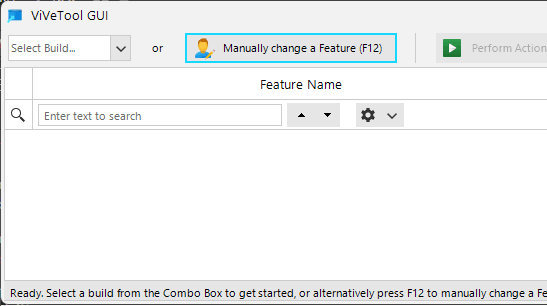
Now, you just enter “36165848” as feature ID and then enable this feature.
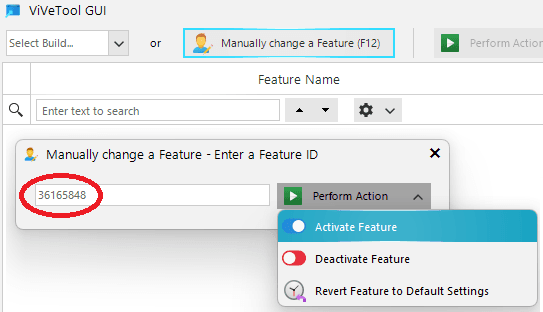
Restart your PC and then open the stickers editor. Right click on desktop and click Add or Edit Stickers. You will now see an edit icon. Use it to create your custom hand drawn sticker now. You are free to draw anything. Just draw any shape or drawing and then save it.
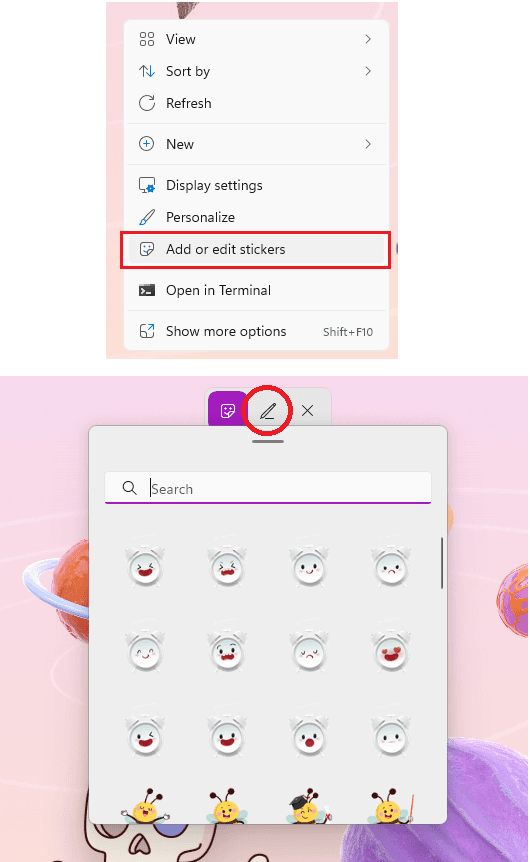
Now, you just add the newly created hand drawing as a sticker. Save the changes and that is all you have to do. You can keep it on your desktop for as long as you want.
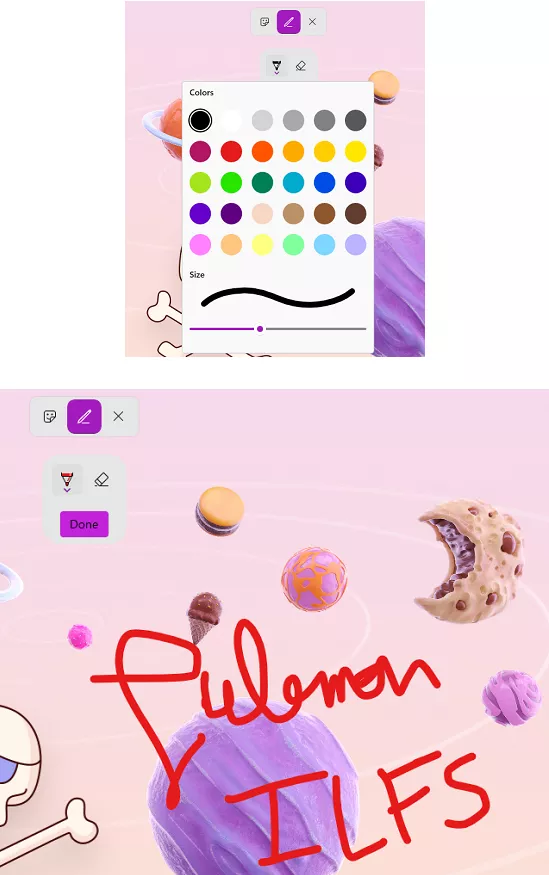
In this way, you can now easily create other custom stickers and add them to your desktop. Or, you can also blend them with other stickers that Windows 11 has to offer.
Closing thoughts:
Personally, I think desktop stickers are a very cool feature that is added to Windows 11. I really hope that they add this feature soon in the stable Windows 11 build. Now, with customs tickers this feature has become more exciting, at least for me. If you are also a Windows insider, then you can try out this feature right now and share with us what you think about it.