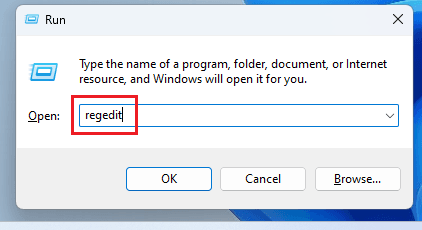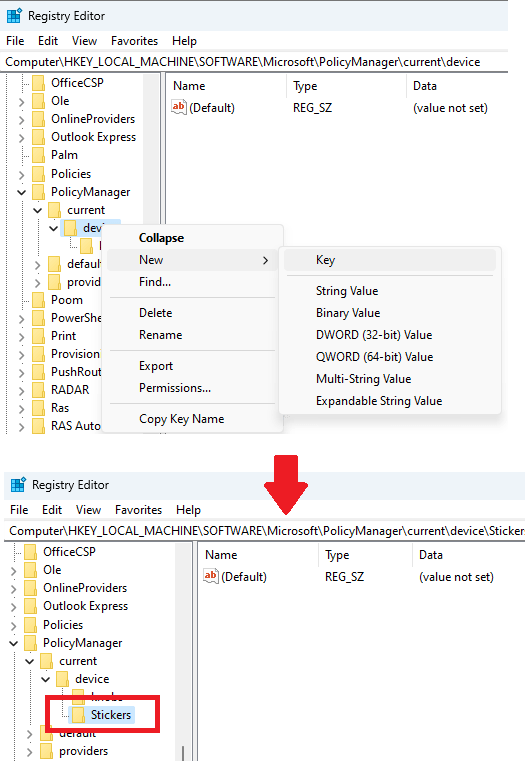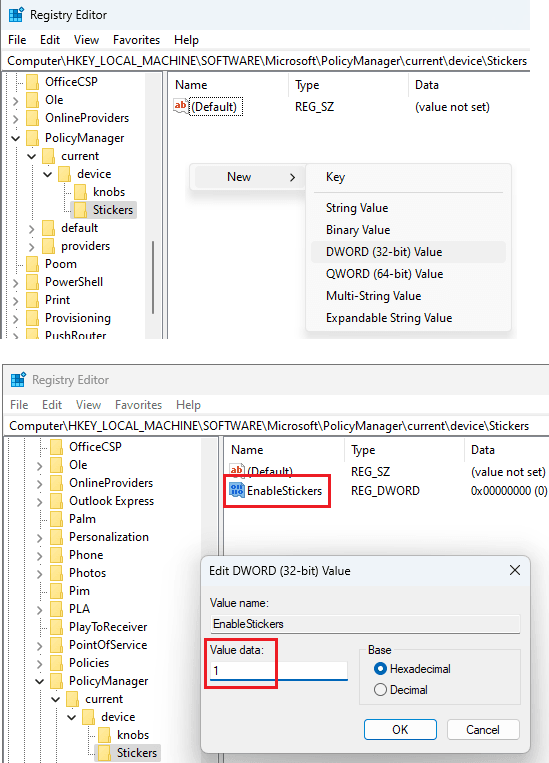This tutorial explains how to enable and use desktop stickers in Windows 11. Windows developers launched stickers back in the dev channel a couple of months ago but not everyone had access to it. Luckily, if you are now on Windows Insider build 22621 or higher then you can enable them. Everyone can now enable desktop stickers and I will walk you through the step by step process.
Stickers are new desktop customization feature for Windows. In the later builds, they will be more stable but for now, there are so many stickers available which Windows is shipping already. You can place them anywhere on your desktop and blend them with the wallpaper. The stickers appear as image on the desktop and are not clickable. You can change them in the sticker edit mode only.
Still Windows 11 doesn’t have “Stickers” enabled by default. But if you’d like to give them a try then this simple guide here will help you. Basically, you will need Registry Editor to enable them. The rest of the process is mentioned below.
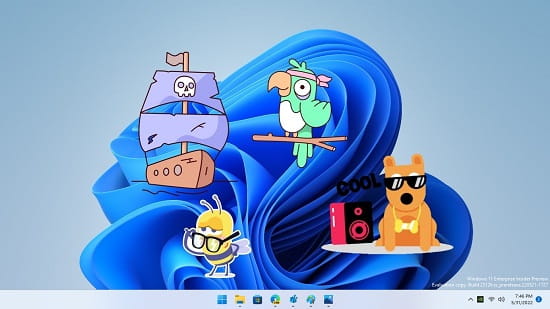
How to Enable and use Desktop Stickers in Windows 11?
Follow the steps below to enable and use desktop stickers in Windows 11.
- Open Registry Editor. To do that, launch Run and then type “regedit” to open it.

- Navigate to his key:
HKEY_LOCAL_MACHINE\SOFTWARE\Microsoft\PolicyManager\current\device - Create a new key under the above key. Give it a name: Stickers.

- Now, create a new 32 bit DWORD in the Stickers key that you created. Give it name: EnableStickers and set its value to 1.

- Restart PC or Explorer. After that, when you right click on the desktop, you will see a new “Add or edit stickers” option.

Now, after you have enabled stickers, you can add them to your desktop. Launch the sticker tool from the desktop. It has Windows 11’s GIF and emoji like popup. Here you can search for stickers or simply find one in the stickers selector.
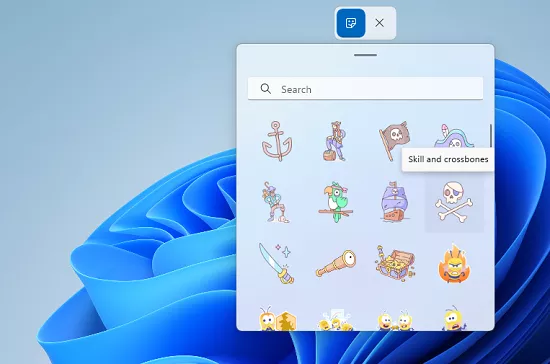
Click on a stickers and then you can place it anywhere on the desktop. You can also change resize it and you can add multiple stickers on desktop as well and place them anywhere on the screen.
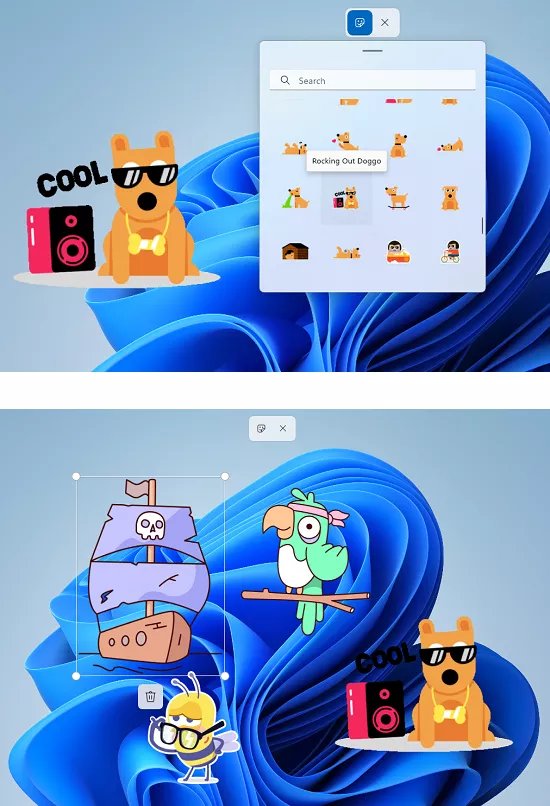
This is how you can enable and use stickers on Windows 11. The process is simple and you only have to enable them from the Registry Editor for now. But in the later stable Windows 11 releases, it will probably be a default option.
Closing thoughts:
Stickers would be one of the main addition to the Windows 11 after Spotlight wallpapers. As of now, you can only choose prebuilt stickers but I am hoping that they will introduce an option to use custom ones. So, if your Windows 11 build is 22621 or higher, then you can enable the stickers feature right now. Apply and use different stickers and let me know what you think about them.