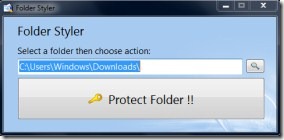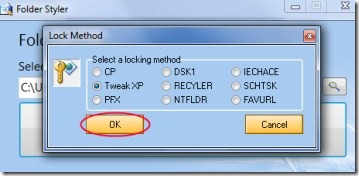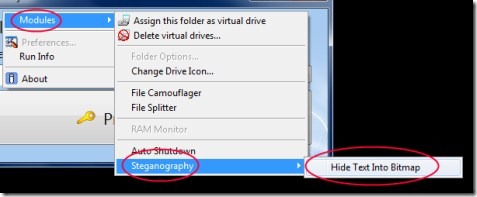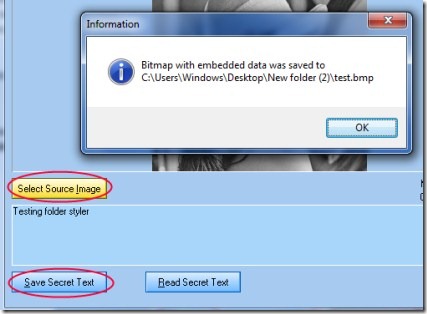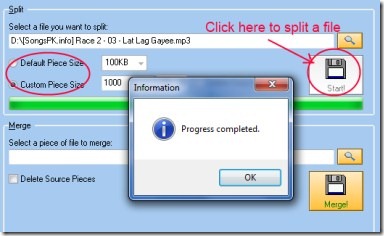Folder Styler (also known as Folder Locker) is a lightweight software that lets you to protect folders on your system so that you can easily secure your private information. It gives you multiple locking methods using which you can increase your folders security. Along with this, you can convert a folder into a virtual drive also. You can even hide your confidential data into a bitmap image.
It is also having a file splitter function that can split your large file into smaller pieces. Folder Styler is really a useful software and it is available free of cost.
Key Features of Folder Styler:
- Protect folders more securely.
- Different locking methods available.
- Hide text into a bitmap image.
- File splitter to split large files.
- Simple and easy to use software.
- Completely free.
How Folder Styler Works And Protect Folders?
- First you need to download this handy software. You can download it from this link. Click on the available download button in this link and it will be downloaded to your system. Installation is not needed to open it. Simply run its application by double-clicking on it and it will open up.
- Now start protecting your desired folder(s) by clicking on the available browse button. Select any folder which you want to protect, and then click on the Protect Folder !! button (as you can see in the above screenshot).
- When you click this button, a small window will open up showing you different locking methods (see the below given screenshot). Each method has its own style (e.g. RECYLER method will convert your folder into recycle bin). Just select any desired method and then click on the OK button. Just after this, you will be asked to enter a password to protect your desired folder. Enter any password of your choice and hit the OK button.
- This is all you need to do and your folder will be protected after this. Now no one can access your folder.
- And whenever you want to access your folder, just select that folder, click Protect Folder !! button, enter the same password and click on OK button. See how simple it is.
- Likewise, protect your other desired folders and secure your confidential information.
Some Other Important Functions in Folder Styler:
Other important functions are also present in folder Styler. These are:
Hide Text Into Bitmap:
- This is really useful and tricky feature in Folder Styler. Using it, you can hide your personal data/text in a bitmap image. For accessing this feature, right-click on the main window of Folder Styler, go to Modules, then go to Steganography, and click on Hide Text Into Bitmap option (see the below given screenshot). A new window will open up where you can select your desired (.bmp format) image in which you want to hide your data.
- After this, write down or copy paste the desired text into the available space. Then click on the Save Secret Text button (see the below given screenshot) and a small window will open up asking you to save your secret text into your desired location. Save it to the location of your choice and you’re done.
- Now whenever you want to read or access your secret data in that BMP image, simply open that image in the same window. Open that image by clicking on Select Source Image button, and this time click on the available Read Secret Text button. It will show you the hidden text.
File Splitter & Other Options:
- In Folder Styler, you also have the facility to split a file using File Splitter option which is also available in Modules. Click this option and a window of File Splitter will open up (see the below screenshot). Here, select a desired file which you want to split into smaller pieces. Now adjust the size of each piece (such as 100 KB, 500 KB, 1 MB etc.) and hit the available Start button. It will split your file into smaller pieces.
- Likewise, you can also merge your splitted files with the help of Merge option available in same window.
There are some other options also available under Modules such as:
- Assign a particular selected folder as virtual drive (which will convert your selected folder into a drive). But this option didn’t work in my case. I was getting an error. However, you may give a try to it.
- Change drive icon option that will convert your selected drive’s icon. But you need to restart your computer to look for the changes.
Note: There are some options mentioned in Folder Styler such as: Preferences, Folder Options, and RAM Monitor. But these were not accessible in my case. You can try these options (if they work).
Folder Styler is really a handy software that gives you different locking methods to protect folders of your choice and lots more. You can protect your folders easily using this software. Try it for free.
You may also try some similar free software to password protect folders.