Kaneption is a free nested Kanban board with cards as another kanban board. Basically here it is a usual Kanban board with extra feature of nested card. Here each card you create in the board can be turned into other inner Kanban board. Think of it as Kanban boards inside a Kanban board and you can create as many inner Kanban boards as you want. Create tasks by creating cards in different columns and then those task can be broken down into smaller tasks that again you can organize in a board. This is simple and in later updates you will be able to use Gantt hart as well in this kanban board.
In project or tasks management, a kanban board plays an important role. You use it to track backlogs and progress of certain activities and for the same purpose, you can use Kanception. All you have to do is create a free account and then create a board to start managing different task of the project your working out. Apart from task management, you can also invite your team members here and share the board with them. The board has unlimited functionality and you are free to create as many inner kanban board you want. The nested cards are easy to manage and you can use drag and drop operations to change their state.
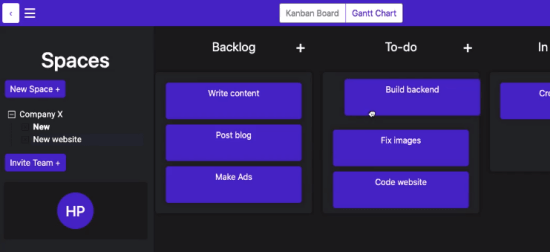
Free Nested Kanban Board with Cards as Another Kanban Board
Getting started with Kanception is very simple. You just have to create a free account on the main website from here. After that, you fill out your profile and that you will reach the main interface where you can create your board. Before you create a board, you can use that invite option to add your teammates to share the project progress.
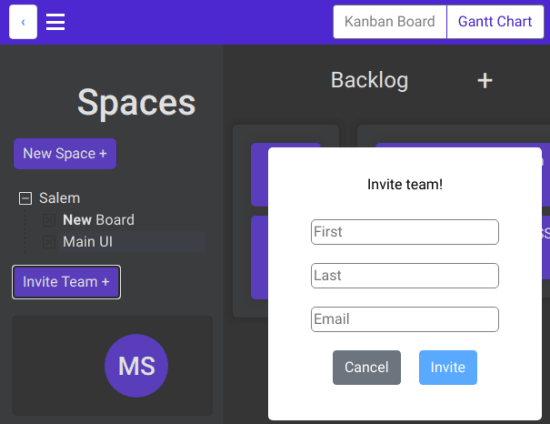
Now you create your first board and give it a name. Now, you create tasks in the board as cards. Start creating cards and you can create the number you want. To move a card, use drag and drop operation to change its state.
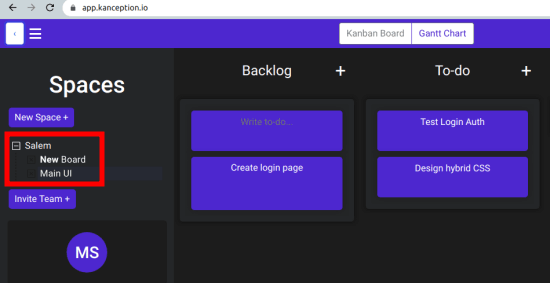
To create a directed kanban board, I just click on the any card and it will take you to another board. Now in this board you can create different sub-tasks based on the parent task. And the sub-task that you have created here can now be further divided into smaller chunks by creating another nested kanban board.
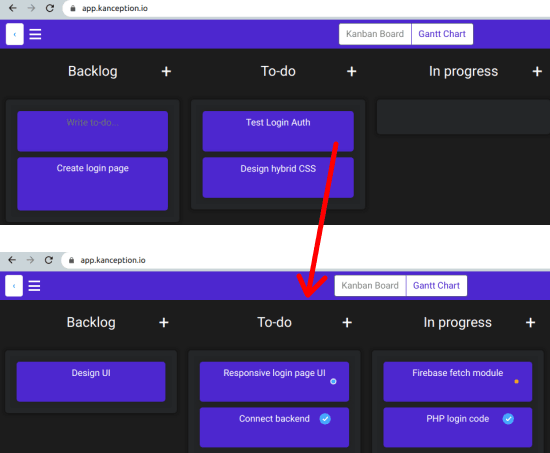
That is how use this nested kanban board. You can create different boards for different projects and then manage tasks like a pro. You can always break card or task into smaller other subtasks by creating inner kanban boards. And you can do with any card that is on the parent kanban board there. To hop back to the previous kanban board in case of nested boards, You use the back button given in the top left corner.
Closing thoughts
If you work with large project very often then you may want to use a nested kanban board to break down your tasks into various smaller tasks which can be easily manageable. And Kanception here helps you do that. On its simple interface, you can create as many tasks you want and then manage them like a pro. Even if you already have a kanban board with you, I will suggest you to give this one a try and let me know what you think.