Google Chrome is the most popular web browser out there, and that should hardly be a surprise, given the impressive arsenal of features it comes with. Simple streamlined UI, a store replete with countless official and third party extensions, real time syncing, are all features that contribute towards making it the powerhouse that it is. But apart from all that, it (obviously) also includes all the regular features that are deemed requisite of any modern web browser. Thanks to one such feature, Google Chrome automatically maintains a record of all the websites that you visit, known as browsing history.
Browsing history is a pretty standard browser feature, however, it can also be a bit of an issue from the privacy perspective. And while it’s easy to delete the entire browsing history in one go, what if you want to get rid of the browsing history for only some specific dates?
Not a problem, as that is just what this article is all about. So without further ado, let’s find out how you can delete browsing history of specific dates in Google Chrome.
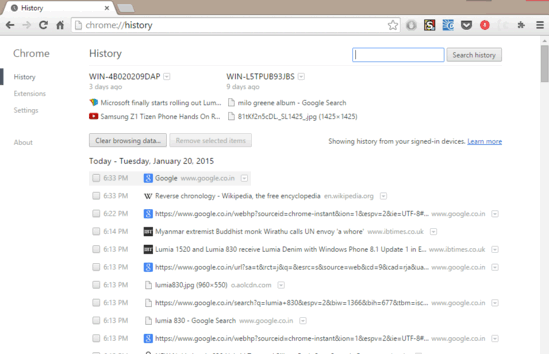
How To Delete Browsing History Of Specific Dates In Google Chrome?
It’s pretty easy to delete the browsing history of specific dates in Google Chrome. Here’s a detailed step by step tutorial, explaining how to do it:
Step 1: Open up Google Chrome and navigate to the History section in settings. You can do this either by clicking the hamburger icon and selecting the history option or simply use the Ctrl+H keyboard shortcut.
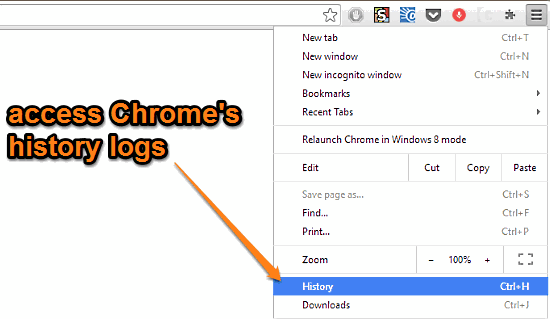
Step 2: You should be now in the browsing history subsection of Google Chrome. It displays a date wise listing of all the web pages accessed by you using Google Chrome, in a reverse chronological order. The listing starts off with the most current browsing history, and you can scroll downward to find the history of past dates. Each individual record in the browsing history can be selected via a checkbox. Now, to delete the browsing history of a specified date, all you have to do is select the browsing logs filed under a specific date via their checkmarks, and hit the Remove selected items button at the top. Here’s a screenshot:
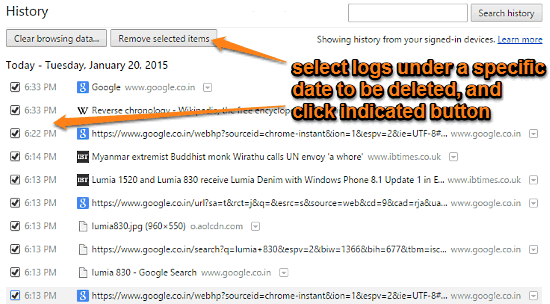
That’s it. You’ve successfully deleted the browsing history of a specific date(s). I’m sure it can’t get any easier than that.
See Also: How To Sync Selective Items In Google Chrome?
Conclusion
Maintaining a record of browsing history is a regular browser feature, and just like any other modern browser, Chrome has it as well. And of course, though it’s possible to delete the entire browsing history (just hit Ctrl+Shift+Del combination, select what you want to delete and click the Clear browsing data button), there might be times when you just want to get rid of the browsing history of some specific date(s). For those times, this article’s your friend. Try it out, and let me know what you think in the comments below.