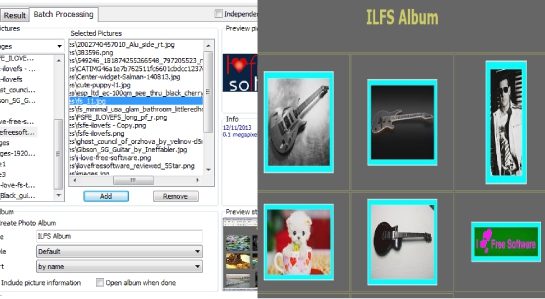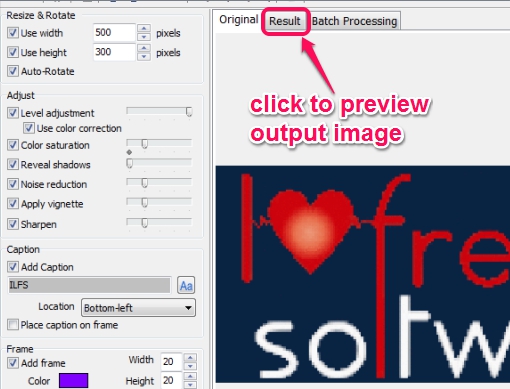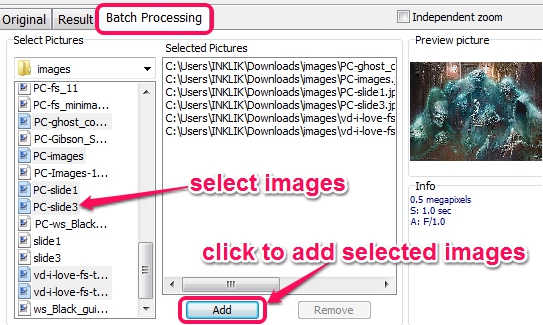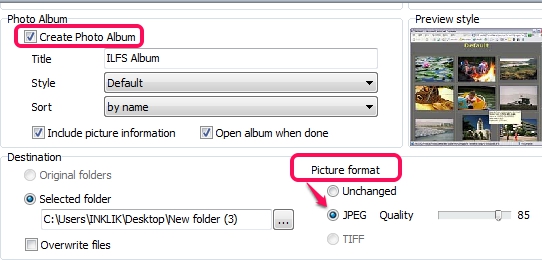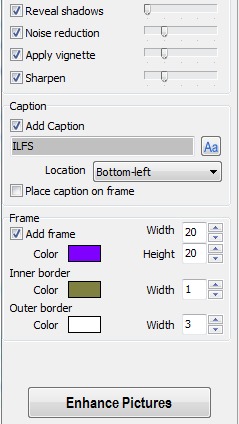PhotoCleaner Pro is a useful photo enhancer that helps to apply filters, resize, rotate images, add captions, and frames to images in bulk. It also creates a photo album (like visible in screenshot below) for all enhanced images in form of HTML document, that you can open with your default web browser. Various filters, like color saturation, reveal shadows, noise reduction, sharpen, and vignette are helpful to enhance images. It also lets you preview pictures before performing task and all output images can be generated to selected destination location.
Similar software: IconCool FantaPhoto, PhotoPerfect Express, and virtualStudio.
Some Key Features Present In This Free Photo Enhancer are:
- A helpful photo editor software that is useful to crop, rotate, and resize images in batch.
- You can even add frames and captions to photos.
- To enhance a single photo, it lets you preview the output image. But in batch processing, it is not possible.
- It also creates a photo album which you can open with any web browser.
- This pro version is completely free to use.
How To Enhance Images In Bulk With PhotoCleaner Pro?
You need to install this free photo enhancer to your PC. Its download link is available at the end of this article. After installing it to PC, open it using desktop shortcut.
Its interface is not so attractive, but it is helpful to perform tasks easily. At the left side of its interface, all options are available. Options such as resize & rotate, filters, captions, and frames. See the screenshot below. To use these options, you need to add images to its interface. It supports drag n drop feature as well as provides File menu to insert images. But only one image at a time can be added. For a single image, it also lets you preview original and output photo.
But if you want to batch process images, then use Batch Processing option. This option lets you explore folders in which you have stored your images. From those folders, you can select multiple images, and can use Add button to insert images for processing.
After adding images, you can come to the bottom part where you need to adjust some settings before enhancing the images. Settings such as:
- you can enable ‘photo album’ option if you want to create a photo album of all the added images.
- you will be able to select the destination location of your choice where all output images will be saved, and
- you can set picture format. However, only jpeg format along with quality level can be selected for output format.
These are the settings you need to save to enhance images. After this, use the image enhancing options available at left side on this photo enhancer to start image enhancing process. You can manually select the height & width for output images, can manage filter levels by moving the slider, and can add any text as caption to any part of images. Moreover, you can also add frames to images by selecting any favorite color.
Use all options according to your requirement and click on Enhance Pictures button to start the processing. All images will be enhanced and stored to output folder shortly.
Conclusion:
Photo Cleaner Pro is a simple but useful software to batch enhance images with basic tools. But there are no preset effects available that retouch photos quickly. All work you need to do is manually. If you don’t want many changes to your original pictures, then it can be a good choice.
You may check these 5 free software to retouch photos.