This tutorial shows how to batch replace text in PDF files. That simply means you can add multiple PDF documents and then replace a particular text with the output text in all those PDF files at once. The best part is you can add multiple input words and output words and then input words available in PDF documents will be replaced with output words. If input words are not available in PDF files, then nothing will happen. For doing this, I am using a free software named “PDF Replacer“.
This software has a user-friendly UI where replacing text in PDF files in bulk is pretty easy. Before you can use this software, you must check if your PDF files are searchable. Scanned PDF files can’t be processed because this software doesn’t include OCR feature to detect text in scanned PDF files. So, it won’t be able to replace text in such PDF documents. If you have scanned PDFs, first convert scanned PDFs to searchable PDF documents, and then this software can help you process those PDF files.
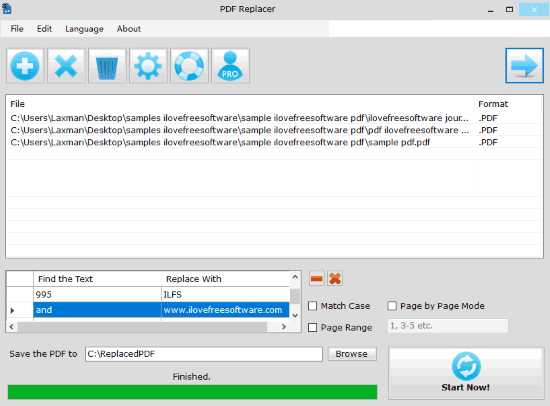
In the screenshot visible above, you can see its interface where I added multiple PDF files, input words, output words, and replaced text in PDF files in batch.
Note: The free plan of this batch PDF replacer software will add watermark to PDF documents with more than 100 pages. If PDF document has maximum 100 pages, then it won’t add any watermark. Also, the homepage also provides a free giveaway serial key of its pro version until 30th August 2019. So, you have the chance to get pro version without paying a single penny.
Other Important Features of This Batch PDF Replacer Software:
- Page range (1-3, 6, 7-9, 11, etc.) can be set by you. If page range is set by you, then the software will check only those pages in PDF files for input words and then replace words in those pages with output text.
- Match Case option can also be enabled by you.
- You can select page by page mode and then the software will check all words in each page of all PDFs one after another and replace the words (if found). This may take some more time, but it is a very good feature.
- Output folder can also be set to store PDF files with replaced text.
How to Batch Replace Text in PDF Files?
Step 1: Download the set up file of this software and install it. The installation process is simple.
Step 2: Open the interface of this software and use the big “+” button to add PDF documents.
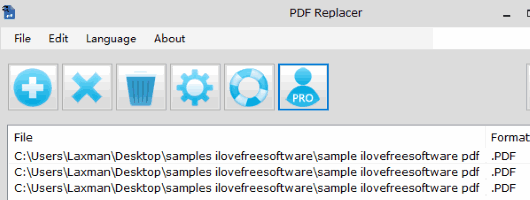
Step 3: When the PDF documents are added, you can use Find the Text and Replace With columns to add input and output words.
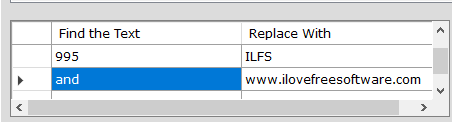
In addition to that, you can also use other options like set destination folder, page range, enable match case, etc.
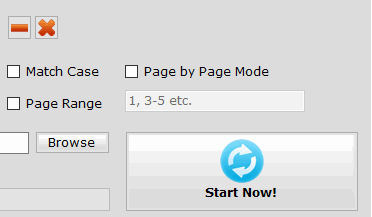
When options are set, use Start Now! button, and wait.
It will process all the PDFs, replace text in those PDFs, and store the output PDF documents with replaced text.
The Conclusion:
There are many other tools and websites to replace PDF text also available, but the feature to bulk replace text in PDF files is not there. Therefore, this software is fantastic. The great feature is you can add multiple words and replace text in PDFs together.