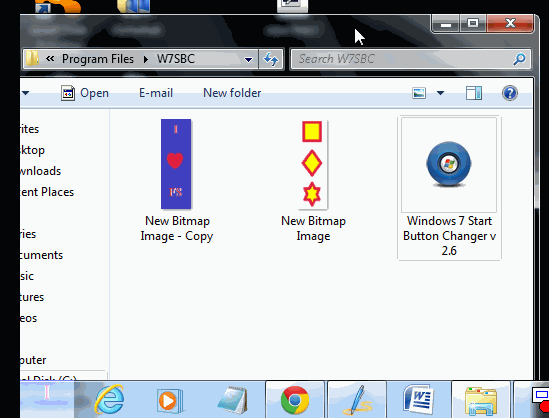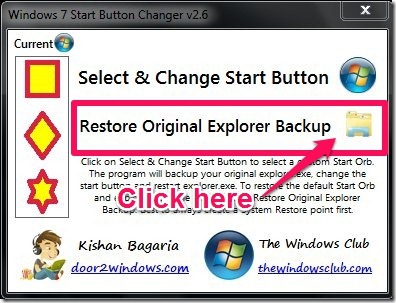This tutorial explains how to change Start button icon in Windows 7.
I have been using Windows 7 since quite some time and seeing the same circular orb Start button. Recently I decided that I will see if there is a way I can change that icon to something else. I thought it would involve a series of registry changes, but luckily for me, there is a software that takes care of all that.
Windows Start Menu Icon Changer is Free software by which you can change the icon of the start menu button in Windows. What this software does is that, it let you can change the start menu icon and replace it with a different Start Menu Icon. The different beautiful new icons can be taken from different websites or the icon can be designed by you very easily in Windows Paint or other image editing software. The Start Menu Icon is .bmp file which you can design. The software version I tested is 2.6, as the latest version did not work for me and I have tested this Software for Windows 7 only.
I have created a start menu icon for I love Free Software and I have changed the Start Menu Icon for Windows. The changed icon looks amazing and it can still be modified or restored anytime whenever you want it. The changed icon can be seen as below.
How to Change Start Menu Icon in Windows:
- Install the Start Menu Icon changer:
- Get the free software from the website (link at the end of this article).
- Create a new folder with name W7SBC, and then extract the downloaded files to W7SBC FOLDER.
- Now you have to copy the W7SBC FOLDER and paste it into the C: Drive->Program Files.
- Open the W7SBC FOLDER and then double click the file windows 7 Start Button Changer
- Actually this does not install anything in your computer, but this is the method so that the Start Menu Icon changer can work.
- Now you have to change or replace the old Start Menu Icon with the new one.
- Just follow the simple image below and my steps, you will learn easily how to change the Start Menu Icon.

- Double click the windows 7 Start Button Changer and then click on the Windows start icon in the window.
- You will be prompted with the option to select the Image file for the Icon.
- The Image file should be Bitmap file and must have the resolution of 54×162.
- You can create new file or you can get it from internet.
- Select the Image you want to set up as the Start Menu Icon and then click open.
- After then your Start Menu Icon will be changed and you will have a new start menu icon.
How to Restore the Start Menu Icon:
If you want to restore your windows start menu icon then just click on the Folder Icon as shown below:
By this your Start Menu Icon will be changed back to original one. You can also try other good free software to change your Folder Icons.
Final Verdict
The Windows 7 Start Menu Icon Changer is a small but it is amazing free software, if you want to enhance your computer appearance. Well the setting up of the icon is a bit tricky but it is not difficult. You can change any number of times the Smart Menu Icon. But the only limitation would be the screen resolution and the image type, that is only Bitmap images will be accepted. To make a bitmap image you can do it simple in MS paint and save the file as bitmap or you can get them from internet. Overall it is really good software and you should try it.