This is a quick tutorial to demonstrate how to switch power plan from system tray of Windows 10. To do this I will use a free Windows 10 app, PowerPlanSwitcher. This app creates a separate menu in Windows 10 system tray and then you can easily switch between different power plans quickly. Not only that, you can even access some of your Power Option settings from the system tray of 10. This is a tiny Windows 10 app that you can use and it also lets you define a hotkey to invoke it and you can switch to any power plan by selecting the ones that it show it to you.
Sometimes it becomes too irritating to change power plans by going in to Control Panel. But with this Windows 10 app, you can get rid of that. You just have to invoke it and select the power plan you want to use, simple as that. Apart from that, using it you can also opt to switch to a selected power plan automatically when AC is off and on. The desktop notification that it throws is a fly out toggle that you can invoke using keyboard shortcut.
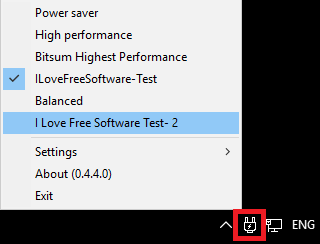
How to Switch Power Plan from System Tray of Windows 10?
To switch power plan from system tray, you just need to have some power plans configured already in your PC. And after that, you can install this app and try switching power plan in a whole different way.
These steps will guide you on how to switch power plan from system tray of Windows 10.
Step 1: head over to this link to download and install PowerPlanSwitcher from Windows store. After that, launch it and a power icon will appear in your system tray.

Step 2: Right click on the icon of PowerPlanSwitcher and then you will see all the available power plans that you can choose to configure. Also, you use Win+Shift+L hotkey to do the same. This time, then Power plans will be displayed in a notification balloon.
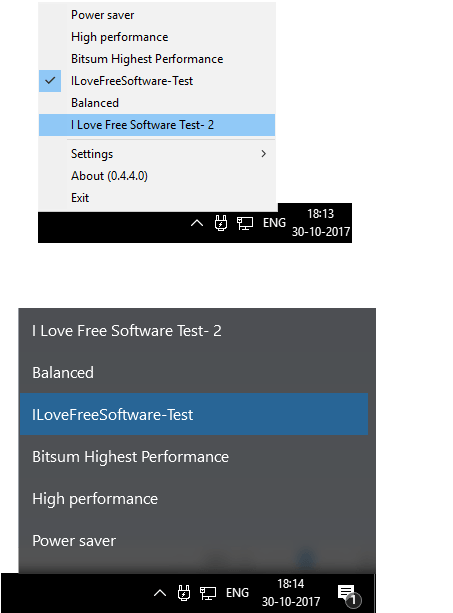
Step 3: Apart from switching power plans, you can also opt to tweak some power related settings. You can click on the Settings option and then you will see some settings there. You can opt to automatically switch to a particular power plan when on AC.
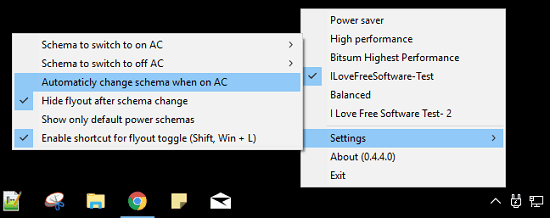
This is how PowerPlanSwitcher works. You can easily switch between the power plans quickly and whenever you like. This Windows 10 app is really helpful for people who often prefer different power plans.
Also see:
Final Thoughts
PowerPlanSwitcher is a simple and a good Windows 10 app to switch power plan from system tray of Windows 10. Also, I really like one thing about it that it lets you invoke it from a hotkey apart from system tray. So, from now you will have a quicker access to switch between different power plans.