This tutorial describes how to change the behavior of Power button in Windows 10. As a modern day advanced Operating System having a ton of sophisticated features crammed into it, Windows 10 lets you effectively power through all of your daily productivity needs, and then some more. And even as you use Windows 10, the OS itself continuously performs a lot of important system activities in the background (e.g. memory allocation, power management).
In one of my recent blog posts, I explained how you can enable Hibernate mode in Windows 10. Turns out, there’s a lot more fun stuff to do as far as the power options are concerned, as Windows 10 even allows you to customize the action triggered when the power button on the computer is pressed. Can’t wait to know more? Let’s see how you can change the action triggered by pressing the power button in Windows 10.
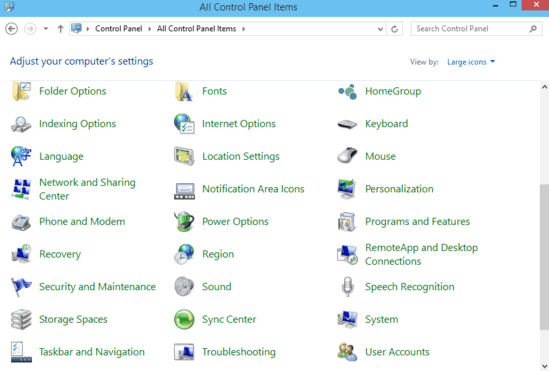
How To Change The Action Triggered By Pressing The Power Button In Windows 10?
You can easily customize the action to be performed by Windows 10 when the power button on the computer is pressed. The power button can be configured to either Shut down the computer, Hibernate it, or make it go to Sleep. You can even configure the button to do nothing (this is perfect for someone who has an over enthusiastic kid).
Here’s a simple step by step process, that should make things clear, crystal clear:
Step 1: Navigate to the classic Windows Control Panel, and click the Power Options item.
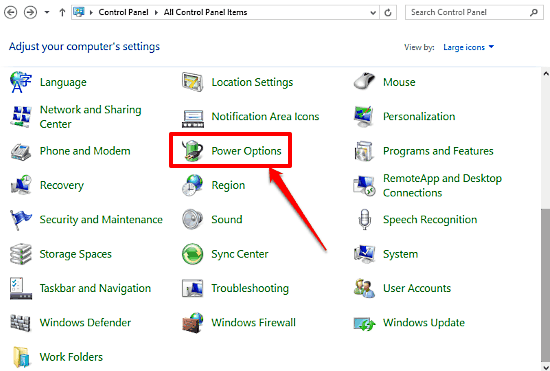
Step 2: The Power Options section should now come up. It lets you change all kinds of power settings. Move to the top left section, and click on the link that says Choose what the power button does.
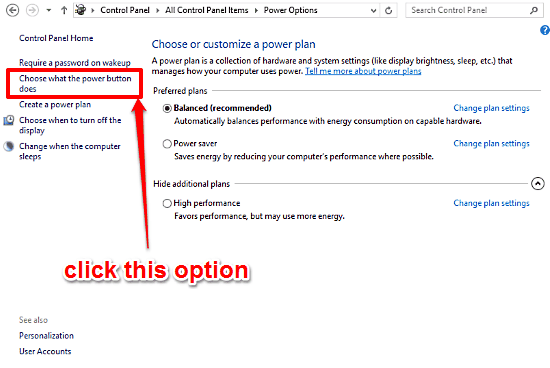
Step 3: Almost there, folks. Head over to the Power button settings section, and use the drop down menu against the “When I press the power button” option to specify the action that you want to be triggered when the power button on the computer is pressed. As mentioned before, you can choose from Shut down, Hibernate, and Sleep, Do Nothing. When done, click on Save Changes. Here’s a screenie:
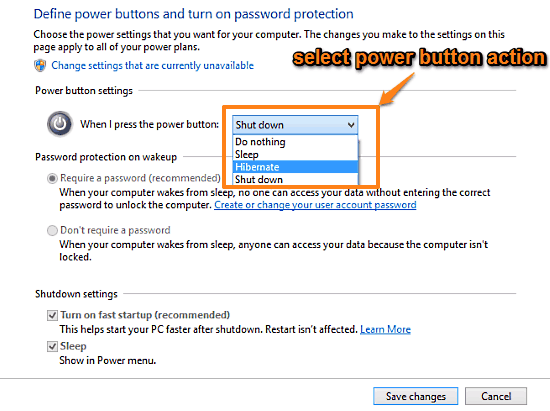
Also See: How To Edit Indexed Locations In Windows 10?
Wrapping It Up
Windows 10 is an extremely customizable OS, and it lets you tweak pretty much every setting in order to make for a rich and better incredible user experience. And the fact that you can even specify the action to be triggered when the power button on the computer is pressed, now that’s really incredible. Try it out, you’ll love it.