Gmail tables by CloudHQ is a free Chrome extension to insert tables in your Gmail. Now you can insert a table in your Google Mail easily with one click. The tool supports some other browsers as well.
Using this tool can help you add tables directly to the mail you’re typing. You don’t have to make a table in another software and add it in the composed mail. You can always add rows and columns to the table you inserted. Not only that, but you can also add Headers and Footers to the table and change their colors as well.
How to use Gmail Tables by CloudHQ
First, add the extension to your Chrome Browser by clicking here. This extension does not need any manual kick-start. It starts on its own. Gmail Tables by CloudHQ can be found in Gmail after installation. When you start to compose a mail, you can find an attachment button. After you click on that button, you can see the option to insert tables in the mail.
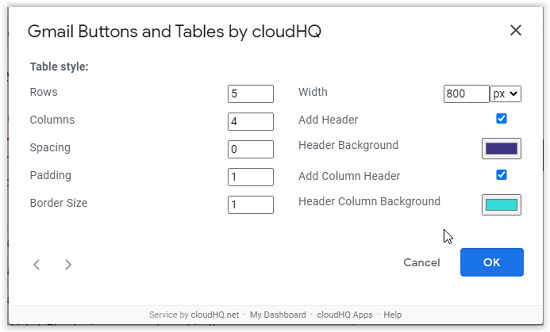
After you click on the “Table” option, you will see a menu pop up. In that menu, you can select all the settings to add a table. You can select:
- Rows: You can enter the number of rows you want in your table.
- Columns: The number of columns in the table can always be altered.
- Spacing, Padding & Border size: You can always alter the spacing, padding, and border size in the table which will be added to your mail.
- Header, Footer & Background: You can always add a Header, Footer and add colors to them. You can select colors from the palette.
After filling all the sections, you can click on the OK button and the table will be added to the mail. On adding, the compose screen will look like this:
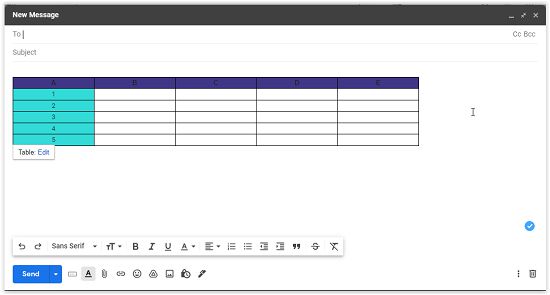
Adjusting the table:
After adding the table, you can adjust it easily and in many ways. In this table, you can always add rows and columns wherever you want. You can add a row before or after a particular row. And the same is the case with columns. You can also delete a row or column from the table.
Mailing tabular data via Gmail is easier with this tool, as you don’t have to make tables somewhere else. You can directly insert the table in Gmail and enter your data there. So the cumbersome process of switching apps to do your work has been cut out completely.
Conclusion:
Gmail Tables by CloudHQ is a very helpful tool for professionals. The people who work in the field of Sales and Marketing can make good use of this tool. This tool can be used for research, analysis, and customer support. I liked this app because it is simple to use and easy to understand. You can add tables with a single click. I liked using it. The tool is very functional. And it is completely free to use. This tool can be really helpful for professionals and businessmen.