This tutorial explains how to let users run only specific programs in Windows.
If you share your PC (have only one account) with someone else or have created multiple user accounts and want others to run only a list of specified programs on all those accounts, then this tutorial is surely helpful for you. You can take the help of Local Group Policy Editor to add the programs that users can run. If someone will try to run any other program, he/she will receive an error.
This tutorial covers step by step instructions to do the same. However, do note that, before doing anything, you should create a system restore point or fully backup PC or add Local Group Policy Editor to allowable programs list. Otherwise, there is no back way to access restricted programs unless you format your PC.
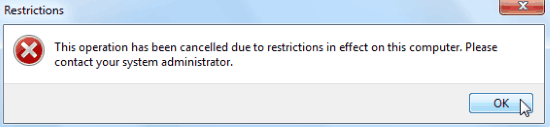
Above you can see the error that a user will receive when he/she will try to run a restricted application.
Note: Local Group Policy Editor is not available for some versions of Windows (like Windows 7 Home). So, you first need to check if you can access this window or not.
Now let’s begin the process.
How To Let Users Run only Specific Programs in Windows?
Step 1: click on Start button, type ‘gpedit.msc‘, and press Enter. It will open Local Group Policy Editor window.
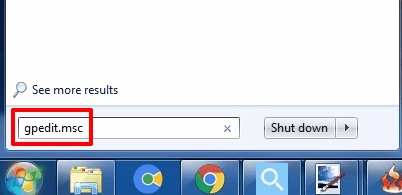
Step 2: Now go to User Configuration → Administrative Templates → System. Under System, there are many options available in Setting column. You need to find and double-click on “Run only specified Windows applications” option.
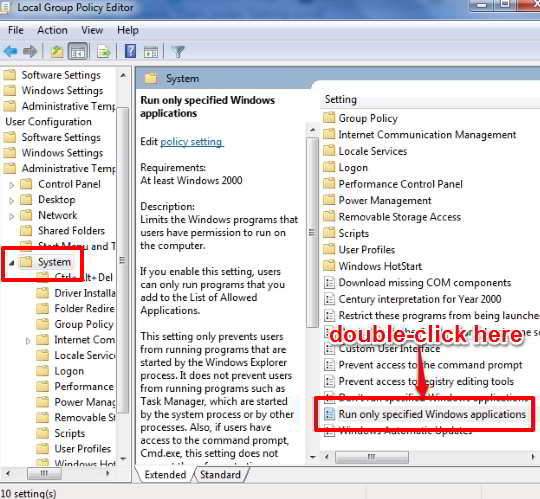
Step 3: A new window will open. By default, Run only specified Windows applications option is set to ‘Not Configured‘. You need to select Enabled option. After this, you will notice that Show button is activated in Options box. Click that button.

Step 4: Now you can add applications in the list that you want to allow for run. Only those applications will run. Double-click on a ‘Value’ field and enter the application. You should enter the EXE name: like chrome.exe, paint.exe, etc. Enter the applications and click on OK button.

Finally, you can Apply new settings and close policy editor window. Now you should restart the PC. After this, no matter which account you have opened, you won’t be able to run restricted applications.
Verdict:
This could be a good option when you don’t want to use 3rd party tool to block applications from running. However, you must be careful before applying the new settings using policy editor and restarting the PC. Try it.