This is a quick tutorial to explain how to use document collaboration in Microsoft Teams. In the teams channel, you can now collaborate on various type of documents to work together. The file added to a channel will be visible to all the added teammates and it opens the document in Office Online in the same channel. You simply collaborate on the document at any position and save the changes.
Document collaboration is not a new concept as there are already some online web applications are there to do that. Microsoft Teams has become popular for quite some time now and Microsoft is adding new features to it to make it a more suitable product for remote teams. And with that mission, you now has a collaboration feature in Teams.
The document collaboration tool of Teams supports Word, PowerPoint, and Excel file. You just upload them in a Teams channel and start editing. You will get all the features of Office and option to save the changes. Not only this but you will be able to share the documents outside the team via link.
How to use Document Collaboration in Microsoft Teams?
Co-editing an Office file in Teams is actually very easy. I will just list simple steps below you can go through to learn them. Also, if you want then you can some more members in the current channel to give them file editing access.
Step 1: Go to a team channel in Teams and then go to the Files tab. You only have to upload an Office file. It can be a Word, PowerPoint, and Excel file and you just use drag-drop to upload it.
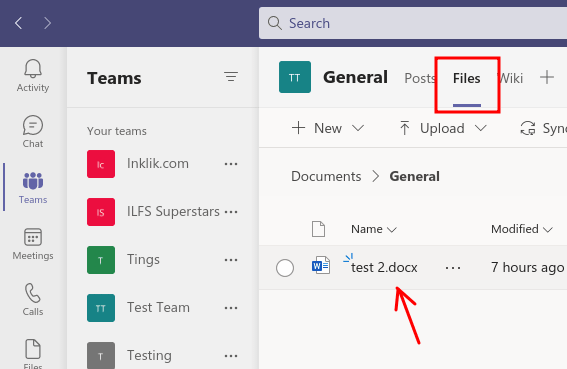
Step 2: Now, you just click on it and then simply start editing. The Microsoft Teams desktop will open the file in Office editor where you can edit the file however the way you want.
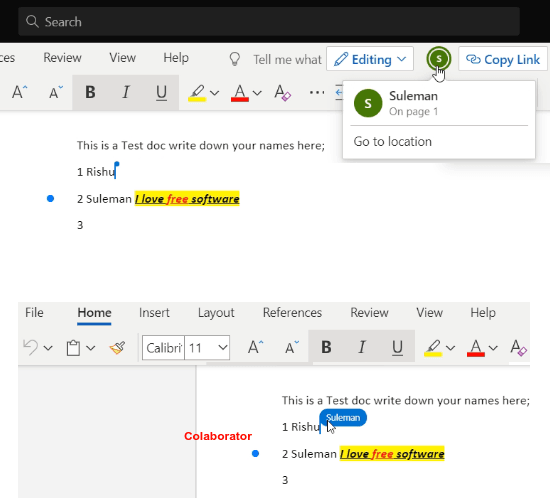
Step 3: Later on when you want to share the document with someone outside the team, you can just grab the link to the document and then simply share it with anyone you want. Use the File > Share menu to do that.
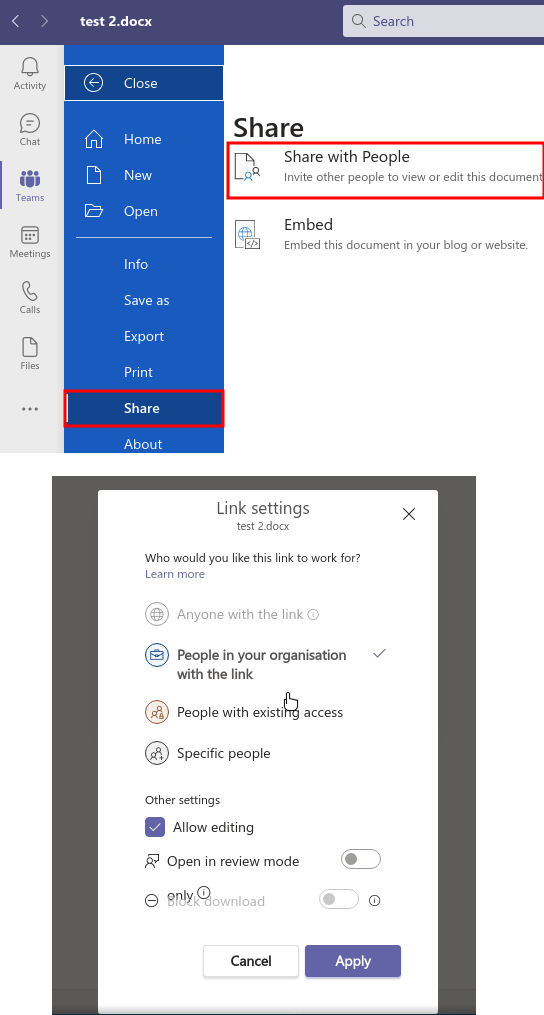
In this way, you can use the document collaboration tool of Microsoft Teams. The process is very simple and straightforward and you can experience right now on Teams desktop app on Mac, Windows, and Linux.
Final words:
If you use Teams for daily communications with your coworkers then you will be happy to know that apart from video and audio calls, you can now collaborate on documents in a very easy way possible.