This tutorial explains how to send secure and self destructing emails in Gmail using confidential mode. This is a new feature of Gmail which has come with its new interface. While composing an email in Gmail, you can turn on confidential mode in a single click. After that, you can set expiration time of the email using the preset options (expire in 1 day, 3 months, 1 week, 1 month, or 5 years). Apart from that, it also provides passcode feature to securely send that particular self destructing email.
The recipient(s) can open that email and can see the expiration time of that particular email. For security purposes, the options to copy, print, forward, and download (if attachment available) the email remain disabled. So, the feature is pretty handy. You might already be using the new Gmail. If not, you can try it and send self destructing emails in Gmail.
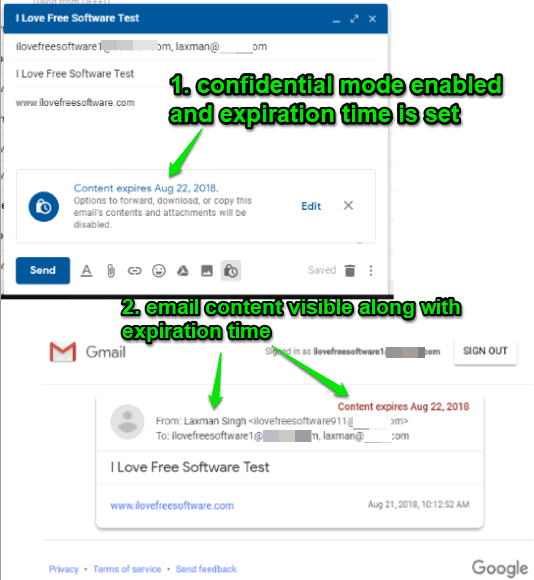
In the screenshot above, you can see that I composed an email using Gmail confidential mode and sent it to the recipient. On opening the email, the content of the email and expiration time was visible.
Note: This feature is not available for G Suite yet, but it may come in future.
How to Send Secure and Self Destructing Emails in Gmail using Gmail Confidential Mode?
Step 1: First of all, make sure you are using the new interface of Gmail. If not, you can turn it on by clicking the Settings icon in Gmail and selecting “Try the new Gmail“.
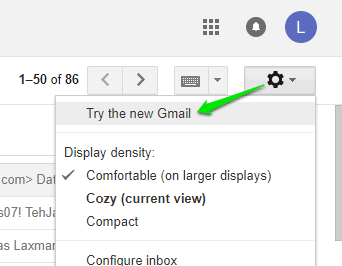
Step 2: Compose a new email. In that box, you will see a new icon which is for turning “confidential mode on/off“. Use that icon.
![]()
Step 3: A pop-up is opened. There you can:
- Set Expiration Time: Expires in 1 day, 1 month, 3 months, 5 years, or 1 week.
- Select Passcode option: No SMS Passcode or SMS passcode. If first option is selected, then recipients who don’t use Gmail, they will get the passcode in the email. Gmail users don’t need any password for this option. If second option is selected, then you need to enter mobile numbers of recipients. The passcode will be sent to those numbers so that receiver(s) can view the email content.
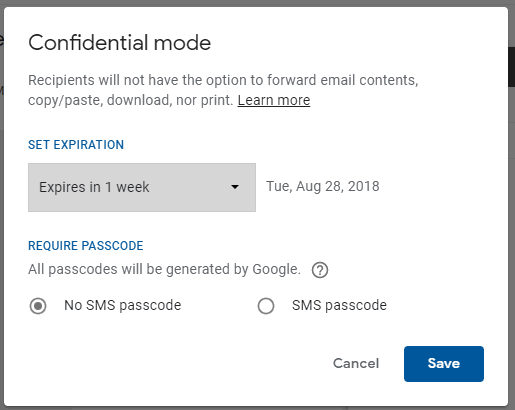
When you set the options and use Save button, you come back to compose mail box again. You will also notice that compose mail box color is turned from black to blue. This also indicates you are now using confidential mode in Gmail.
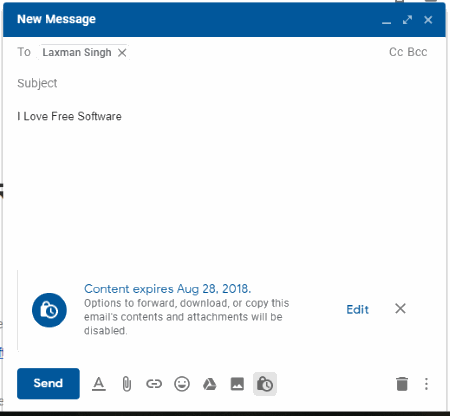
Step 4: Send the email. That’s it! When receiver will open that email, he/she will find that you have sent a confidential email. An option to “View the email” is also visible. Click that button and a new tab will open.
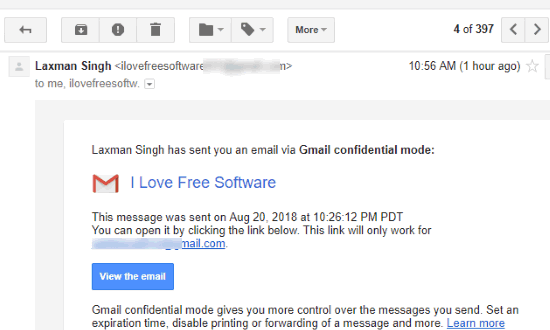
If you’ve set SMS passcode option, the receiver will need to use “SEND PASSCODE” in that tab and passcode is sent to the mobile number that you added while composing the email. If you have set No SMS Passcode option and the receiver is not using Gmail, then he/she will receive a passcode in email which he/she needs to enter.
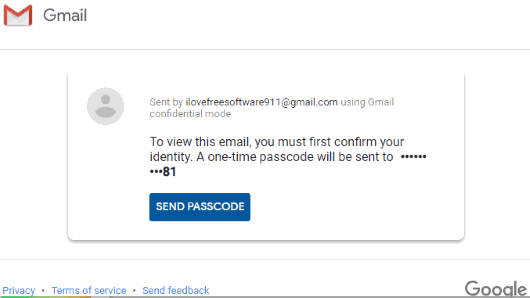
Finally, the recipient will be able to view the email content.
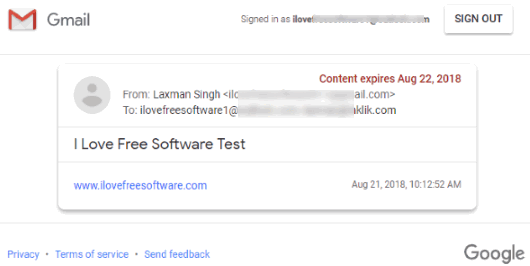
The options to download, copy, print, and forward won’t be there for that email, but yes, the receiver can easily read the email content and also check when the email will expire.
We’ve also covered free Gmail desktop clients for you.
The Conclusion:
With the new interface, Gmail has come with other interesting features also. For example, you can snooze emails, use Google apps sidebar, etc. Among those features, the option to send secure and self destructing emails in Gmail using confidential mode is great. Facebook Messenger, Telegram and other platforms have already come with the similar feature and now it’s the turn for Gmail. Just one click will activate confidential mode in Gmail and you can set expiration time and passcode mode to send the email. It would be better had it come with feature to set custom expiration time. For now, we can use only preset expiration options for email which are also good. You should try Gmail confidential mode.