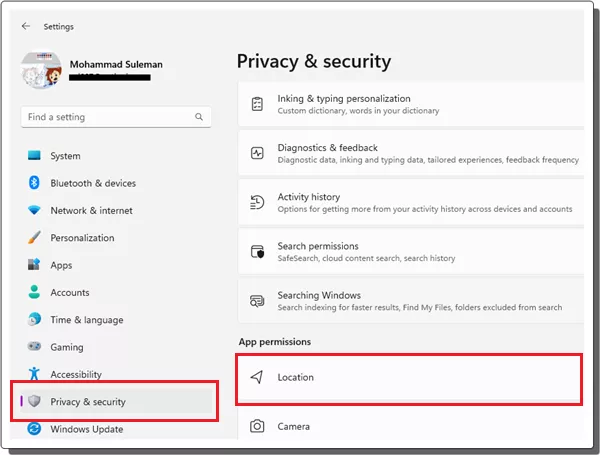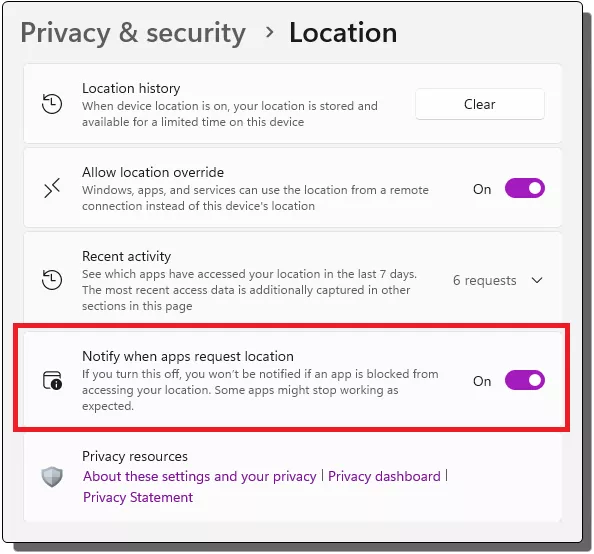In this Windows 11 tutorial, you will learn how to make Windows show a notification popup when an app accesses location. The new update to Windows in the Canary and Dev channels now allows more control of the device’s location. They have introduced a new setting that will let you know when an app tries to access the device’s location.
If you don’t want system and 3rd-party apps to access location without your permissions, then this new setting of Windows will be helpful. You just turn it on after following the steps mentioned in the next section and forget it. This will not let any app access your location just like that.
How to Get Notification When any App Access Location in Windows 11?
If you are a Windows Insider user then you need to make sure that you are using the Windows 11 build at least, 25967.100. If you meet this requirement, then proceed further.
- Open Window Settings and then go to Privacy and security.

- Scroll down and then go to the Location settings.
- Here you will see the newly added option: “Notify when apps request location”. Simply turn this option on by sliding the switch.

- Done.
Once you do this, Windows will now raise a popup whenever an app requests your location. You can see this in the screenshot below. Every app that tried to access location, you will know it. Also, you will have the power to deny location access.
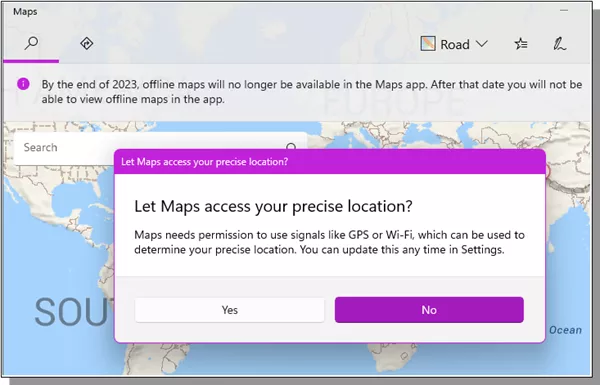
In this way, you can now control which apps can accesses your location more effectively. Just follow the steps mentioned above and then you are done. For now, only Insider users can do it, but I am sure they will push this feature in the latest stable build soon.
Closing words:
For Windows users, who stay extra careful with their privacy settings, this new feature is good news. They can now instantly know when an application wants to access system’s location. Users will now have the option to allow or deny the location access to any app on the spot. This setting will prevent system as well as the third-party apps installed by the user. But you can always go back and whitelist apps in the location settings.