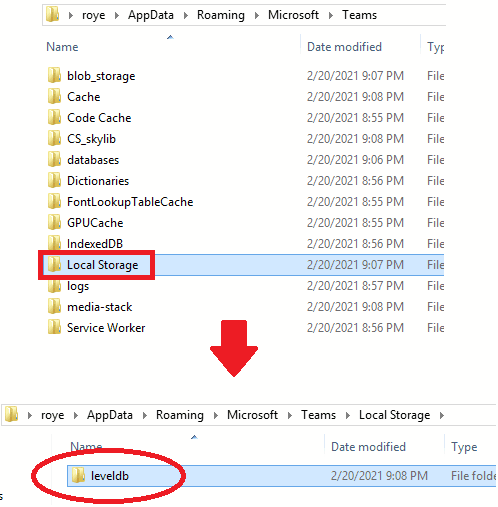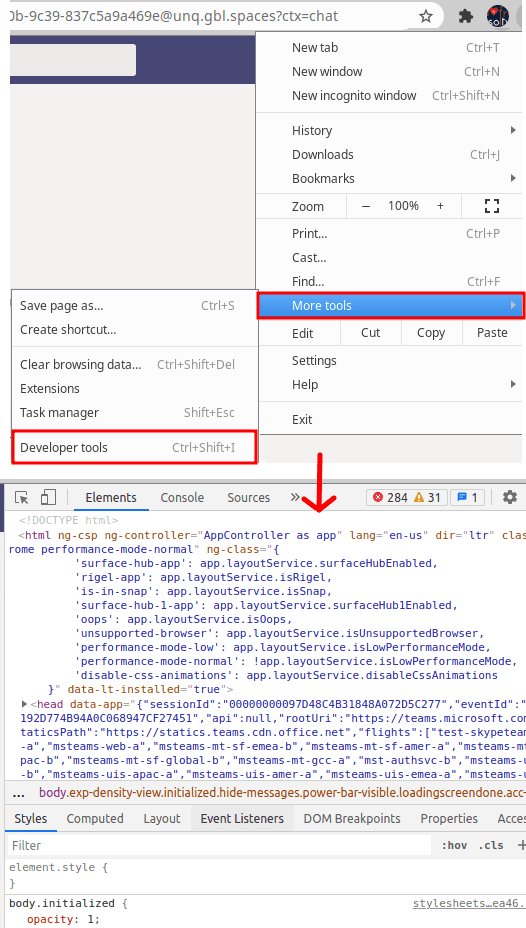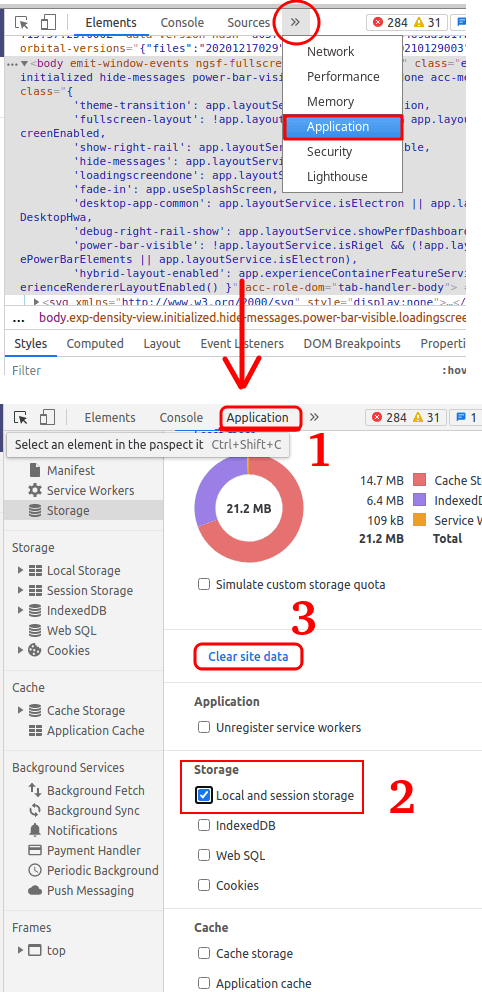This tutorial explains how to delete search history in Microsoft Teams. There is no explicit option in Teams for now to clear search history except in mobile devices. But there are some workarounds that you can use to clear recent searches from Teams. And here I will tell you how to do that on online, desktop, and mobile version of Microsoft Teams. Since there is no simple way of doing that, so I was looking for some solutions and found some tricks that will help you clear all the recent searches for Teams in a few seconds.
It is quite unclear why Microsoft hasn’t any built in option to delete search history in Teams even though it doesn’t sync between the devices. Most people use the Teams software on desktop and online web app. And here I will tell how you can get rid of search history by selecting deleting specific cache files. And all the methods that I have listed here won’t log you out; they will only delete specific files from the current local session. However, I can’t guarantee that these are going to be everlasting methods to clear search history in Teams.
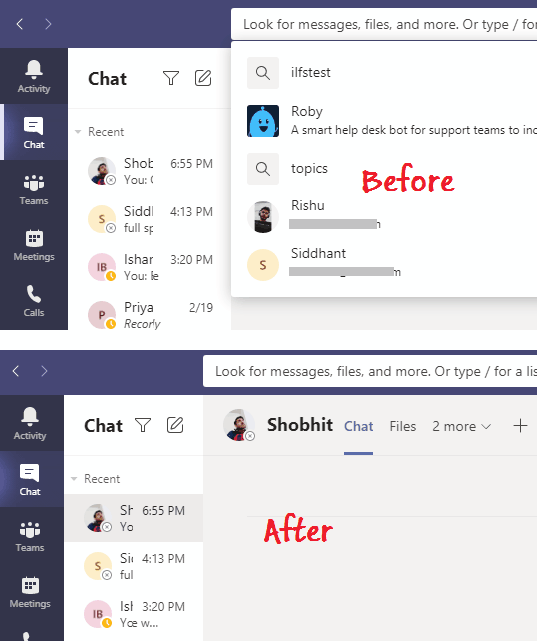
How to Clear Search History in Microsoft Teams Desktop?
Most people have Microsoft Teams installed on Windows and if you have a search history to clear then here are some easy steps that you can follow. After these steps, you will have to restart Teams and then search history will be gone.
- If Microsoft Teams is running then you will have to close it first. To do that, right click on its system tray icon and then choose “Quit.”

- Now, you type
%appdata%/Microsoft/Teamsin the address bar of Explorer or Run dialog, and then you will be inside the Teams’ local files’ folder. Here you go inside “Local Storage” folder and then delete everything inside, especially the “leveldb’ folder.

- Now, restart Teams, and then you will see the search history is gone. This is as simple as that.
In this way, you can remove search history from Microsoft Teams. These steps are for Windows specifically but if you are on MAC and Linux then process is the same. You just have to delete everything in Local Storage folder wherever your Teams installation files are. If you are on Linux then you can find them at $HOME"/.config/Microsoft/Microsoft\Teams and on MAC, you can find it at ~/Library/Application Support/Microsoft/Teams.
How to Clear Search History in Microsoft Teams in Chrome, Firefox, Microsoft Edge?
This is a bit tricky as here we will be using a feature of DevTools to clear the specific section of browser storage. In Chrome and other prominent browsers such as Firefox and Microsoft Edge, you can clear data of a specific site. And this feature can be used to remove cache that stores Teams search history. In a few clicks, you can clear the cache of MS Teams and the search history will be gone. But do note that here you don’t have to delete the entire cache; just a specific part of local storage.
Here are the steps to clear search history in MS Teams.
- Open Teams and then press F12 to open Developer Tools. Or, you can access it from Chrome settings > More tools> Developer tools menu as well.

- Now, go to the Application section from the dropdown and then go to Storage.
- Here you check Local and session storage and uncheck all the other options.

- Click on “Clear site data” button, and then you are done.
Now, you just reload Microsoft Teams tab it will start from choose organization page, but you won’t be logged out. After you reach the Teams main UI, you will see that search history is no more.
How to Clear Search History in Microsoft Teams on Android and iPhone?
This is probably the easiest way to clear search history on Android and iOS devices. However, this will only delete search history from the mobile only and then changes will not reflect on the web or desktop version of Teams and vice versa.
In the mobile version of Teams, you can just click in the search box, and you will see all the recent searches that you have made in the past. And unlike desktop and online version, in Teams mobile, you get an “x” icon to in front of all the searches to delete them instantly. You can see in the screenshot below.
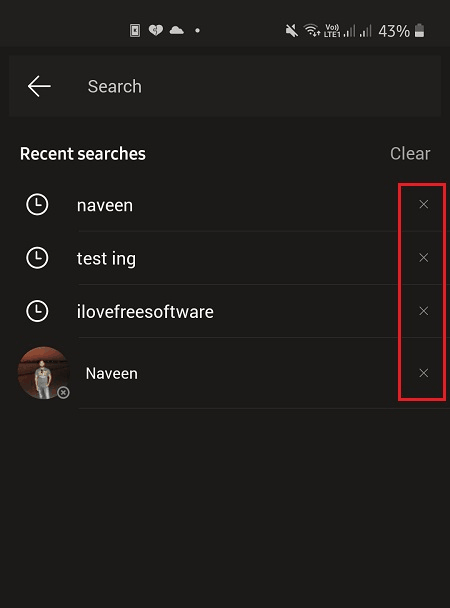
To remove a specific search from the history, you just tap on “x” to delete them. This way, you can delete all the entries quickly and get rid of the Teams search history on mobile clients.
Closing thoughts:
If you are a regular Microsoft Team user and using it for work or school then it is good to know how to get around it by knowing all the features. The option to delete search history is missing from it, so I decided to look for the solution but couldn’t find any. After that, I did my own experiment on selectively deleting cache and local storage files, and it worked! If you are looking for ways to clear recent searches from Microsoft Teams then this tutorial is for you.