This tutorial covers how to enable Adobe Flash for selected websites in Google Chrome. By default, Chrome blocks Flash for all the websites and prompts you if you want to run Flash for a particular website when you open it. But, you have the choice to add some websites to whitelist or I say on the list that can run Adobe Flash. After that, Chrome won’t prompt you Run flash for the permitted websites.
To enable Adobe Flash for specific websites in Chrome browser, you have to access Flash option under Settings of Chrome browser and then manually add websites to allowed list. This tutorial has covered all the steps for you to do this.
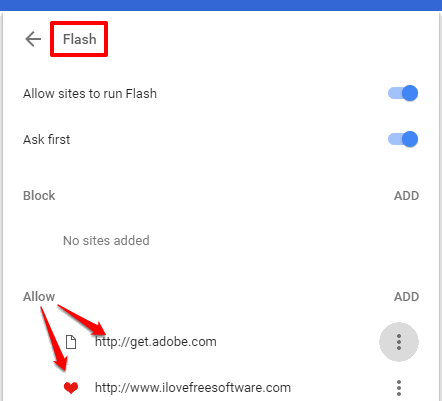
In the screenshot added above, you can see websites added to ‘Allowed’ list that can run Flash in Chrome.
How To Enable Adobe Flash for Selected Websites In Chrome Browser?
Step 1: Open Chrome browser and then type “Chrome://settings“. Press Enter and Settings page of Chrome will open.
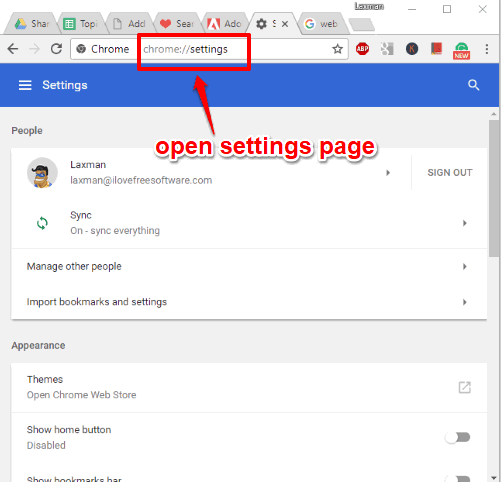
Step 2: You will see multiple options in the Settings page. Scroll down Settings page and click “Advanced” option. This will further explore more options. After that, click on “Content settings” option.
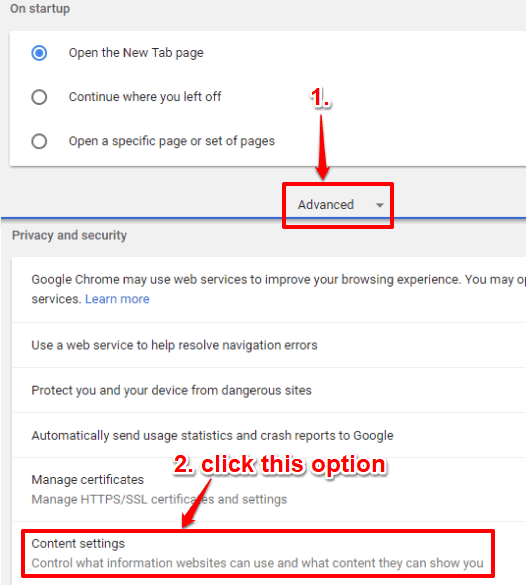
Step 3: Content settings options will be visible. There you need to click on “Flash” option.
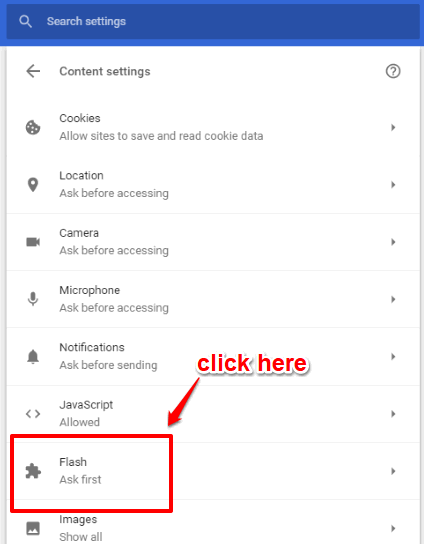
Step 4: check if “Allow sites to run Flash” option is turned on. If it is not, turn on that option. After that, click on ADD option available for Allow section.
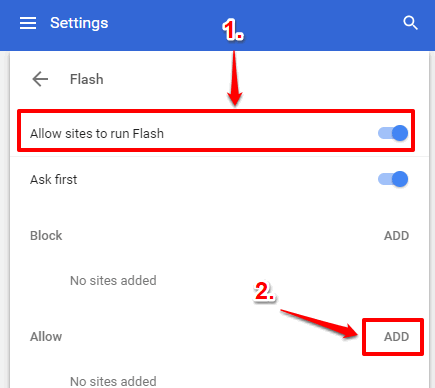
Step 5: A pop-up will open using which you need to enter the address of website which needs Flash and you want to add that website to the allowed list. This way you can add more websites to allowed list to run Flash.
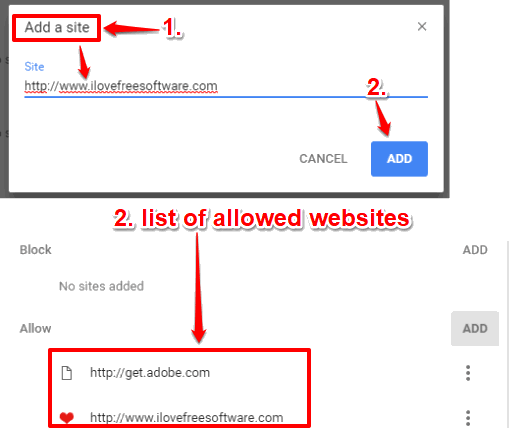
You can see the list of all allowed websites as well as remove any website from that list.
So, this is how you can enable Adobe Flash for the websites of your choice in Chrome browser.
You should also see How To Transfer Chrome Extensions From One Google Account to Another and How To Use Mouse Gestures To Control Google Chrome?.
The Conclusion:
Chrome and other browsers block Flash because of security flaws. Still, there are many sites that need Flash to show content. So, websites that you trust, you can enable Flash for those websites in your Chrome browser by adding them to allowed list. You can also remove any website from allowed list. So, you will have full control about which sites should run Flash and which not.