This tutorial is all about how to change title, description, and image of links you share on Facebook. When you enter a link in the status update box, Facebook shows the post preview with a thumbnail image, title, and description by default. While sharing the link on Facebook, you cannot change the title, description, and also the image, as per the new rules implemented by Facebook recently. But today, I found a simple way to easily change the title, description, and image of links you share on Facebook.
It can be achieved with a free web application named, “Pretty Links”. It allows you to easily customize the title, description, and the thumbnail image of any link before sharing it on Facebook. It gives you a custom link which you can post on Facebook with the modification done by you with the link.
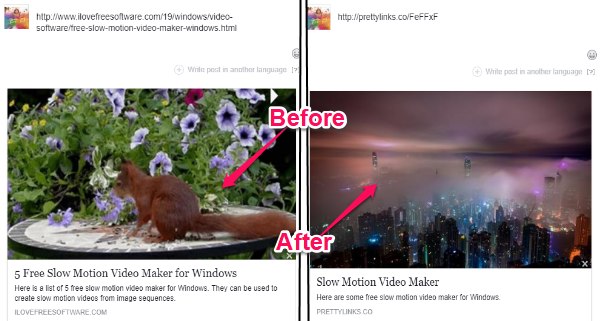
You may also like to read this tutorial on How To Post YouTube To Facebook in Native Manner.
Now, let’s see how to use Pretty Links to customize links.
How to Change Title, Description, Image of Links you Share on Facebook:
Step 1: Simply, go to the Pretty Links homepage and you will see a “URL” input field at the center. Now, you would need to simply paste the link which you want to customize before sharing on Facebook.
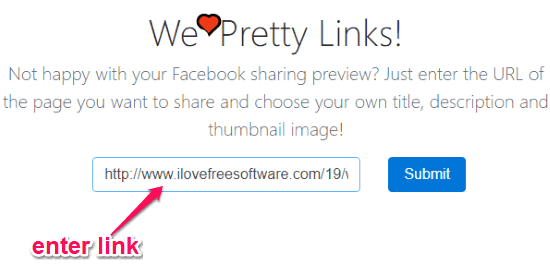
Step 2: When you enter the link, simply hit the “Submit” button. After that, it will open up a new window where you will be able to edit and change the title, description, and the thumbnail image of the link that you want to share on Facebook. You can simply type anything you want in the “Title” and “Description” field, and to change the image you can simply enter the new image URL in the “Image” input field.
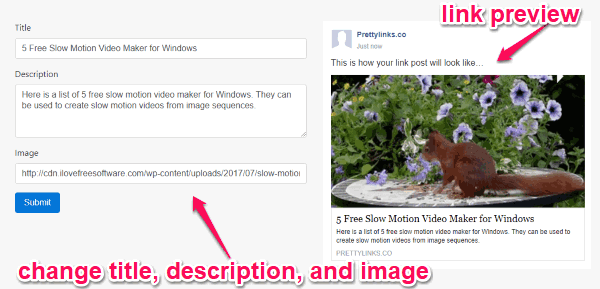
Whatever changes you do with the title, description, and image will be shown in a real-time preview, as shown in the above image.
Step 3: Once you’re all set with customizing the link details, you can go ahead and hit the “Submit” button below the “Image” input field. As soon as you do that, it will automatically generate a sharing link which you can now share on Facebook with the customize title, description, and image.
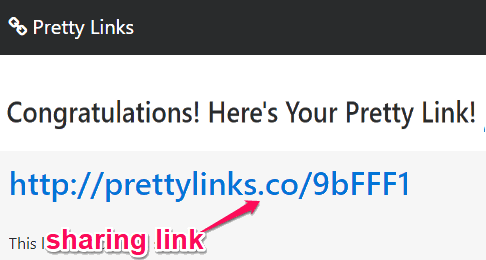
Now, when you paste the link in the update status box on Facebook, it will show the title, description, and image entered by you. But, the URL of the post will show “PRETTYLINKS.CO” instead of the original link domain. However, you don’t need to worry about that as clicking the post will open up the original web page link only.
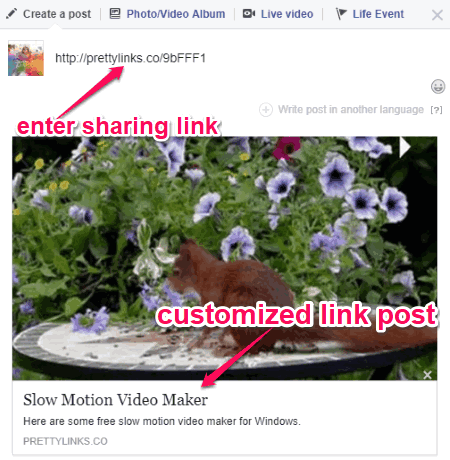
Closing Words:
If you’re looking for a simple way to get back the ability to customize the links you share on Facebook, then this tutorial can be helpful. You can use Pretty Links to easily customize the details of any link which you want to post on Facebook. So, go ahead and give it a shot.