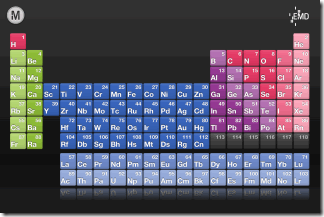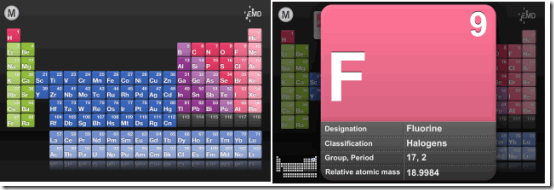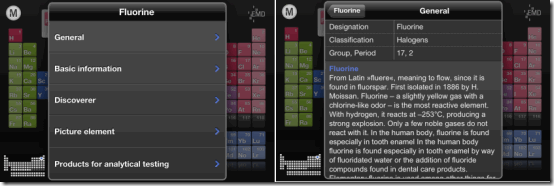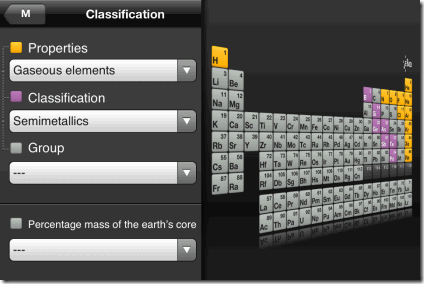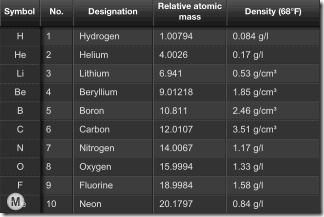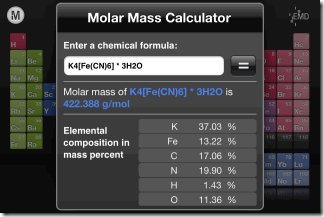EMD PTE is a free iPhone Chemistry app which helps you to learn elements of periodic table. The app provides you with all the relevant information regarding any element of periodic table, like: symbol of element, full name, group/period number, relative atomic mass, its origin information, melting point, boiling point, density, oxidation state, electronegativity, and lot of other useful information. This periodic table app for iPhone covers complete Modern Periodic Table.
Besides that, the app has a built-in search bar for searching elements easily. You can also filter periodic table on the basis of properties, classification, group, and percentage mass of the earth’s core. Each of these filters have further sub-filters for helping you to see only those elements which you want to see, instead of whole periodic table. The app lets you see the ranking of all the elements on the basis of different physical and chemical properties.
The one great feature of the app is that it also has an in-built Molar Mass Calculator. The app also includes definitions for commonly used terms related to periodic table elements.
Using This Free iPhone Periodic Table App:
The EMD PTE iPhone Chemistry app is very easy to use. The best thing about the app is that it doesn’t annoy you for registering with an account or linking any of your social accounts. Just tap the app icon and you are ready to learn the periodic table and its elements. When you launch the the app, you will see periodic table with elements being represented using beautiful and colorful tiles. The app has used specific color codes for differentiating between different type of elements in the table.
To view details about any element, simply tap on its tile. On taping the tile, you will see its enlarged view with its symbol, atomic number, designation, classification, group/period number, and relative atomic mass. Now, tap on this enlarged view to get even more details. These details are divided across various categories like General, Basic Information, Discoverer, Picture Element, Products of Analytical Testing, etc. These categories vary from element to element, so you might find some elements with more categories as compared to others. Tap on any of the category to know more about it.
On the same home screen, you can see a M labeled icon at top left corner, just above Hydrogen element. This is the icon for Menu option. Tap on it to reveal Menu options: Search, Classification, Atomic Properties, State at Room Temperature, Property Ranking, Discovery, Molar Mass Calculator, and Glossary.
- Search: Use this option to search for any element by typing its name. This will save your time in looking for a particular element manually in table especially when you don’t know its location in table.
- Classification: This option lets you filter periodic table elements on basis of Properties, Classification, Group, and Percentage Mass of Earth’s Core. You can also mix different filters. Tap on any of the filter to view further sub-filters.
- Atomic Properties: Filter periodic table elements on the basis of different atomic properties: Atomic Radius, Atomic Radius Chart, Electronegativity, Ionization Energy (eV), and Relative Atomic Mass.
- State at Room Temperature: Filter elements on the basis of their physical at room temperature. You can also use this option to check states of each element at a particular temperature. You can change temperature using a slider.
- Property Ranking: This option lets you sort (increasing/decreasing) all elements on basis of any one category. Swipe left/right on screen to check all the categories and tap on that category’s name on the basis of which you want to sort elements.
- Discovery: Filter elements on the basis of their year of discovery.
- Molar Mass Calculator: Simply enter chemical formula of any compound and tap on “=”
sign to get the molar mass of that compound. - Glossary: It consists of different terminologies related to periodic table and elements arranged in alphabetical order. Tap on any term to read its definition.
If you are really into learning periodic table, you can also refer to these websites, Windows 8 app, or even desktop software to learn periodic table.
Final Verdict
EMD PTE is a really good iPhone chemistry app for learning and understanding periodic table elements. The app is really easy to use and covers all the important details about elements. This makes learning periodic table elements a fun. The additional features of filtering the table and molar mass calculator makes this app even better.