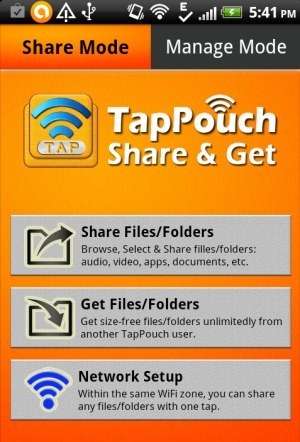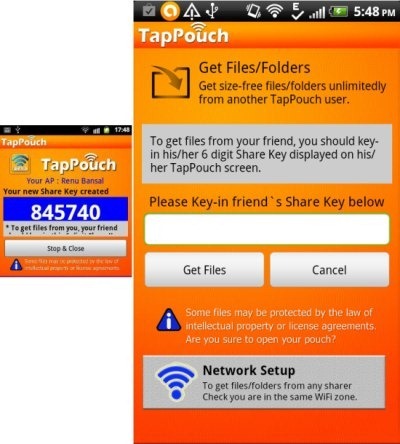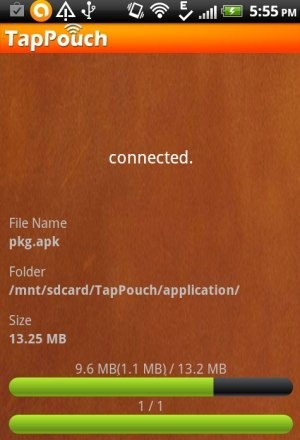Here, is a quick tutorial to share files between Android phone wirelessly (Wi-Fi). We normally share files between two Android phone or two mobile phones via Bluetooth. But now you can wirelessly share files and folders between two Android phones, without using Bluetooth. The files that you can share include any media file, app, or any other file stored on your SD card or in your phone’s internal memory.
To perform this task, we will use “Wi-Fi File Transfer for Phone” app. The app lets you transfer files and folders wirelessly between Android phones. The devices are identified with a unique code provided by the app. The app is simple and easy to use on Android.
Steps To Share Files Between Android Phones Wirelessly:
Step 1: Download and install “WiFi File Transfer for Phone” app on both the Android phones from Google Play Store. You can also scan the QR Code below.
Step 2: Connect both the Android phone to same Wi-Fi network.
Step 3: Now launch the app on both the devices.
Step 4: Select the appropriate sharing mode on both the device and assign the command to the devices to receive or share the file. One Android device should be set for sharing the files/folders and other should be set to receive files/folders.
Step 5: Select the files, apps which you want to share. You can also multi-select the files if required. Now tap on share button to start sharing the file.
Step 6: Now enter the unique code provided by the sharing device into the receiving Android device.
Step 7: You will see the file starts transferring on a Wi-Fi connection.
Step 8: Tap on the received file or app to access it on your Android device.
WiFi File Transfer for Phone is a nice Android app which includes sharing mode and manage mode. The app even provides you the network setup option so that you can directly select the Wi-Fi network on which you want to stay connected. The app even provides you the multi-select option in order to send multiple files in one go. This makes your sharing easier and faster.
This process of transferring file is also useful when you have some older version Bluetooth installed on your Android phone. Older version of Bluetooth does not allow you to send multiple files in one go. In those cases, you can install this smart app and enhance your sharing of files.
Check out the post on Android Box app to share files online reviewed by us. Also, check out SPRiiD app for Android to share files and folder reviewed by us