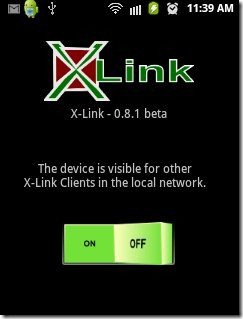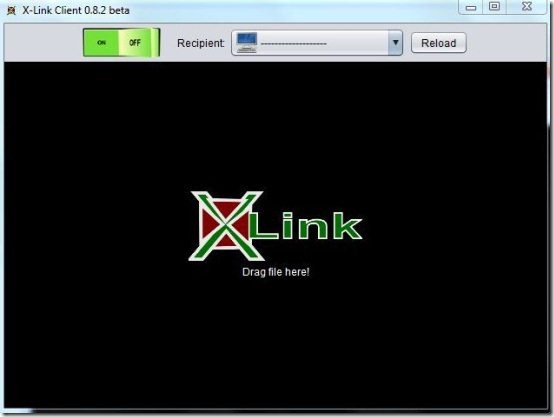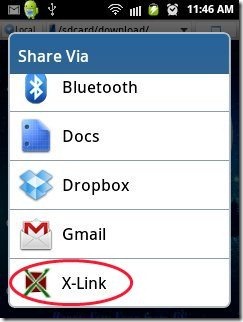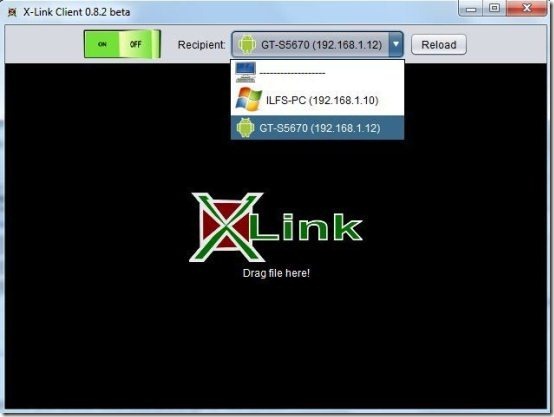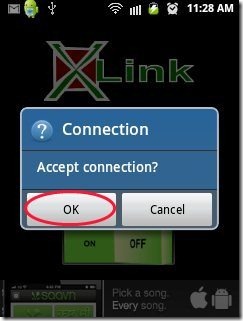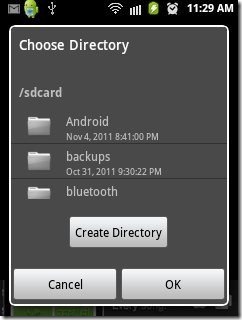Here, are steps to wirelessly transfer data between multiple Androids and PC.
We normally transfer data between Android and PC or between Android to Android by using a USB cable or by Bluetooth. Many a times it happens that we want to transfer data between multiple Androids and PC but we don’t have the means to do that.
Below are some steps to cope up with all these types of situations by transferring data between multiple Androids and PC on a simple Wi-Fi network.
Steps To Wirelessly Transfer Data Between Multiple Androids And PC:
Step 1: Login to Android Market.
Step 2: Search for X-Link app in Android Market.

Step 3: Install X-Link app on your Android device.
Step 4: Download X-Link client on your PC and then install it.
For Transferring Data from Android To PC:
Step 1: Switch your Android device and PC on the same Wi-Fi network.
Step 2: Launch X-Link app on your Android phone. (Remember that the switch of X-Link app should be turned on before transferring the data)
Step 3: Launch X-Link client on your PC and switch on the X-Link button from the X-Link client on your PC.
Step 4: Long press on a file which your want to transfer from your Android’s gallery and then tap on share option.
Step 5: Share the file via X-Link on your Android.
Step 6: Select the appropriate recipient from the list of recipient on which you want to transfer the file.
Step 7: Click on “yes” option from the X-Link client on your PC. The file will be automatically transferred from your Android to PC on the simple Wi-Fi connection.
For Transferring Data From PC To Android:
Step 1: Switch your Android device and PC on the same Wi-Fi network.
Step 2: Launch X-Link app on your Android phone. (Remember that the switch of X-Link app should be turned on before transferring the data)
Step 3: Launch X-Link client on your PC and switch on the X-Link button from the X-Link client on your PC.
Step 4: Load the recipients on the X-Link client on your PC.
Step 5: Select the appropriate recipient from the list of recipient loaded.
Step 6: Drag the file which you want to transfer in X-Link client app on your PC.
Step 7: Accept the connection from your Android device.
Step 8: Select the target folder of the file being transferred.
Step 9: The file will be automatically transferred from your PC to Android on the simple Wi-Fi network.
Check out how to wirelessly sync data between Android and computer reviewed by us.
Isn’t it easy to wirelessly transfer data between multiple Androids and PC. I found this apps performance very good and I was easily able to transfer data to multiple Android devices. So go ahead and give it a try.