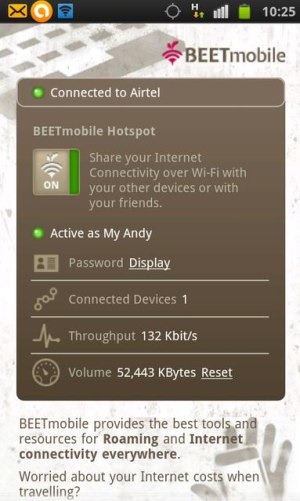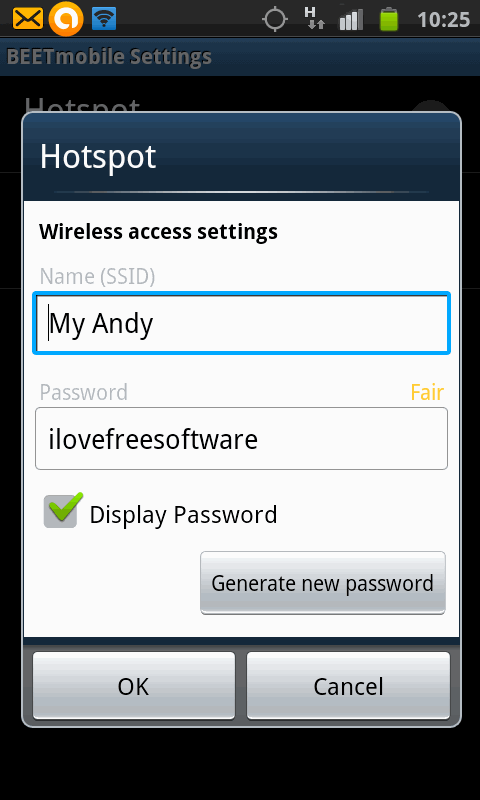Here is a quick tutorial to turn Android into Wi-Fi hotspot and share Android internet with PC and other Wi-Fi devices. Share internet from Android to PC and save few bucks on the internet connection you are paying for PC.
You can now turn your Android phone into a Wi-Fi hotspot and share internet connection with PC and other smart devices with Free BEETmobile App. BEETmobile app is not available in Google Play Store at time of writing of this article. You need to download the app from BEETmobile website itself (link at the end of the article). The app will be downloaded in apk file format on your Android or PC. You can then install the apk file on your Android and get started with the app.
We have been trying since a long time to find a good Android app that lets you use Android phone as a Wi-Fi Hotspot. However, all the apps that we tried disappointed. We did find Easy Tether Lite app that lets you share internet connection of Android with PC but your phone needs to be connected to PC via USB cable.
So, when I came across this BeetMobile app that claimed that it can turn Android phone into Wifi hotspot, I didn’t have too many hopes. I still decided to give it a try, and Voila, it works like a charm. I have been using this app since a few days now, and have even used it via traveling to share my phone internet with my laptop, and it just works. Love it!
Steps To Turn Android Into Wi-Fi Hotspot And Share Android Internet:
Step 1: Download and install BEETmobile app on your Android phone. As it is not available on Google Play Store yet, you will need to download the .apk file on your phone, and just click on the file to install it. It will install as any other Android app.
Step 2: Launch the app and tap on the start button in the app.
Step 3: After a while, the app converts your Android phone into Wi-Fi hotspot.
Step 4: Tap on the settings menu and edit the username(SSID) and password of the Wi-Fi hotspot.
Step 5: Set the timer of the internet from settings menu (if required). This lets you automatically turn off wi-fi after a fixed interval. I strongly recommend that you do this setting, as phone consumes lot of battery in wi-fi hotspot mode, and you don’t want to let this on accidentally.
Step 6: You can now search for the Wi-Fi network of your phone on some other smart device or PC. You will see Wi-Fi network with the name of the Wi-Fi which you have saved in the app. Enter the Wi-Fi password and start using the internet.
Apart from browsing internet from your Android phone, you can also check the total data used while browsing internet and even check the number of connected devices. The app also allows you to check the internet speed.
On starting the BEETmobile, the app closes Wi-Fi connection activated on your Android phone. The app shares the internet connection from the internet service running on your SIM card, be it a 2G, 3G, or 4G network.
I just love this app. Give it a try if you also want a free app to share internet connection of your Android phone with your PC.
Also check out tutorial to use Android phone as secondary PC monitor.