NiftySplit is a really nifty (pun intended) Google Chrome extension to view multiple tabs at once in Chrome. Simple and easy to use, NiftySplit lets you easily view (the contents of) multiple tabs at the same time, thereby eliminating the hassle of having to switch between different tabs. The way NiftySplit achieves this is simple. Whenever a link is clicked via NiftySplit, it automatically opens a link in a new browser window. This new window is stacked vertically with the current window, initiating a NiftySplit session. Thus, NiftySplit transforms each tab into a separate Google Chrome window.
This can come in really handy in situations when you want to compare the contents of two tabs side by side. You can also specify the behavior of one of the stacked tabs (minimize, maximize etc.), if the other is closed. Wanna know more? Let’s find out.
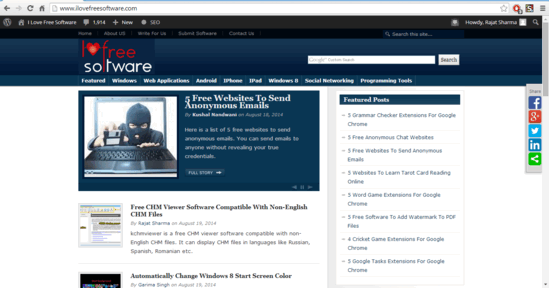
How to Use this Chrome Extension to View Multiple Tabs At Once?
Before you can start managing your tabs with NiftySplit, the first step obviously is to install NiftySplit to Google Chrome. Doing so is just like installing any other Google Chrome extension. All you have to do is go to the page of this extension in Chrome web store (using link given at the end of this review), and hit the Add to Chrome button. Once you do that, the extension will be installed, and ready for use
Using NiftySplit to view multiple Google Chrome tabs at once is essentially really simple. Here’s a little step by step process, illustrating how to do it:
Step 1 : Open up any website that you want to browse in Google Chrome, just like you would normally.
Step 2: Now, find the link that you want to access (and whose contents you want to compare with the currently open webpage), and right click on it. Select Open as NiftySplit window.
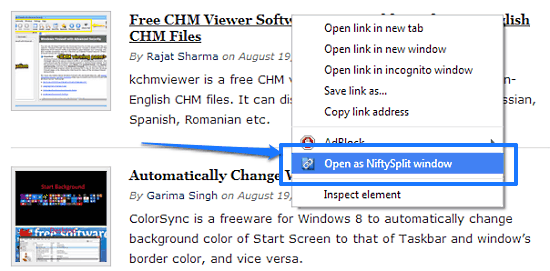
Step 3: The moment you select the option, NiftySplit will automatically open the relevant link in a new Google Chrome window. Apart from that, it will also resize the newly created (and the original) browser windows, and stack them vertically side by side. You can use this method to open up as many links in new windows as you like (Although they will be stacked over the most recently created window, hiding it from view). Check out the screenshot below:
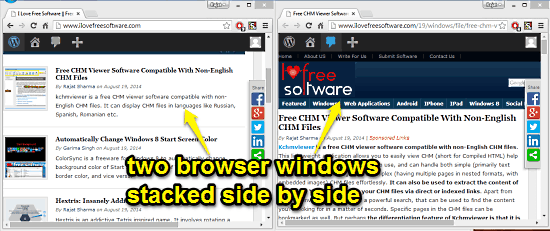
Step 4: That’s all there’s to it. You can now easily view (and compare, if you want) the contents of these two separate browser windows (created from tabs). Once you’re done with your work, simply close a window. When you do that, the other windows will automatically maximize to the entire screen. How cool is that?
Change NiftySplit Settings
Although NiftySplit works great as such, it does have a couple of settings that let you tweak the way it handles multiple stacked windows. For example, you can change how the window on the left behaves when the browser window on the right is closed, and vice versa. Similarly, you can also specify the behavior of one window when the other is maximized. The settings pane can be easily accessed via Chrome > Extensions > Nifty Split > Options.
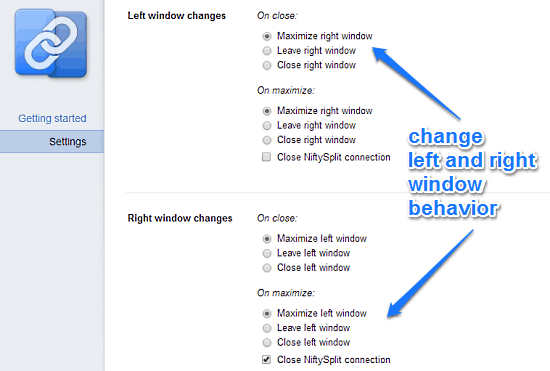
Also See: How To Enable Stacked Tabs In Google Chrome?
Conclusion
NiftySplit is a useful Google Chrome extension to view multiple tabs at once in Google Chrome. It’s simple, and works the way it’s supposed to. It can come in really handy in situations when you want to compare the contents of two tabs at the same time. Although the fact that multiple windows are overlapped and not stacked is a bit of a bummer, but overall, NiftySplit works well. Do give it a try, and let me know your thoughts in the comments below.