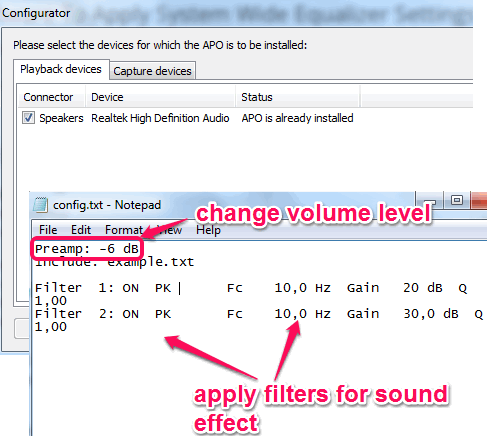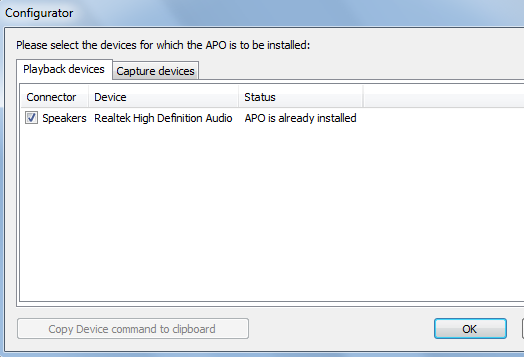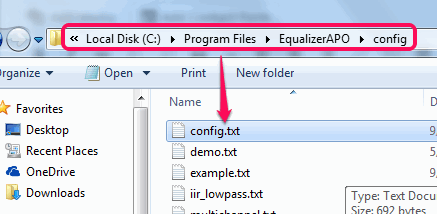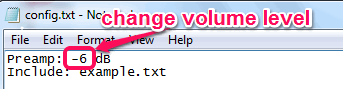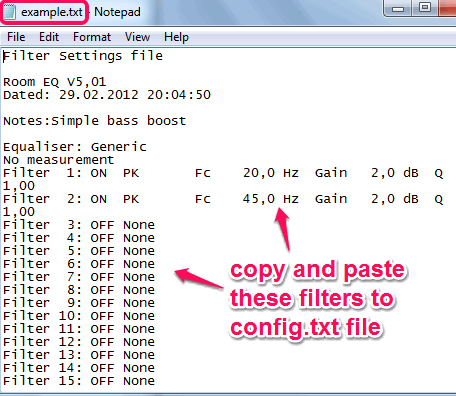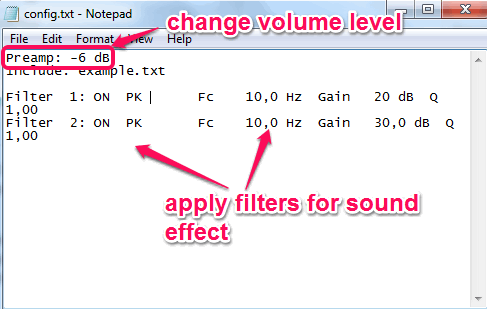Equalizer APO is a free equalizer software that helps to apply system wide equalizer settings. It is quite handy to enhance audio power as well as audio quality for all the playback devices connected with your PC. Whether you want to enhance audio for your speakers, microphone, etc., this software will help you.
The unique feature of this software is that it doesn’t provide any interface of its own. Interface is provided only for selecting the devices with which APO can be installed.
You simply need to perform changes in a configuration text file to modify equalizer settings, this might sound awkward as well. In that configuration file, you need to set dB (decibel) value for volume, and add filters for sound effects. In filters, you can set audio quality level, adjust bass level, and other values. After saving the text file, your ears can feel the changes in audio level and quality.
In above screenshot, you can see Configurator window and configuration text file that will help to set equalizer settings.
There is no interface to show, but this software does its work for what it is meant for. However, there are few software also available that come with GUI for this software that I will cover shortly.
Similar Software: B-Seq.
How To Use This Free Equalizer Software?
Download this software using the link placed at the end of this review. On its homepage, select the download file according to your system (32 bit or 64 bit). After downloading, use these steps to work with this free equalizer software:
Step 1: Start the installation process and follow the simple steps of installation.
Step 2: After completing the installation process, its Configurator window will open, like visible in screenshot below. In that window, it will automatically show you playback devices with which this Equalizer APO can be installed. You can select the devices and tap on OK button.
If you want to perform changes, you can open this window anytime from installation location of this software.
Step 3: This step is used to access configuration text file (config.txt). This file will be available in the installation location of Equalizer APO. The default location will be: ‘C:\Program Files\EqualizerAPO\config’.
After opening the configuration file, you will find ‘Preamp‘ option with default dB value. You can change this value and save the configuration file to set volume level of your system. Lower the value (say -3 dB), higher will be the volume level. You can open any audio/video file with your media player to hear the changes.
Step 4: Apart from changing the volume level, you can add filters to configuration file. For this, you need to open ‘example.txt‘ file available in the same config folder. Opening the example file will show you 20 filters where first two filters come with preset values.
You can copy and paste all filters content and paste it to config.txt file. After this, changing the value in filters will let you apply sound effects. First two filters remain ON by default. But you can write OFF in place of ON for any filter to turn it off. But don’t forget to save the changes in file.
Changes are reflected in real-time as soon as file is saved by you. That means, if you are already listening to a song in your media player and performing changes in configuration file, then you will be able to hear the changes as soon as file is saved.
Conclusion:
Equalizer APO is an interesting piece of software. You only need to configure changes in configuration text file and it will impact your system sound or other playback devices.