Microsoft Stream is a free online application developed by Microsoft for businesses to upload and share important videos within organization. Consider it like your private Youtube for your business.
Nowadays, there are dozens of team collaboration services available like Bench, uShare, Missive, Slenke, etc. However, all of them can only be used to chat, share documents, URLs, and images. But, what if you want to share some videos with your business team as videos are more impactful for communication and learning. Well, here comes the role of this free online application by Microsoft. Using this application, you will be able to easily upload and share business related videos with your team or colleagues.
Please do note that this application is for business purpose, and users with a business email id only can go ahead and create a Microsoft Stream account. After that, you can only invite team members who also have an email id with your business extension.
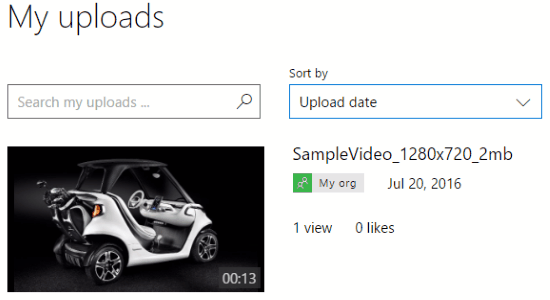
Using Microsoft Stream to Upload and Share Videos with BusinessTeam:
If you are a part of any organization or business and have a business email id, then browse the “Microsoft Stream” homepage and register for your new account. After that, it will ask you to invite your team members who also have the business email addresses with extension same as yours. As an example, I have used my email id with the extension “@ilovefreesoftware.com” in this post.
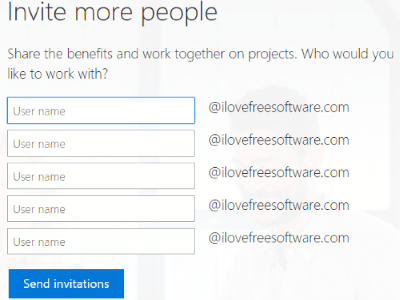
When your account set up is complete and you’ve invited your team members, the dashboard will open up with three different menu items named Browse, My Content, and Create. Now, to start uploading videos, simply click on “Create” at the top menu and then select the option “Upload a Video”. After that, you can either drag and drop video files or use the “Select files” option to browse your PC for videos. Before uploading video files, you can also set permissions either as My Org (where all the users with your company email address will be able to view the videos), Custom (where you can choose the users to whom you want to share the videos), and as Only Me (the files will be private until you share them).
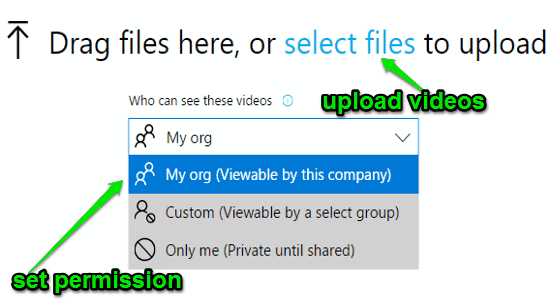
After the videos are uploaded, it will automatically process the video files and let you publish them in your Microsoft Stream account. Before publishing a video, you can give a name to the file, add a description with hashtags, upload & insert caption file, add a custom thumbnail (or use the predefined once), and choose any channel to publish it. In the same manner, you can upload and publish multiple video files with file formats like FLV, GXF, MP4, AVI, MPEG, 3GP, etc. If you set the permission as “My Org” then all your colleagues will be able to watch, like, and add videos to their watchlists or channels. They will also be able to contribute to the business team by uploading videos and then setting privacy as “My Org”. It also allows you to share your videos via unique URL, however, the video will only be viewable by authorized users of Microsoft Stream.
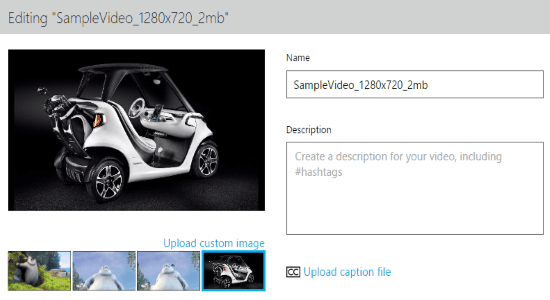
Creating channels can help you organize your videos based on a group, business team, products, topics, and so on. To create a new channel, simply click on the “Create” menu item and then choose the option “Create a Channel”. After that, you can enter a name for the channel, add a description with tags, and also choose team members who will be able to contribute to the channel. You can add videos to channels while uploading them or when you’re watching one. Remember, all the team members will be able to search for your channels and then follow them for getting notified when you upload something new.
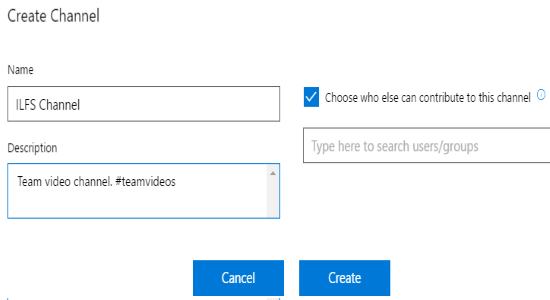
My Final Verdict:
Microsoft Stream is very useful and interesting online application which can be used to upload and share your videos with your coworkers and business group. Personally, I like this application as it lets you share videos with a team and can be only used by users with business email id. As I said in the beginning, this is like having a private version of Youtube, but for your business. So, you can now go ahead and start communicating with videos instead of images, documents, and URLs.