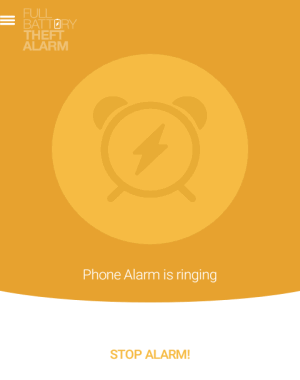This tutorial is all about how to make Android phone ring when the charging is complete. I am going to use 5 different apps for Android to make the phone ring after the battery level is full.
It is always a good idea to remove your phone from charging when the battery status is 100%. And to do the same, you need to keep checking the battery status repeatedly. Well, guess what, you don’t have to do it anymore, as there are different apps available in Play Store which can be used to make phone ring once the charging is complete.
So, let’s get started with the apps and how to use them.
How to Make Phone Ring When Charging is Complete using Full Battery Alarm:
Full Battery Alarm is definitely one of the best apps for making your Android device ring when the charging is complete. All you got to do is enable the battery alarm, and it will automatically notify you when the battery is full. It comes with 3 different notification modes such as ringing, vibrating, and blinking the LED flashlight. You can also adjust the ringtone volume, change the ringtone, see the remaining charge time, enable ringing on silent mode, etc.
Simply follow the steps below to start and configure the charging complete alert.
Step 1: After installing this app, open it and you’ll see the charging time, battery charged percentage, alert start button, volume controller, settings, and all the 3 notification modes on the main screen.
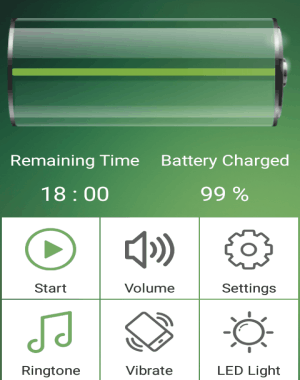
Step 2: Simply tap on the “Ringtone” mode to activate it, and then hit the “Start” button. As soon as you do that, the app will start monitoring your battery level. You can adjust the ringtone volume by tapping on the “Volume” option on the screen. If you want to change the default ringtone, then go to the Settings→Select Ringtone to choose any of your favorite ringtones.
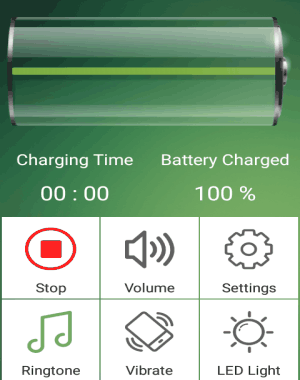
Step 3: Once the battery level reaches 100%, it will automatically trigger the Ringtone mode and start ringing. To stop your phone from ringing, tap on the “Dismiss Alarm” button at the bottom of the alert screen.
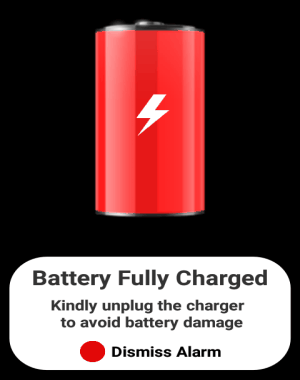
How to Make your Android Phone Ring When Battery is Fully Charged using Full Battery & Theft Alarm:
Full Battery & Theft Alarm is a free app for Android which makes your phone start ringing when the battery status is 100% and even when someone unplugs the charger (which they are calling Anti-Theft alarm; funny). If you want, then you can also select any custom battery level at which you want this app to notify you. It notifies you either by playing a ringtone or vibrating your phone.
Let us see how this app works.
Step 1: On the main screen of the app, the battery status will be shown along with two different buttons, named Charge Alarm and Theft Alarm.
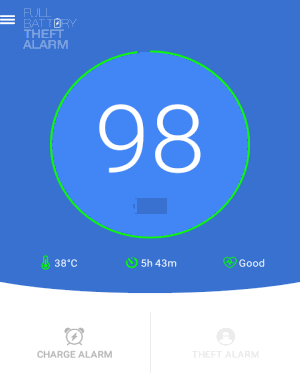
Step 2: At first, tap the hamburger icon at the top and select the sound option. A new screen will appear where you’ll be able to change ringtone, enable alarm repetition, enable ringing in silent mode, on/off vibration, alert trigger time, and more.
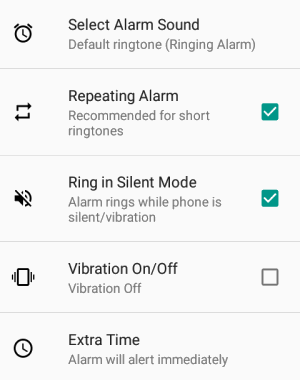
Step 3: After that, go back and ensure that the “Full Battery Level” option is set to 100%. Remember, you can also select any charging level you want to get notified.
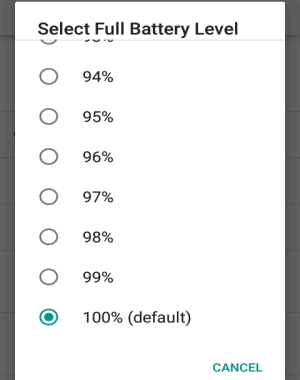
Step 4: Once you’ve set the battery level to 100%, navigate back to the main screen and tap on the “Charge Alarm” option. The alarm will be activated instantly and whenever your phone’s battery status reaches 100%, it will pop up a “Stop Alarm” screen and start playing the ringtone which you have set in Step 1. Tap the “Stop Alarm” button to stop the alarm.
How To Get Battery Full Sound Notification on Android with Battery Full Notification:
Battery Full Notification is another useful app for Android to get a sound notification when the battery is fully charged. Apart from that, it can also notify you via toast message and vibration. To enable the sound alert, simply select a ringtone, choose a volume level, and tick the “Active” option, that’s all. Another great feature of this app is that it lets you define a custom battery level at which you want to get notified.
Let me explain, how to use this app and get notified when charging is complete.
Step 1: When you open the app, you will see various options like Active, Toast, Vibration, Sound Ringtone, and more. Before enabling the ringtone alert, the first thing you need to do is select a ringtone and set the volume level. To do this, scroll down to the “Ringtone” option and select any ringtone. After that, tap the “Sound Stream Type” option to select the volume level which you want to use.
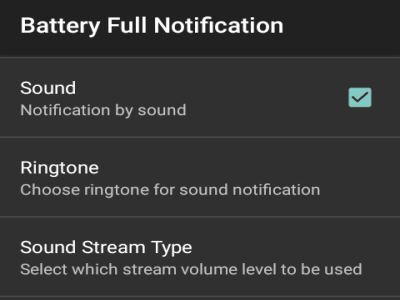
Step 2: When you’re done with choosing a ringtone and setting volume level, simply enable the “Sound” and “Active” options. After that, each time your phone’s battery is full, the app will make your phone ring automatically. You will also see a pop up on the notification bar using which you can disable the sound alert.
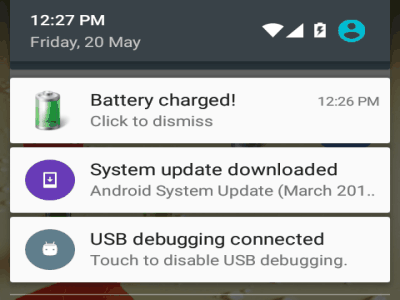
Step 3: Now, one of the unique features of this app is that it lets you set a custom battery level at which you want your phone to ring. For example, let’s say you want to get notified when the battery level exceeds 70%, then scroll down to the bottom of the screen and disable the option “Notify on Full Charge”. After that, press the option “Notify on Percent of Charge” and set the percentage as you want.
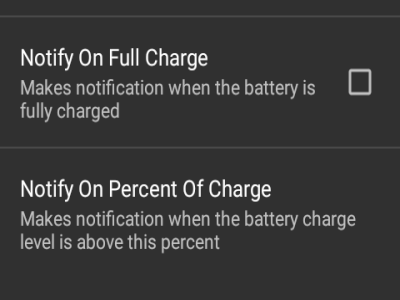
Use Battery Full Alarm to Know When your Android Battery Charging is Complete:
Battery Full Alarm is another interesting app which starts ringing when your Android battery charging is complete. The app interface is very intuitive and you can set the charge alarm in no time. To make your phone ring, all you need to do is open the app, set the charging level to 100%, and adjust the alarm volume, as simple as that.
Let me show you how you can make your phone ring using this app.
Step 1: When you open the app for the fist time, on the app interface you will see two different sliders. One slider is for setting the charging level for alarm, and another one is for adjusting the alarm volume.
Step 2: If you want to get notified when the charging is complete, simply drag the charging level slider to 100% and adjust the volume to any level you want. It comes with a commonly used alarm tone which you can change by tapping on the “Set Tone” option below the sliders.
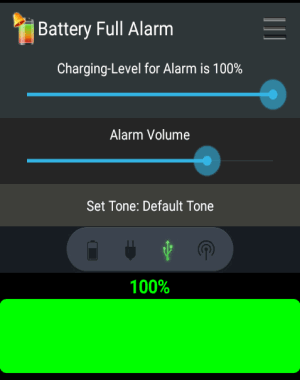
Step 3: That’s all, now whenever the battery level reaches the charging level which you’ve set, an alarm will be triggered automatically by this app. Remember, apart from getting notified when charging is complete, you can also set the charging level to any value you want.
Step 4: When your phone start ringing, the app screen will appear with a “Stop” and Snooze” button at the bottom. That means you can either stop the alarm or snooze it for playing later.
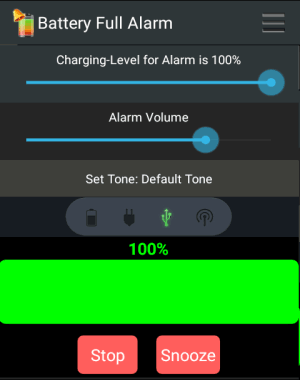
How to Play Alarm on Android When Battery Charge is Full using Battery Full:
Battery Full is a simple battery alarm app which notifies by playing alarm when the Android battery gets fully charged. In addition to that, it also plays a sound when the charger is plugged or unplugged, shows battery status on the notification bar when the charger is not connected, etc. Using this app, you can protect your phone battery from overcharging. You can select any ringtone you want to play and also set the charging level to any custom value you want.
Follow the below step to play alarm when charging is complete.
Step 1: Simply install and open the app to get started. It shows the battery status along with the temperature and health of your battery on the main screen.
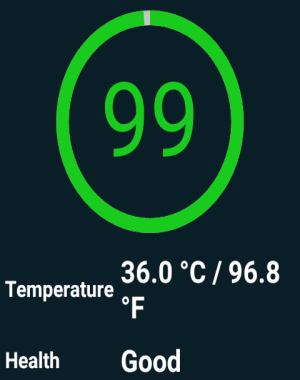
Step 2: To set the battery alarm, scroll down and enable the “Battery Full Alarm” button. You will see options to change the alarm tone, repeat alarm, and charging level. Choose a ringtone and in the charging level option set the value to 100, and you’re done. However, you can set the charging value to any number you want.
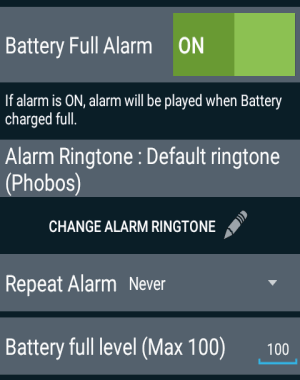
Step 3: Now, every time your phone is charged to 100%, the app alarm will start ringing instantly. You can stop the alarm either by tapping the “OK” button which shows up when alarm plays, disabling the “Battery Full Alarm” button or unplug the charger.
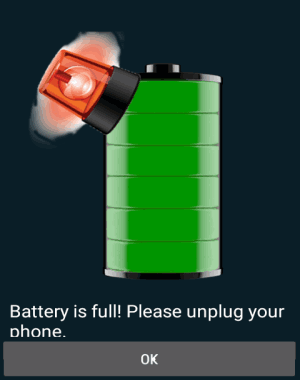
My Final Verdict:
This tutorial explains how you can make your Android phone start ringing when the battery is charged fully. Remember, overcharging your phone can damage your phone’s battery. So use the apps listed in this tutorial to get notified and prevent your phone’s battery from overcharging.
I hope you find this tutorial useful.